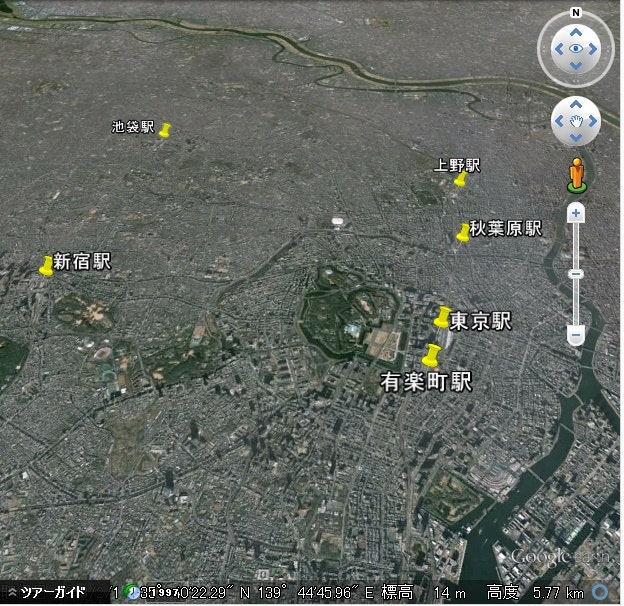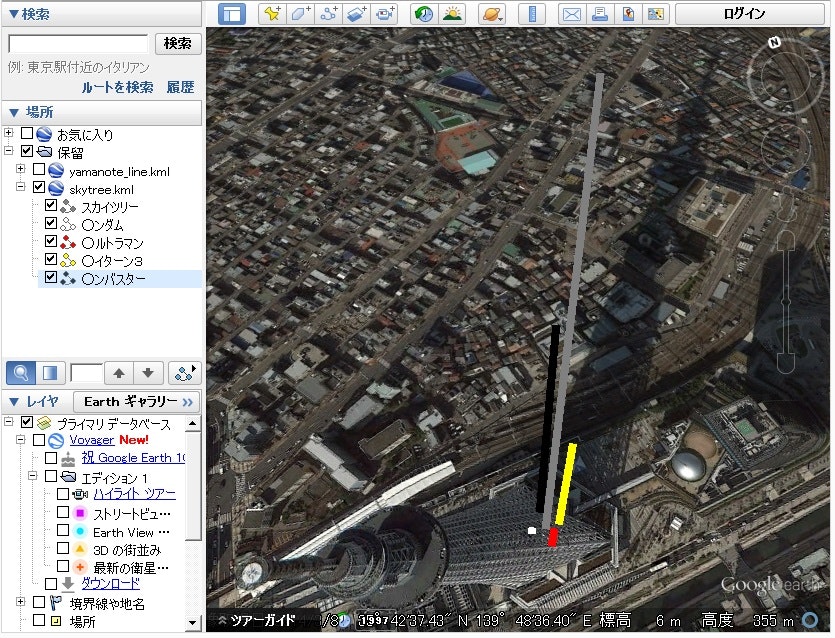概要
Pythonを使って、三次元地理空間情報であるkmlファイルを作成し、Google Earthで表示する
事前準備
simplekmlが必要なので、OSに合わせてsimplekmlのライブラリをインストールする
目的
緯度、経度、高度をまとめたcsvファイルからkmlファイルを作成することに。xmlベースなので、ElementTreeでも良かったんだが、調べてみたらkmlを作れるsimplekmlがあるので、simplekmlを使ってkmlファイルを作成する。
ソース
※csv読み込みの部分はサンプル用配列に置き換えました。
gpsdata_to_kml.py
# !/usr/bin/python2.7
# -*- coding: utf-8 -*-
import simplekml
# ポイント形式で表示
## [場所名, 経度, 緯度]
sample_points = [["東京駅", 139.766389, 35.681340],
["有楽町駅", 139.763360, 35.675056],
["新宿駅", 139.700432, 35.690938],
["池袋駅", 139.711570, 35.730235],
["秋葉原駅", 139.774091, 35.698704],
["上野駅", 139.777195, 35.713714]]
kml = simplekml.Kml()
for point in sample_points:
kml.newpoint(name=unicode(point[0], 'utf-8'), coords=[(point[1], point[2])])
kml.save('yamanote_line.kml')
# 高度を含めてLINESTRING形式で表示
## [物体名, 経度, 緯度, 高度, 色]
sample_linestrings = [["スカイツリー", 139.810657, 35.710089, 634.000000, simplekml.Color.grey],
["○ンダム", 139.810557, 35.710089, 18.000000 , simplekml.Color.white],
["○ルトラマン", 139.810657, 35.709989, 40.000000, simplekml.Color.red],
["○イターン3", 139.810757, 35.710089, 120.000000, simplekml.Color.yellow],
["○ンバスター", 139.810657, 35.710189, 200.000000, simplekml.Color.black]]
kml = simplekml.Kml()
for linestring in sample_linestrings:
ls = kml.newlinestring(name=unicode(linestring[0], 'utf-8'))
ls.style.linestyle.color = linestring[4]
ls.style.linestyle.width = 8
ls.extrude = 1
ls.altitudemode = simplekml.AltitudeMode.absolute
ls.coords = [(float(linestring[1]), float(linestring[2]), float(linestring[3]))]
kml.save('skytree.kml')