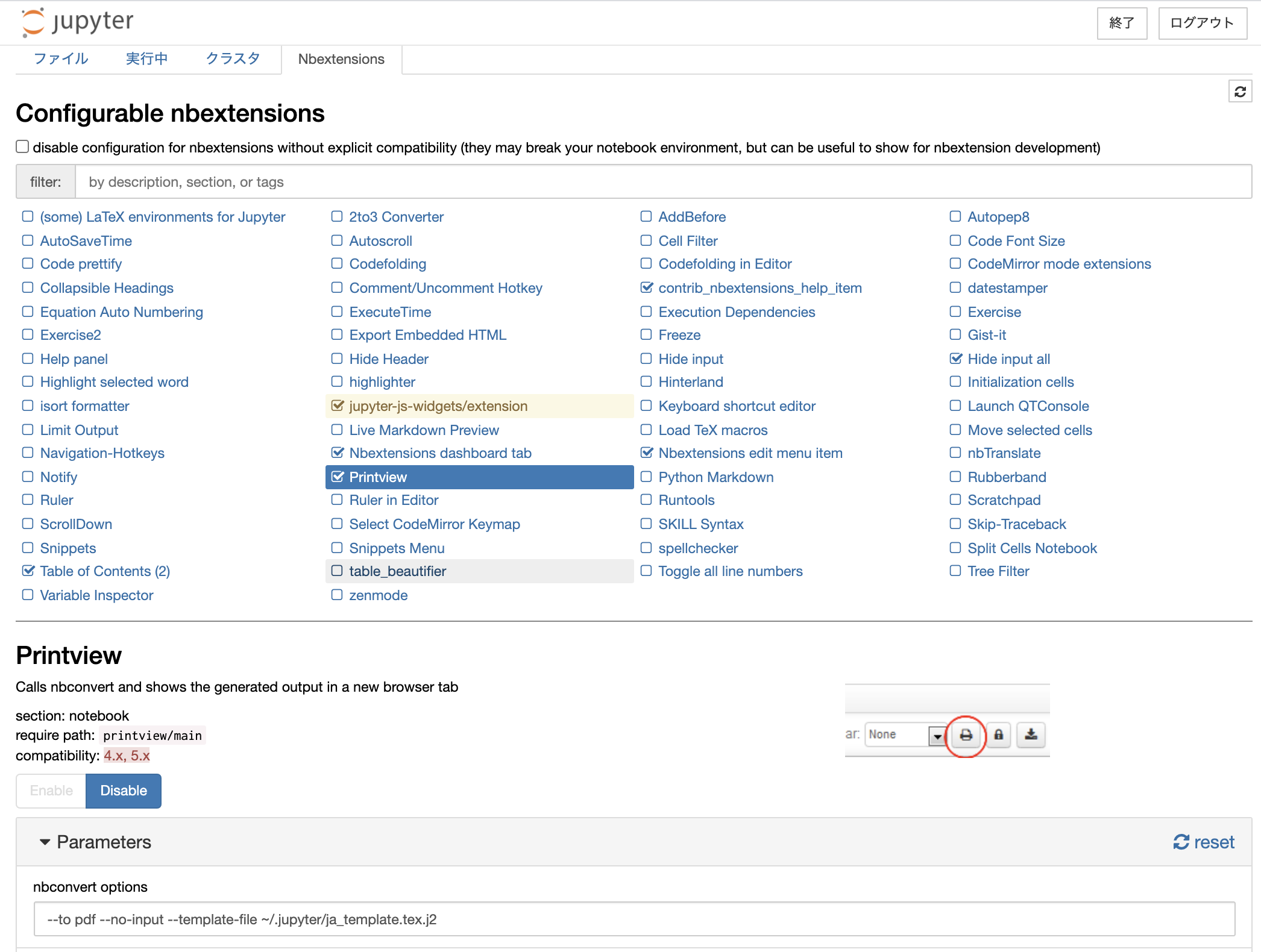この記事は jupyter notebook を 日本語を含む pdf に書き出す方法についてのものです.
環境
| version | |
|---|---|
| OS | macOS Big Sur 11.0.1 (Catalina でも動作確認済) |
| jupyter notebook | 6.1.4 |
| jupyter nbconvert | 6.0.7 |
| jupyter nbextensions | 6.1.4 |
| texlive | 2020 (2017 でも動作確認済) |
| pandoc | 2.11 |
nbconvert をインストールする
conda や pip を使って nbconvert をインストールする.
詳しくは公式ページを参照.
テンプレートを作る
デフォルトでは,notebook を pdf に書き出す際に日本語が埋め込まれない.
これは,.ipynb -> .tex -> .pdf の順に変換を行っているためである.
そのため, latex に変換する際に日本語用のテンプレートを用意する必要がある.
以下のような jinja2 のテンプレートファイル (.tex.j2 多分拡張子はなんでも良い) を作る.名前はなんでもよいが,以下ではja_template.tex.j2 とする.
((*- extends 'index.tex.j2' -*))
%===============================================================================
% Latex Article
%===============================================================================
((* block docclass *))
\documentclass[xelatex, ja=standard, 11pt]{bxjsarticle}
((* endblock docclass *))
((*- extends 'index.tex.j2' -*))
%===============================================================================
% Latex Article
%===============================================================================
((* block docclass *))
\documentclass[xelatex, 11pt]{bxjsarticle}
\usepackage{zxjatype}
\setjamainfont{ipaexm.ttf}
\setjasansfont{ipaexg.ttf}
\setjamonofont{ipaexg.ttf}
((* endblock docclass *))
texlive 2017 の場合は, ja=standard だと font-not-found のエラーがでた.この場合上記のように対処するとうまくいく.詳しくはtexwikiを参照.
※ 本当は docclass の block の中にフォントの設定を書くのはよろしくないと思いますが,うまく行ってしまったのでちゃんとしたやり方を調べていません...
テンプレートについて詳しく知りたい方は公式ページを参照してください.
ファイルの保存場所カレントディレクトリや ~/.jupyter/ などどこでもよい.
ためしてみる
コマンドラインで以下を実行してうまくいくか確かめる. --no-input はコードを隠すオプションのためお好みで.
jupyter nbconvert --to pdf --no-input --template-file path/to/ja_template.tex.j2 hoge.ipynb
ワンクリックで pdf 化できるようにする
まず nbextensions を入れる.詳しくは公式ページを参照.
jupyter を開き,Nbextensions の設定画面を開く.
Printview を有効にし,nbconvert options に以下を入力する.
--to pdf --no-input --template-file path/to/ja_template.tex.j2
あとは pdf 化したい notebook を開いた状態で,プリントマークをクリックしたら OK.