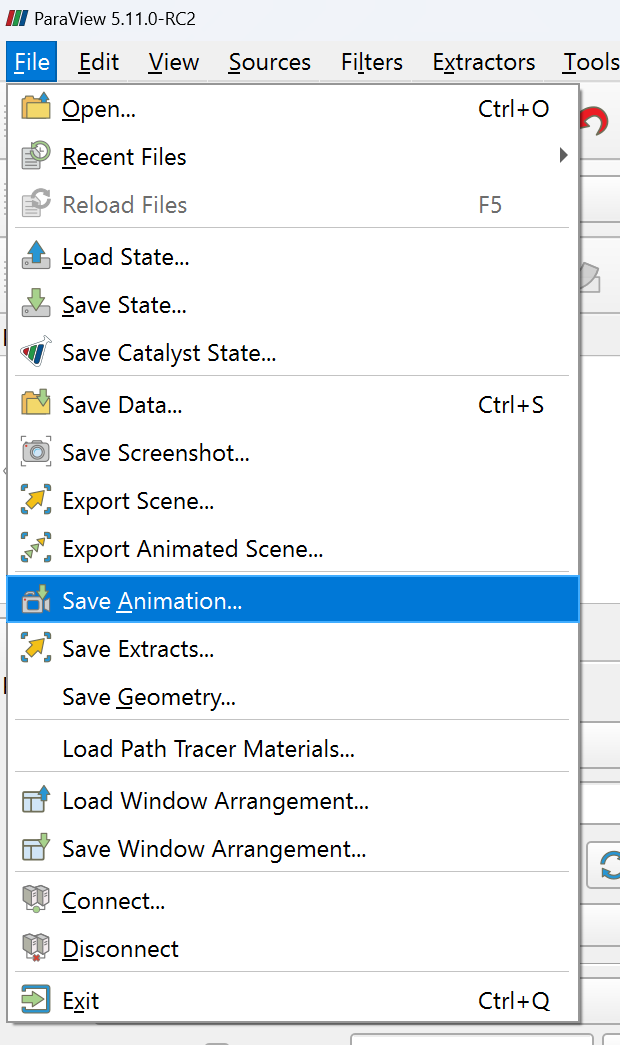はじめに
前回からの続き。
今回は,openFOAMの結果をParaviewで表示して,可視化するまでを行う。
Paraviewによる解析結果の表示
Paraviewによる可視化の際には,OpenFOAMから呼び出す(paraFoam)ことが可能。
ただし,今回は,計算はWSL(Ubuntu),可視化はwindowsで行うので,
Paraviewを別途起動して,読み込みようにする。
具体的には,解析したケースフォルダに,{好きな名前}.foamを保存して,それをParaviewで開くだけ
#paraviewがアクセスできる場所にデータを移す
mkdir /mnt/c/data
cp -r ~/openfoam/dambreak /mnt/c/data/
cp -r ~/openfoam/iobasins /mnt/c/data/
touch /mnt/c/data/dambreak/run.foam
touch /mnt/c/data/iobasins/run.foam
Paraviewでの可視化例
Paraviewでの可視化例 iobasins
余談,動画の作成方法
Paraviewでは,動画の作成は,Save_Animationで行うことができる。
保存形式は下記の通りで,画像形式だと連番ファイルが作成される。
- 画像形式
- bmp
- jpeg
- png
- tif
- 動画形式
- avi
- mp4
- ogv