1.以下のDeployGateのAPIキーとユーザはGitHubのリポジトリページにあるSettings→Secretsから追加してください
DEPLOYGATE_API_KEY ・・・DeployGateのプロフィールページに記載されてます
DEPLOYGATE_USER ・・・DeployGateのユーザ名
1.[Settings]をクリック
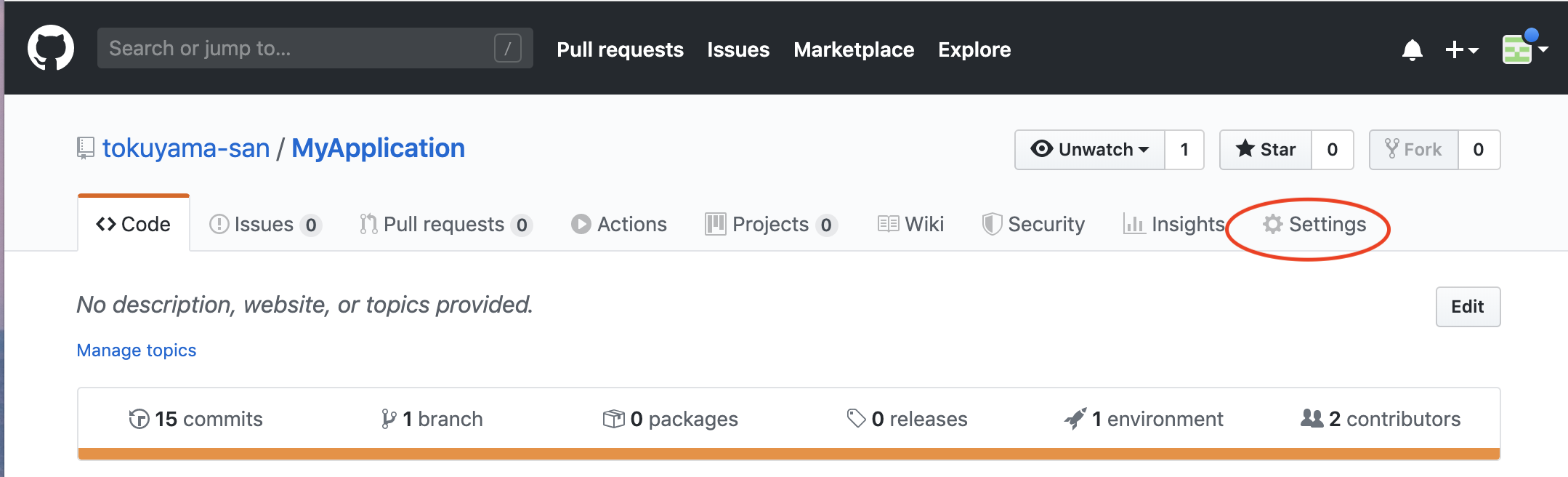
2.[Secrets]をクリック
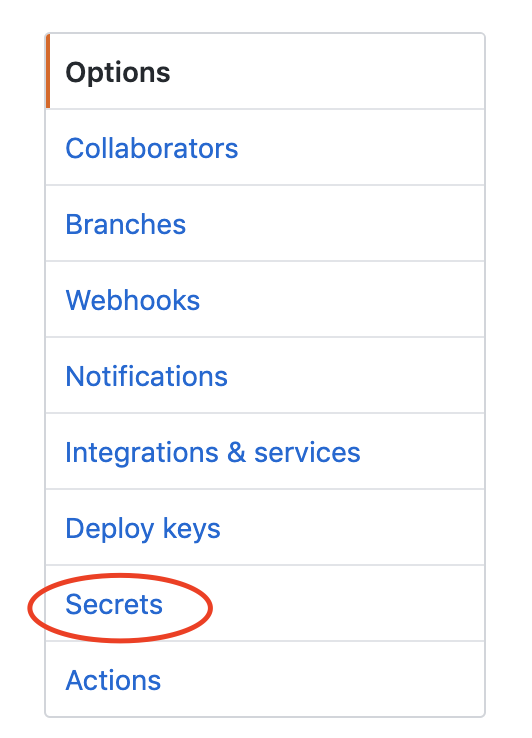
3.以下の要領で[DEPLOYGATE_API_KEY]と[DEPLOYGATE_USER]を追加
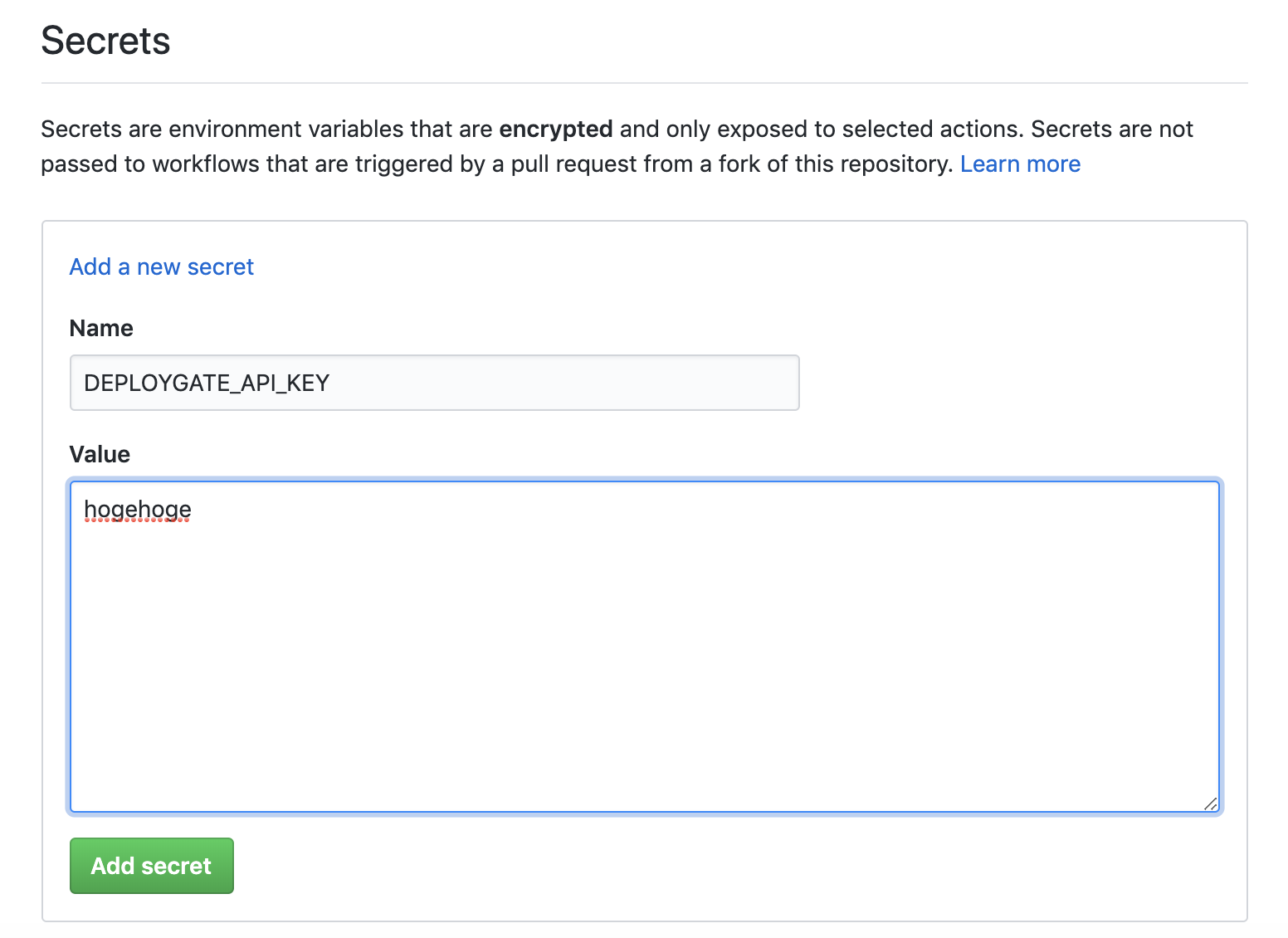
4.最終的にこのような感じ
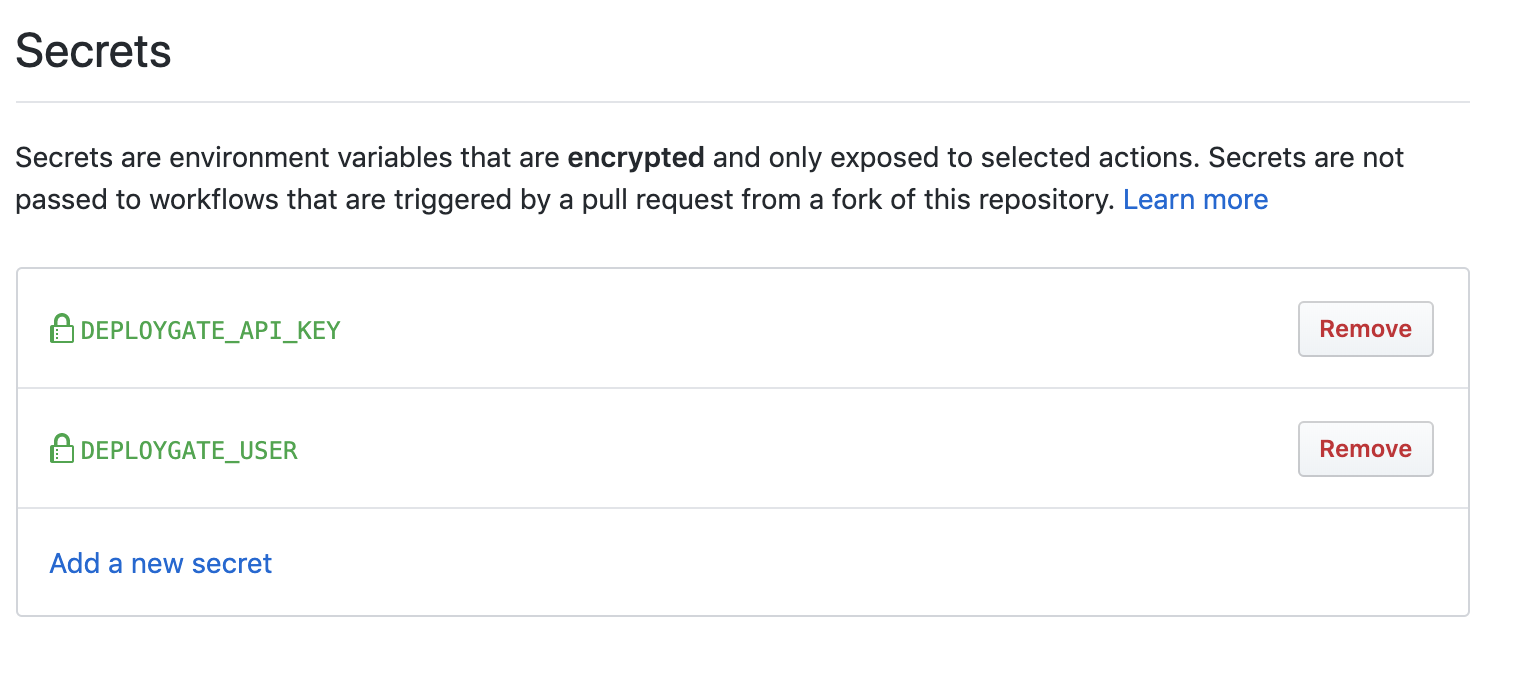
2.GitHubのリポジトリページにあるActionsからymlファイルを追加します。
1.[Actions]をクリック

2.[Set up a workflow yourself]をクリック

3.プロジェクトルートに/.github/workflows/main.ymlがができるので以下の内容をコピペ
ymlファイルのファイル名はなんでも良い
main.yml
name: Android CI
on: [push]
jobs:
build:
runs-on: ubuntu-latest
steps:
- uses: actions/checkout@v1
- name: set up JDK 1.8
uses: actions/setup-java@v1
with:
java-version: 1.8
# The following generates a debug APK
- name: Build with Gradle
run: ./gradlew assembleDebug
# The following is running unit tests
- name: Unit Test
run: ./gradlew test
# The following is uploading debug apk to the deploygate
- name: Distribute App
run: |
curl \
-H "Authorization: token ${{secrets.DEPLOYGATE_API_KEY}}" \
-F "file=@app/build/outputs/apk/debug/app-debug.apk" \
-F "message=Any message" \
"https://deploygate.com/api/users/${{secrets.DEPLOYGATE_USER}}/apps"