長くなってしまったので、準備編 と分けています。
サンプルアプリの実行
MicrosoftのGithubに色々サンプルが用意されているので、そちらを使ってみます。
今回はPythonのサンプルを使います。
ソースの取得
(Windowsターミナルで)Ubuntuを起動し、サンプルプロジェクトをCloneしてきます。
git clone https://github.com/microsoft/vscode-remote-try-python.git
VSCodeでDockerContainerの起動
以下のコマンドでVSCodeを起動します。
code vscode-remote-try-python
左下が「WSL:Ubuntu」になっていて、VSCodeがUbuntuにつないでいることがわかります。
右下の「Reopen in Container」をクリックすることで、Dockerコンテナに入ります。
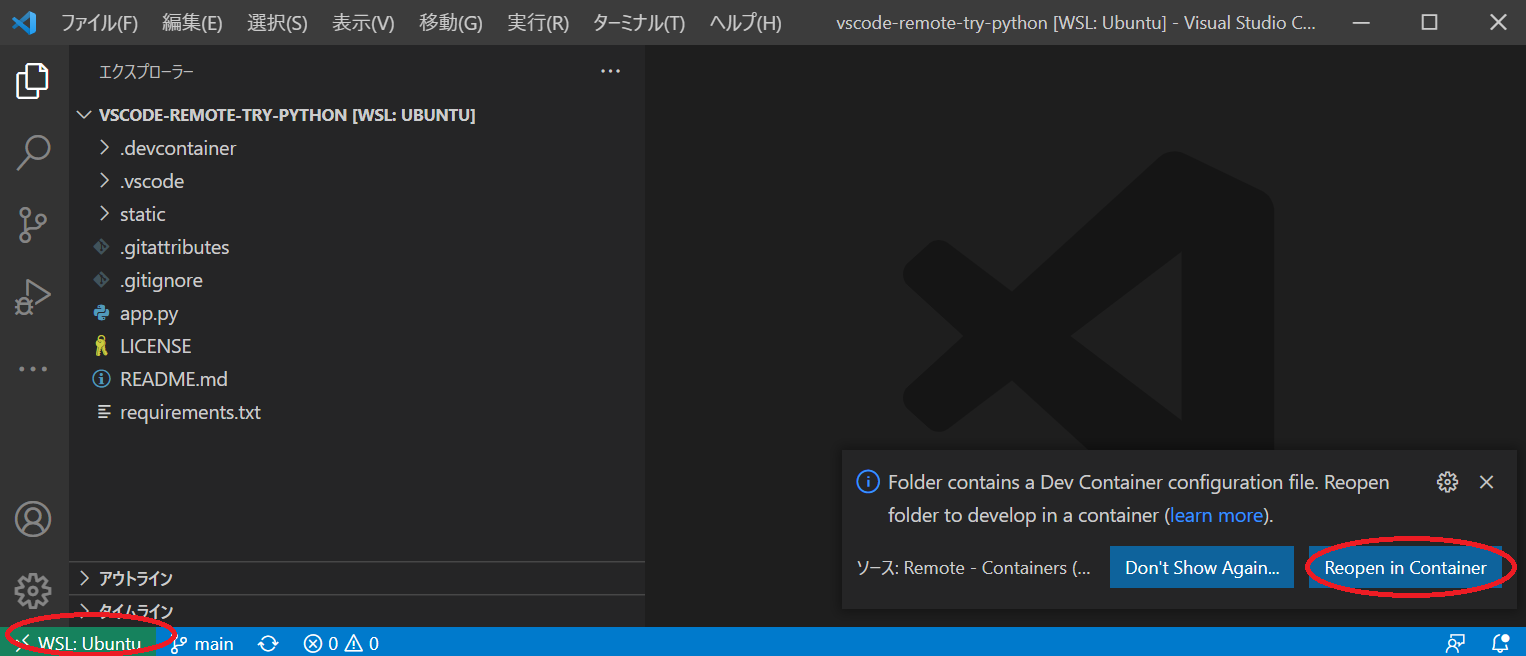
右側のポップアップは消えた場合は、左下の「WSL:Ubuntu」をクリックして「Reopen in Container」をクリックしてください。
諸々インストールされる為、初回起動時は時間がかかります。
インストールが完了するとターミナル上に「Done. Press any key to close the terminal.」が表示されます。
左下の表示も「Dev Container:Python 3」に変わります。
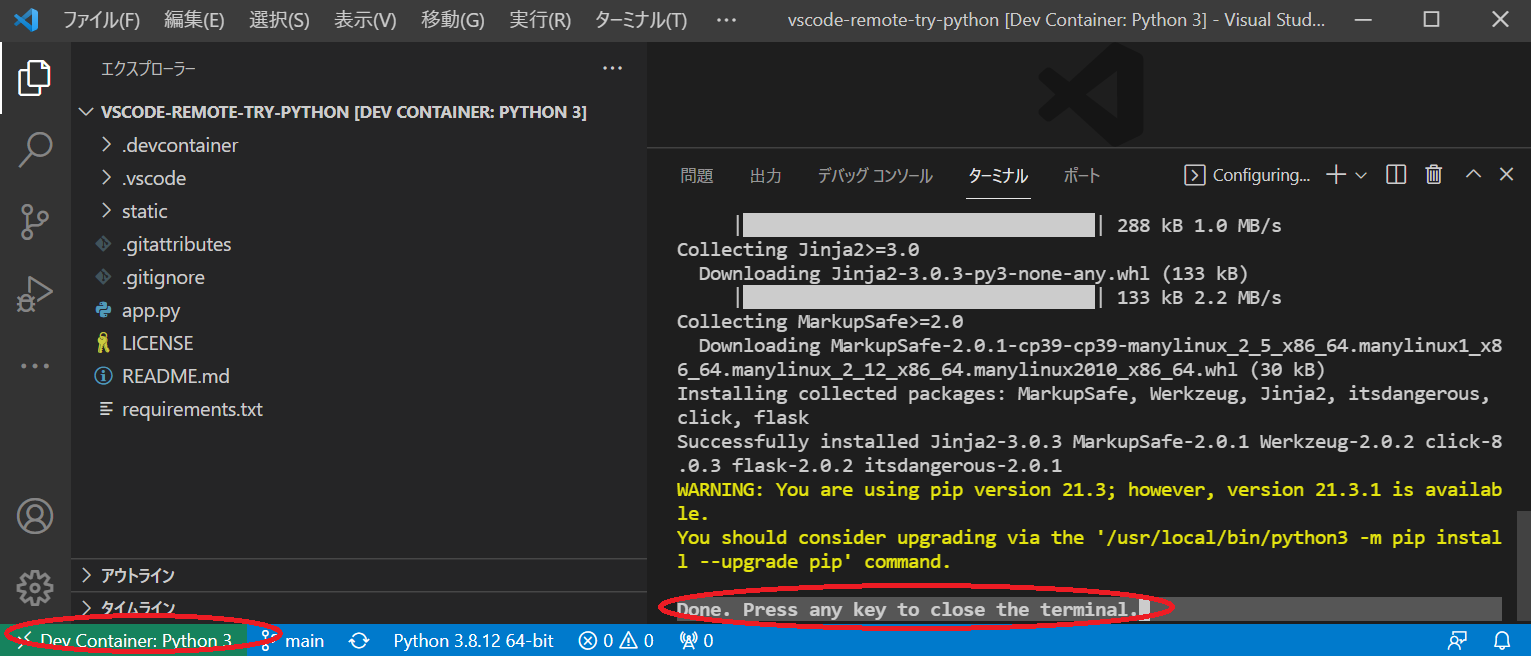
アプリの起動
VSCodeのターミナルを開き、以下のコマンドを入力してアプリケーションを起動します。
python -m flask run --port 9000 --no-debugger --no-reload
ブラウザで「http://127.0.0.1:9000」にアクセスすると以下のような画面が表示され、アプリケーションが起動できていることがわかります。
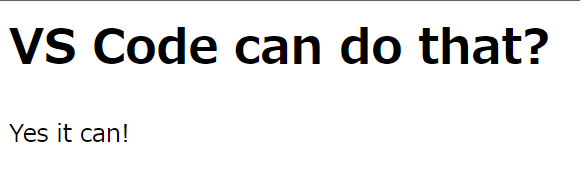
サンプルプロジェクトの確認
うまく起動できたので、プロジェクトの設定を見ていきます。
DockerContainerの設定
DockerContainerの設定は、.devcontainer配下の以下のファイルで行います。
- devcontainer.json ・・・VSCodeの設定や拡張機能、起動するDockerコンテナを管理。
- Dockerfile ・・・ 起動するDockerfile。
カスタマイズ
よく行うだろうものを記載します。
拡張機能を追加したい
追加したい拡張機能を右クリックして「拡張IDのコピー」でIDをコピーし、devcontainer.jsonのextentions配下に追加します。
WSLに接続した状態(左下が「WSL:Ubuntu」)で拡張機能を右クリックして「Add to devcontainer.json」でも追加できます。
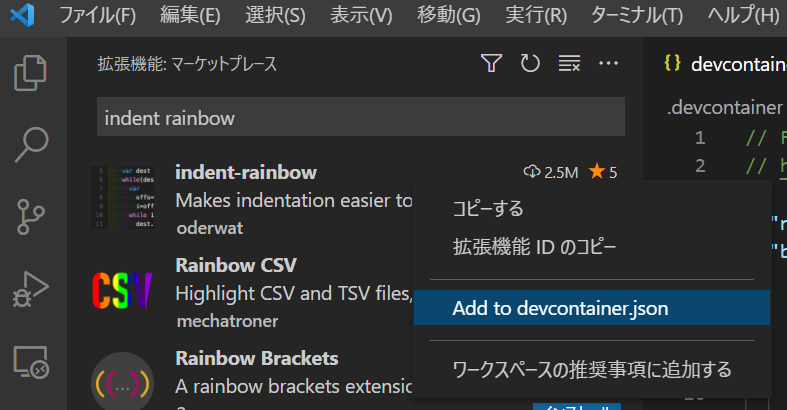
// Add the IDs of extensions you want installed when the container is created.
"extensions": [
"ms-python.python",
"ms-python.vscode-pylance",
+ "oderwat.indent-rainbow"
],
VSCodeの設定を追加したい
devcontainer.jsonのsettings配下にVSCodeのsetting.jsonの設定値を記載することで追加できます。
// Set *default* container specific settings.json values on container create.
"settings": {
"terminal.integrated.profiles.linux": {
"bash": {
"path": "/bin/bash"
}
},
"python.defaultInterpreterPath": "/usr/local/bin/python",
"python.languageServer": "Default",
"python.linting.enabled": true,
"python.linting.pylintEnabled": true,
"python.formatting.autopep8Path": "/usr/local/py-utils/bin/autopep8",
"python.formatting.blackPath": "/usr/local/py-utils/bin/black",
"python.formatting.yapfPath": "/usr/local/py-utils/bin/yapf",
"python.linting.banditPath": "/usr/local/py-utils/bin/bandit",
"python.linting.flake8Path": "/usr/local/py-utils/bin/flake8",
"python.linting.mypyPath": "/usr/local/py-utils/bin/mypy",
"python.linting.pycodestylePath": "/usr/local/py-utils/bin/pycodestyle",
"python.linting.pydocstylePath": "/usr/local/py-utils/bin/pydocstyle",
"python.linting.pylintPath": "/usr/local/py-utils/bin/pylint",
+ "editor.tabSize": 2,
},
docker-composeを使いたい
devcontainer.jsonのbuildを削除し、代わりにdockerComposeFileとserviceを追加します。
- "build": {
- "dockerfile": "Dockerfile",
- "context": "..",
- "args": {
- // Update 'VARIANT' to pick a Python version: 3, 3.9, 3.8, 3.7, 3.6.
- // Append -bullseye or -buster to pin to an OS version.
- // Use -bullseye variants on local on arm64/Apple Silicon.
- "VARIANT": "3.9-bullseye",
- // Options
- "NODE_VERSION": "lts/*"
- }
- },
+ "dockerComposeFile": ["./docker-compose.yaml"],
+ "workspaceFolder": "/app",
+ "service": "app",
version: '3'
services:
app:
build:
context: .
dockerfile: Dockerfile
args:
VARIANT: "3.9-bullseye"
NODE_VERSION: "lts/*"
volumes:
- ..:/app
command: "sleep infinity"
ports:
- "9000:9000"
tty: true
stdin_open: true