僕のXcodeでは、画面遷移がデフォルトで下のような挙動になってしまい、
「普通にフルスクリーンで表示させたいんだけどな、、、」
と一瞬詰まったのでメモします。

※Xcodeのバージョンは11.2.1でした。
かなり初心者向けの内容です。
解決方法

(0. 右のInspectorのメニュー画面を出していなかったら、⓪を押して表示)
1. ①を押してView Controllerの設定を表示
2. ②を押してAttributes Inspectorを表示
3. ③のPresentationを、「Automatic」→「Full Screen」に変更
これでフルスクリーンで画面遷移ができるようになります。
おまけ
上の画像の③のPresentationの上にあるTransition Styleを変更することで、画面遷移のアニメーションを変更することができます。
- Cover Vertical(デフォルト):次の画面が下から上にスライドしてくる
- Flip Horizontal:回転して画面が入れ替わる。前の画面の裏に次の画面があるような挙動
- Cross Dissolve:クロスディゾルブ。前の画面がフェードアウト、次の画面がフェードインしてくる
- Partial Curl:紙を下からめくるようなアニメーション
アニメーション無しで画面遷移させたい場合は下記のように設定します。
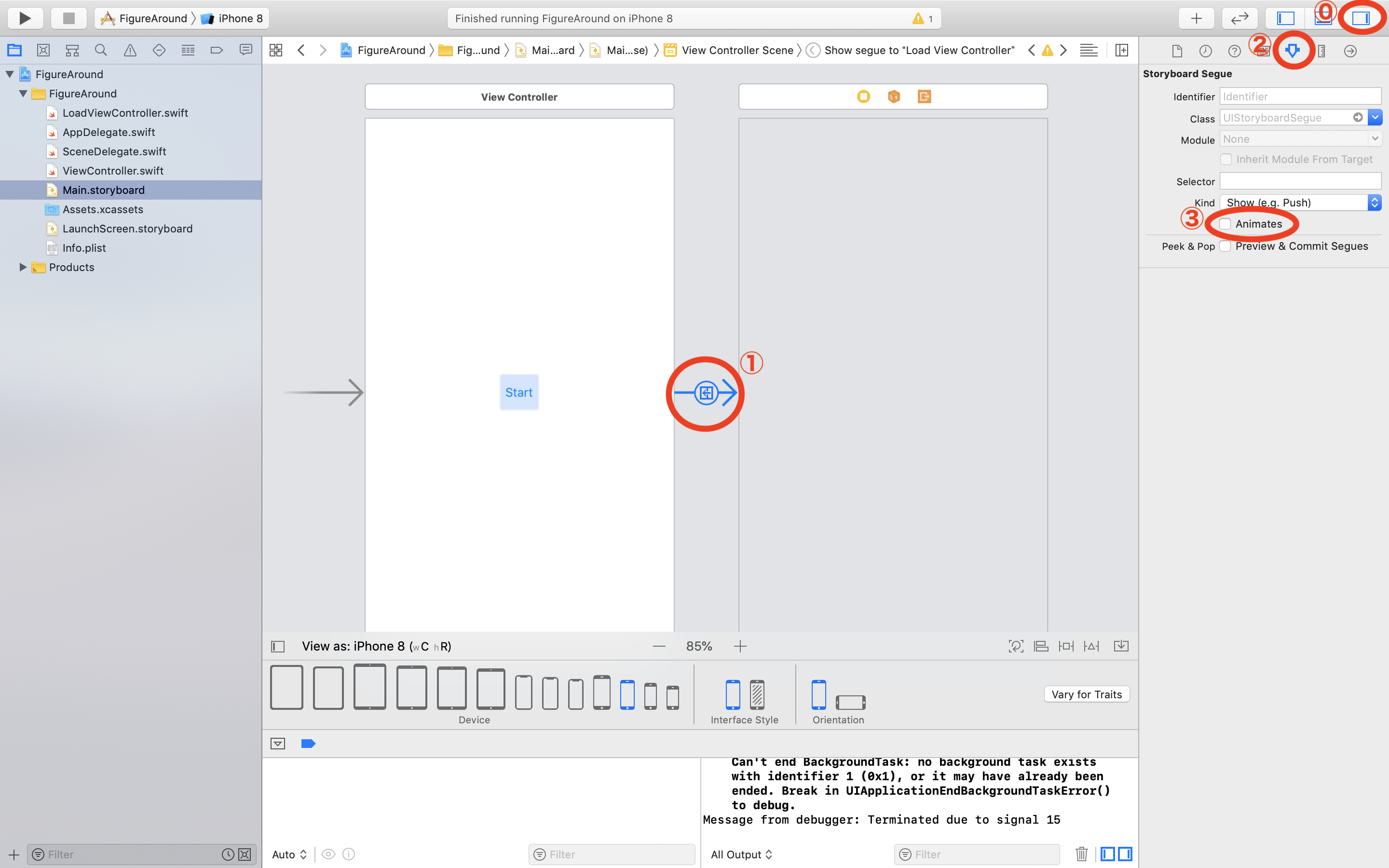
(0. 右のInspectorのメニュー画面を出していなかったら、⓪を押して表示)
1. ①を押してSegueの設定を表示
2. ②を押してAttributes Inspectorを表示
3. ③のAnimatesのチェックを外す
これでアニメーション無しで画面遷移できるようになります。