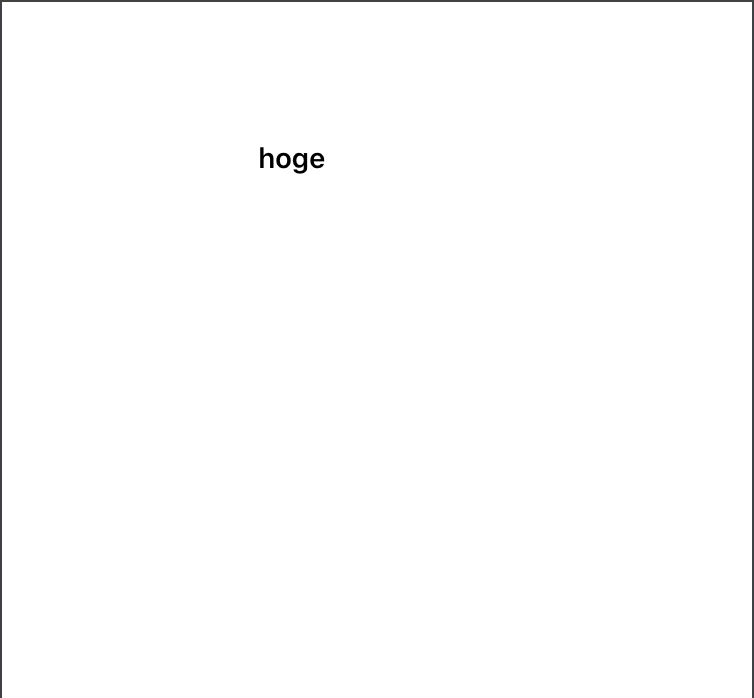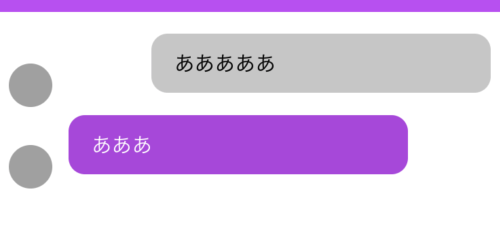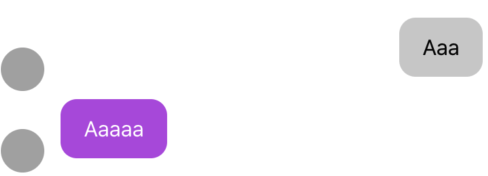UIをコードで組んだ時に
translatesAutoresizingMaskIntoConstraints = false
を入れてあげないと、自分が組んだUIレイアウトが優先されない。
自分の場合
レイアウトを組む際は、関数を定義してあげて使ってます。
func anchor(top: NSLayoutYAxisAnchor? = nil,
left: NSLayoutXAxisAnchor? = nil,
bottom: NSLayoutYAxisAnchor? = nil,
right: NSLayoutXAxisAnchor? = nil,
paddingTop: CGFloat = 0,
paddingLeft: CGFloat = 0,
paddingBottom: CGFloat = 0,
paddingRight: CGFloat = 0,
width: CGFloat? = nil,
height: CGFloat? = nil) {
translatesAutoresizingMaskIntoConstraints = false
こんな風に、書いてます。
これでanchor()を呼び出して使ってます。
使用例
let titleLabel : UILabel = {
let label = UILabel()
label.text = "hoge"
label.font = UIFont.boldSystemFont(ofSize: 14)
return label
}()
override func viewDidLoad() {
super.viewDidLoad()
view.addSubview(titleLabel)
titleLabel.anchor(top: view.safeAreaLayoutGuide.topAnchor,
right: view.safeAreaLayoutGuide.rightAnchor,
paddingTop: 50, paddingRight: 147, width: 100, height: 56)
titleLabel.layer.cornerRadius = 56/2
}
みたいな感じで書いてあげればおそらくかけるのかなと思います。
こんな感じにできます。
レイアウトのコードは
https://github.com/tiking76/chatapp/blob/master/chatApp/Utiles/Extentions.swift
に置いてあります。
もっと詳しく知りたいよ!!ってひと
↓のスライドをみてね!
レイアウトをコードで書いた時にアンカーのサイズ属性をよしなにやってくれるやつ(追記)
constraint(lessThanOrEqualToConstant:)
定義
func constraint(lessThanOrEqualToConstant c: CGFloat) -> NSLayoutConstraint
引数に入れるもの
このディメンションアンカーに関連付けられている属性の最大サイズを表す定数。
レイアウトの比較
変更前
変更後
使い方
//変更前
bubbleContainer.widthAnchor.constraint(equalToConstant: 250).isActive = true
//変更後
hogeContainer.widthAnchor.constraint(lessThanOrEqualToConstant: 250).isActive = true