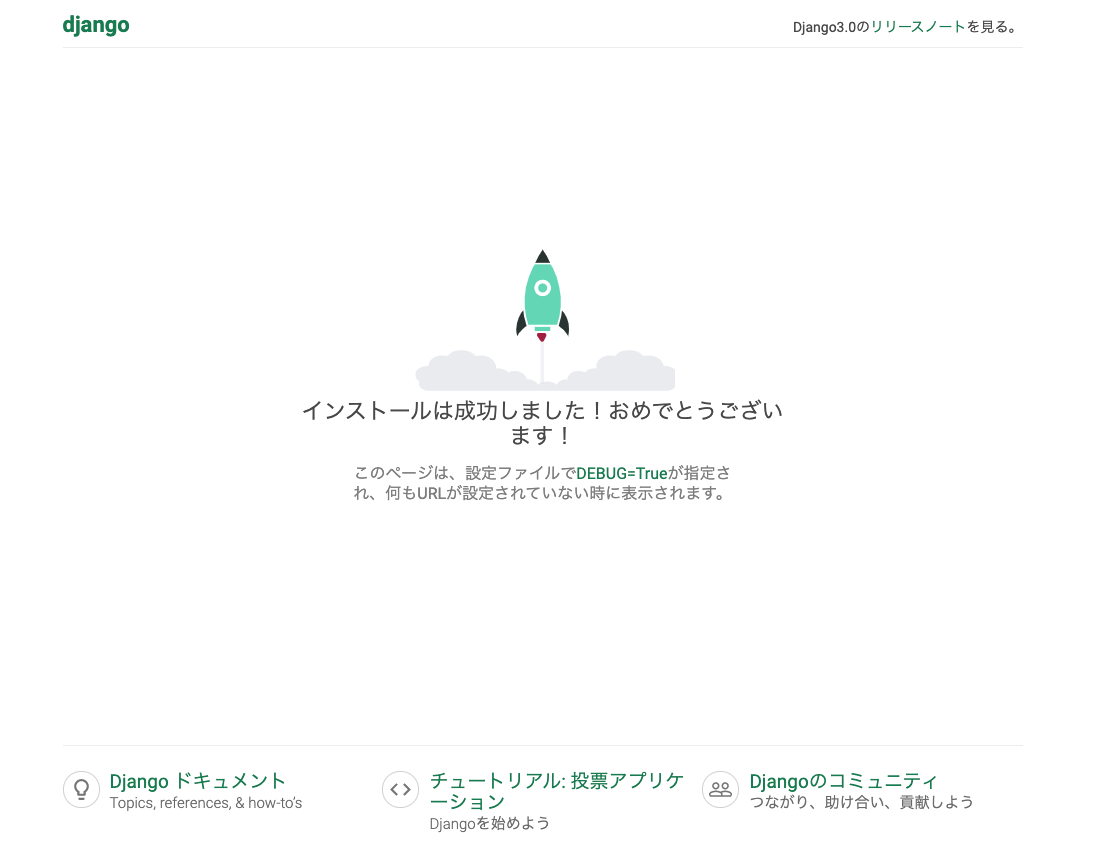概要
Django3.0を立ち上げる際のメモを記載しておく。
pipenvの設定
pipenvを構築(今回はpython3.7を指定)
$ pipenv --python 3.7
$ pipenv install
# Djnagoをインストール
$ pipenv install django==3.0.5
# mysql接続用にインストールしておく
pipenv install mysqlclient
以下の内容でPipfileができる
[[source]]
name = "pypi"
url = "https://pypi.org/simple"
verify_ssl = true
[dev-packages]
[packages]
django = "==3.0.5"
mysqlclient = "*"
[requires]
python_version = "3.7"
初期化
Djangoプロジェクト立ち上げ
# pipenvの環境を起動
$ pipenv shell
# djangoプロジェクトを作成する
$ django-admin startproject config .
# アプリケーション作成
python manage.py startapp myapp
configの部分がプロジェクト名だが、設定ファイル系が中に置かれるため、configとしておくのがベター
settingsを環境毎に作成して、カスタマイズ
- settingsディレクトリをconfig直下に作成
- setting.pyをコピーして、base.pyを作成(本番とローカルの共通ファイルとなる)
- development.pyとproduction.pyを作成
- dvelopment.pyにlogとbase.pyを読み込むように設定
- base.pyに作成したアプリケーションの設定と日本語化を設定
- manage.pyでdevelopment.pyを読み込むように修正
config/settings/development.py
from .base import * # baseの設定不ファイルを読み込む
# SECURITY WARNING: don't run with debug turned on in production!
DEBUG = True
ALLOWED_HOSTS = []
# ロギング設定
LOGGING = {
'version': 1, # 1固定
'disable_existing_loggers': False,
# ロガーの設定
'loggers': {
'django': {
'handlers': ['console'],
'level': 'INFO',
},
'myapp': {
'handlers': ['console'],
'level': 'DEBUG',
},
},
# ハンドラの設定
'handlers': {
'console': {
'level': 'DEBUG',
'class': 'logging.StreamHandler',
'formatter': 'dev'
},
},
# フォーマッタの設定
'formatters': {
'dev': {
'format': '\t'.join([
'%(asctime)s',
'[%(levelname)s]',
'%(pathname)s(Line:%(lineno)d)',
'%(message)s'
])
},
}
}
config/settings/common.py
INSTALLED_APPS = [
'django.contrib.admin',
'django.contrib.auth',
'django.contrib.contenttypes',
'django.contrib.sessions',
'django.contrib.messages',
'django.contrib.staticfiles',
'myapp', # <= 追記
]
# :
# :
LANGUAGE_CODE = 'ja' # 日本仕様に修正
TIME_ZONE = 'Asia/Tokyo' # 日本仕様に修正
manage.pu
os.environ.setdefault('DJANGO_SETTINGS_MODULE', 'config.settings.development')
MySQLの設定
config/settings/common.py
DATABASES = {
'default': {
'ENGINE': 'django.db.backends.mysql',
'NAME': 'myapp_db', # ローカルに予め作成したDB
'USER': 'root',
'HOST': '127.0.0.1',
'PORT': '3306',
}
}
※mysqlサーバーはbrewなどでインストールしておく
migrateが通れば、DBの接続はOK
# 設定ファイルの指定が必要なので注意
$ python manage.py migrate --settings=config.settings.development
ディレクトリを整理
model,views,forms,templatesディレクトリを作ってクラスを分離できるようにする
親クラスのbase.pyも必要に応じて作っておく
.
├── Pipfile
├── Pipfile.lock
├── README.md
├── config
│ ├── __init__.py
│ ├── asgi.py
│ ├── settings
│ │ ├── __init__.py
│ │ ├── base.py
│ │ ├── development.py
│ │ └── production.py
│ ├── urls.py
│ └── wsgi.py
├── myapp
│ ├── __init__.py
│ ├── admin.py
│ ├── apps.py
│ ├── forms
│ │ └── __init__.py
│ ├── migrations
│ │ └── __init__.py
│ ├── models
│ │ ├── __init__.py
│ │ └── base.html
│ ├── templates
│ │ ├── __init__.py
│ │ └── base.html
│ ├── tests.py
│ ├── urls.py
│ └── views
│ └── __init__.py
├── manage.py
└── static
起動してみる
python manage.py runserver
http://127.0.0.1:8000/にアクセスしてみれ、以下の画面がでればOK
urls.pyを分離する
最後にurlsをアプリケーション毎に分けれるように修正する
config/urls.py
from django.contrib import admin
from django.urls import path, include # includeを追加
urlpatterns = [
path('admin/', admin.site.urls),
path('myapp/', include('myapp.urls')), # 追記
]
myapp用のurls.py作成する
myapp/urls.py
from django.urls import path
app_name='myapp'
urlpatterns = [
# myapp用のURL設定を記載していく
]