株式データを取得し、matplotlibで表示
ライブラリのインポート
いつものように必要なライブラリをインポートします。
from lxml.html import parse
from urllib.request import urlopen
import pandas as pd
import matplotlib.pyplot as plt
import string
import re
from pandas import DataFrame
from pandas.io.parsers import TextParser
python2ではurllib.requestではなくurllib2です。
urlからサイト情報の取得
取得方法は以下になります。
parsed = parse(urlopen('https://stocks.finance.yahoo.co.jp/stocks/history/?code=1570.T'))
doc = parsed.getroot()
まずは、urlopen()で取得したいページを指定し、parse()でそのページをパースします。
続いて、getroot()でルートとなるノードを取得します。
この流れはファイルなどの解析でも定番の流れなので覚えておくと便利です。
取得したドキュメントから株式情報を取り出す
tables = doc.findall('.//table')
calls = tables[1]
findall()を使って株式データが記録されているデータのテーブルをを取り出します。
テーブルの情報を読み出していく上で必要な関数を定義します。
参考文献[1]からの引用
def _unpack(row, kind='td'):
elts = row.findall('.//%s' % kind)
return [val.text_content() for val in elts]
>```python
def parse_options_data(table):
rows = table.findall('.//tr')
header = _unpack(rows[0], kind='th')
data = [_unpack(r) for r in rows[1:]]
return TextParser(data, names=header).get_chunk()
上述の関数を使ってデータを読み出していきます。
ここで、インデックスを時系列順に並び変えた状態で表示するためにreset_index()を用います。
calls_data.iloc[::-1]により逆順に並び替え、reset_index()によりインデックスを振り直しています。
reset_index()はインデックスを振り直す関数でありreset_index(drop=True)とするとにより元々のインデックス列を消去します。
calls_data = parse_options_data(calls)
calls_data2 = calls_data.iloc[::-1].reset_index(drop=True)
# print(calls_data2)
'''
日付 始値 高値 安値 終値 出来高 調整後終値*
0 2017年9月29日 16,610 16,700 16,560 16,650 4,073,463 16,650
1 2017年10月2日 16,740 16,770 16,690 16,760 3,106,816 16,760
2 2017年10月3日 16,860 17,140 16,820 17,120 6,525,809 17,120
3 2017年10月4日 17,170 17,230 17,070 17,140 5,417,610 17,140
4 2017年10月5日 17,170 17,190 17,090 17,150 3,542,774 17,150
5 2017年10月6日 17,260 17,290 17,190 17,250 3,075,106 17,250
6 2017年10月10日 17,200 17,460 17,180 17,450 3,820,090 17,450
7 2017年10月11日 17,420 17,600 17,400 17,550 3,737,587 17,550
8 2017年10月12日 17,700 17,730 17,620 17,680 4,153,253 17,680
9 2017年10月13日 17,670 18,110 17,630 18,040 7,215,394 18,040
10 2017年10月16日 18,130 18,350 18,070 18,210 5,615,892 18,210
11 2017年10月17日 18,380 18,430 18,140 18,350 7,059,034 18,350
12 2017年10月18日 18,390 18,460 18,290 18,390 4,002,389 18,390
13 2017年10月19日 18,530 18,610 18,400 18,530 5,226,126 18,530
14 2017年10月20日 18,400 18,600 18,370 18,520 5,312,583 18,520
15 2017年10月23日 18,980 19,000 18,800 18,950 7,695,544 18,950
16 2017年10月24日 18,880 19,150 18,850 19,150 6,304,942 19,150
17 2017年10月25日 19,330 19,350 18,860 19,000 9,746,906 19,000
18 2017年10月26日 18,980 19,110 18,950 19,030 5,165,178 19,030
19 2017年10月27日 19,230 19,520 19,160 19,510 8,236,187 19,510
'''
matplotlibで表示
matplotlibで表示するためには以下のようにします。
labels = []
for date in calls_data2.iloc[::2, 0]:
labels.append(re.sub(u'[一-龥]', '/', str(date)))
# print(labels)
'''
['2017/9/29/', '2017/10/3/', '2017/10/5/', '2017/10/10/', '2017/10/12/',
'2017/10/16/', '2017/10/18/', '2017/10/20/', '2017/10/24/', '2017/10/26/']
'''
fig = plt.figure()
ax = fig.add_subplot(1,1,1)
ax.plot(calls_data2.iloc[:, 1], 'o-', linewidth=3)
ax.set_xticks([0, 2, 4, 6, 8, 10, 12, 14, 16, 18])
ax.set_xticklabels(labels, rotation=30, fontsize='small')
ax.set_xlabel('Date')
ax.set_ylabel('Opening Price')
ax.grid(True)
plt.show()
labelsはser_xtickslabelsで使うので用意しています。
正規表現を用いて、例えば2017年9月29日というものを2017/9/29という風に置き換えています。
pythonでの漢字の正規表現はu'[一-龥]'ですが、あまり使うことはないと思います。
ax.set_xticks([0, 2, 4, 6, 8, 10, 12, 14, 16, 18])
ax.set_xticklabels(columns, rotation=30, fontsize='small')
のようにすることでデータ間隔に対応したラベルを出力することができます。
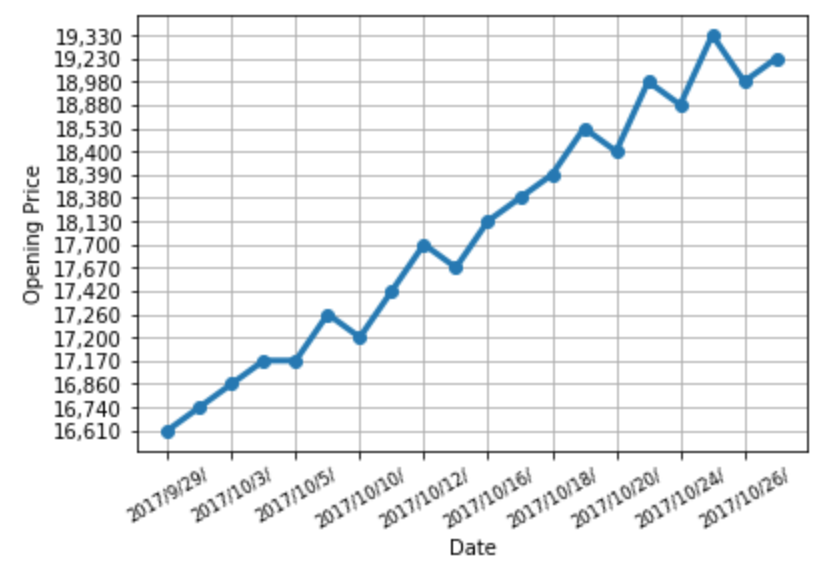
参考文献
[1]Pythonによるデータ分析入門
――NumPy、pandasを使ったデータ処理 https://www.oreilly.co.jp/books/9784873116556/