AWS FargateでBlue/Greenの自動デプロイを設定します。
ソースレポジトリにはGitHub、ビルドにはCodeBuild、デプロイパイプラインにはCodePipelineを用います。
自動ビルドの設定は、CloudFormationとマネジメントコンソールを利用します。
※以下の手順を実行すると、AWSのサービス利用料が発生します。
※FargateのBlue/Greenデプロイ設定は完了しているものとします。
※FargateのBlue/Greenデプロイ設定は、以下を参照してください。
※今回のサンプルは以下を利用しています。
https://github.com/Thirosue/cross-accout-deploy-sample
構成イメージ
今回の構成のイメージは下図のとおりです。

GitHubで認証トークンを作成する
認証トークンの作成の仕方は こちら を参照
認証トークンには
ReadおよびWebhookの権限を付与する
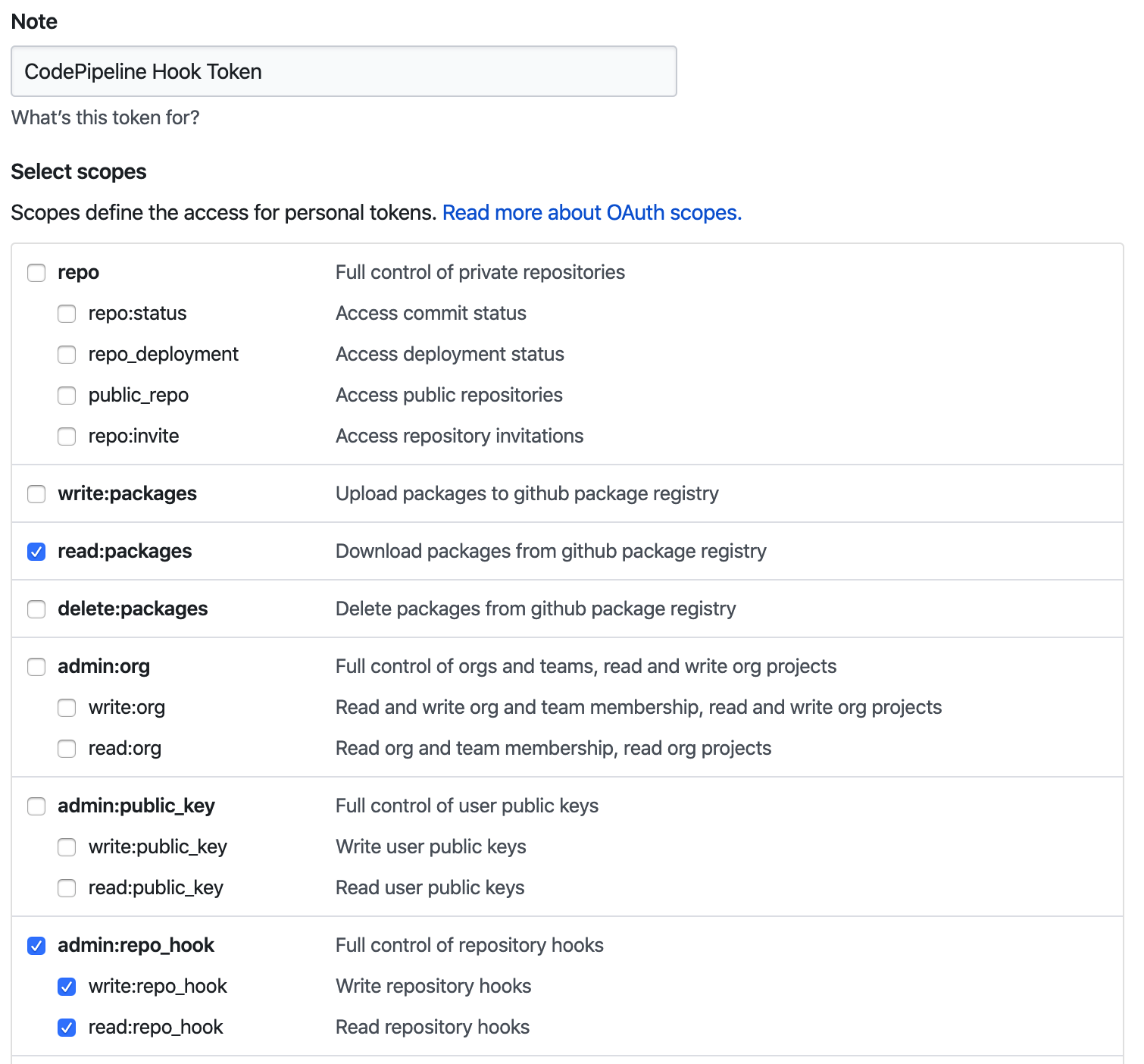
自動ビルド設定(CodeBuild)
Blue/Greenデプロイには以下の3ファイルを作成する必要があります。
- imageDetail.json(ビルドイメージ指定ファイル ※ECSビルドで必要)
- appspec.yaml(CodeDeploy設定ファイル ※ECSの場合、Blue/Greenデプロイでのみ必要)
- taskdef.json(タスク定義ファイル ※ECSの場合、Blue/Greenデプロイでのみ必要)
version: 0.2
phases:
install:
runtime-versions:
docker: 18
pre_build:
commands:
- echo Logging in to Amazon ECR...
- $(aws ecr get-login --no-include-email --region $AWS_DEFAULT_REGION) #ECRへログイン
- REPOSITORY_URI=${AWS_ACCOUNT_ID}.dkr.ecr.${AWS_DEFAULT_REGION}.amazonaws.com/${IMAGE_NAME}
- IMAGE_TAG=$(echo $CODEBUILD_RESOLVED_SOURCE_VERSION | cut -c 1-7) #リリースタグを生成
- echo AWS Account Setiing ...
- sed -i -e "s/__ACOUNTID__/$AWS_ACCOUNT_ID/" taskdef.json #ビルド実行AWSアカウントで置換
build:
commands:
- echo Build started on `date`
- echo Vue.js Project Building...
- docker run --rm -v $(pwd):/work node:lts /bin/bash -c "cd /work && yarn && yarn build" #安定版(LTS)でビルド
- cp -r dist docker/
- echo Building the Docker image...
- docker build -t $REPOSITORY_URI:latest docker/
- docker tag $REPOSITORY_URI:latest $REPOSITORY_URI:$IMAGE_TAG
post_build:
commands:
- echo Pushing the Docker image...
- docker push $REPOSITORY_URI:latest
- docker push $REPOSITORY_URI:$IMAGE_TAG
- echo Writing image definitions file...
- printf '{"Version":"1.0","ImageURI":"%s"}' $REPOSITORY_URI:$IMAGE_TAG > imageDetail.json #イメージ指定ファイルを出力
- cat imageDetail.json
artifacts:
files:
- appspec.yaml
- taskdef.json
- imageDetail.json
※設定ファイルの全量は以下を参照してください。
https://github.com/Thirosue/cross-accout-deploy-sample/blob/master/buildspec.yml
デプロイパイプライン設定(CodePipeline)
CloudFormationとマネジメントコンソールで設定します。
Buildステージまでの設定
CloudFormationでBuildステージまで設定します。
->GitHubOAuthTokenには、上記で取得した認証トークンを設定する
->ProdAccountは任意の値を設定する(本記事では利用しない)

SampleCodeBuild:
Type: AWS::CodeBuild::Project
Properties:
Artifacts:
Type: CODEPIPELINE
Source:
BuildSpec: buildspec.yml
Type: CODEPIPELINE
Environment:
ComputeType: BUILD_GENERAL1_SMALL
Image: aws/codebuild/standard:3.0
Type: LINUX_CONTAINER
PrivilegedMode: true
EnvironmentVariables:
- Name: AWS_ACCOUNT_ID
Type: PLAINTEXT
Value: !Ref AWS::AccountId
- Name: AWS_DEFAULT_REGION
Type: PLAINTEXT
Value: !Ref AWS::Region
- Name: CONTAINER_NAME
Type: PLAINTEXT
Value: front
- Name: IMAGE_NAME
Type: PLAINTEXT
Value: !Sub ${ServiceName}
LogsConfig:
CloudWatchLogs:
Status: ENABLED
Name: !Sub ${ServiceName}-codebuild
ServiceRole: !Ref CodeBuildServiceRole
SampleCodePipeline:
Type: AWS::CodePipeline::Pipeline
Properties:
Name: !Sub ${ServiceName}-codepipeline
RoleArn: !GetAtt CodePipelineServiceRole.Arn
ArtifactStore:
Type: S3
Location: !Ref ApplicationDeployArtifactBucket
Stages:
- Name: Source
Actions:
- Name: download-source
ActionTypeId:
Category: Source
Owner: ThirdParty
Version: 1
Provider: GitHub
Configuration:
Owner: !Ref GitHubOwner
Repo: !Ref GitHubRepositoryName
OAuthToken: !Ref GitHubOAuthToken
Branch: master
OutputArtifacts:
- Name: SourceOutput
- Name: Build
Actions:
- Name: BuildAction
ActionTypeId:
Category: Build
Owner: AWS
Version: 1
Provider: CodeBuild
Configuration:
ProjectName: !Ref SampleCodeBuild
RunOrder: 1
InputArtifacts:
- Name: SourceOutput
OutputArtifacts:
- Name: BuildOutput
※CloudFormationの全量は以下を参照してください。
https://github.com/Thirosue/cross-accout-deploy-sample/blob/master/provisioning/pipeline.yaml
Deployステージの設定
上記で作成したパイプラインに
Deployステージを追加します。

Deployアクションを追加する。
->Amazon ECS(ブルー/グリーン)を選択し、ビルドで作成したBuildOutputを入力アーティファクトに指定します。


自動デプロイ確認
変更を
GitHubにPushします。
->サンプルプロジェクトであれば、index.htmlのタイトルを修正してみてください。
以下のとおり正常にデプロイされるはずです。
