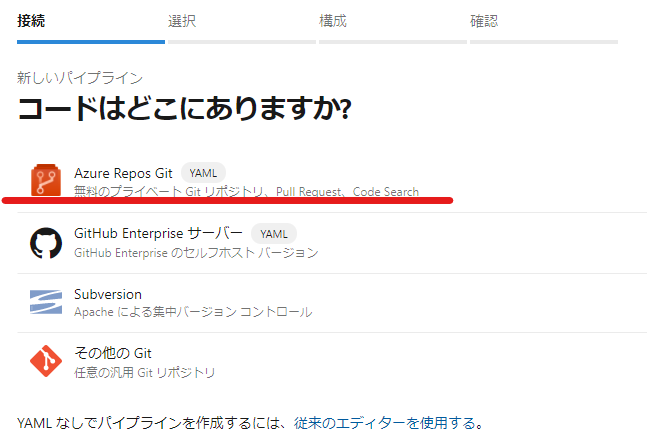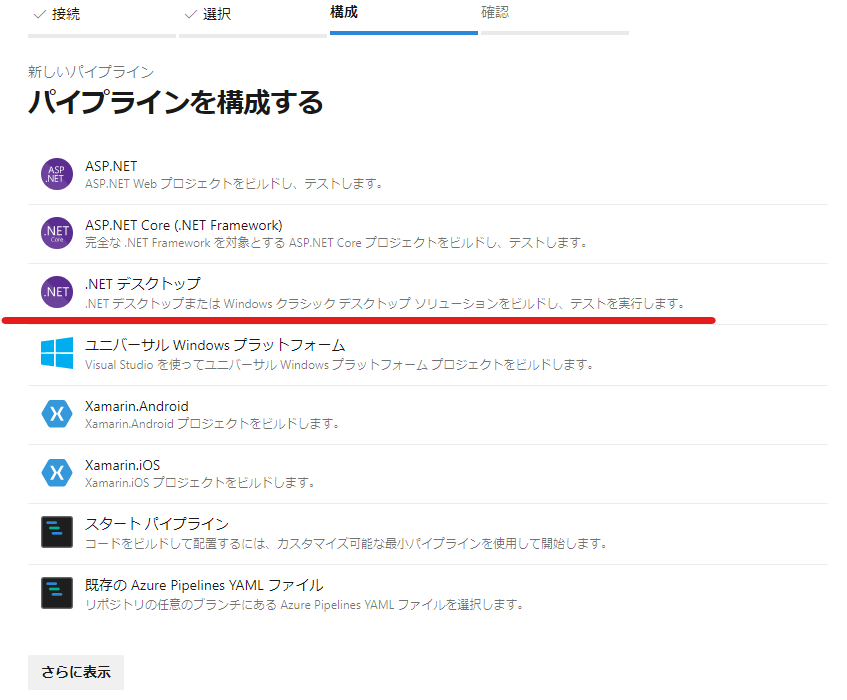概要
Azure DevOps Server(2020.0.1 + Patch 1)で作成したパイプライン(Azure Pipline、YAML形式)で、Visual Studio 2019では動作していたテストが実行されない(テスト結果が常に0件となる)ことがありましたので、原因と対策を記載します。
(1) 現象
Azure DevOps Server でテストを含む.NET プロジェクトのパイプラインを実行すると、テスト結果が常に0件となる。
ログ(VSTest)内のメッセージ
テスト セレクター: テスト アセンブリ
テスト アセンブリ: **\*test*.dll,!**\*TestAdapter.dll,!**\obj\**
テスト フィルターの条件: null
検索フォルダー: C:\agent\_work\21\s
実行設定ファイル: C:\agent\_work\21\s
<省略>
テストの実行で、別のフレームワークとプラットフォームのバージョン用にビルドされた DLL が検出されました。以下の DLL は、現在の設定と一致しません。現在のフレームワーク: .NETFramework,Version=v4.0、プラットフォーム: X86。
<省略>
合計 72 個のテスト ファイルが指定されたパターンと一致しました。
'C:\agent\_work\21\s\TestResults\Administrator_<TEST_SERVER>_2021-01-02_03_04_05.trx' を公開するための結果が見つかりませんでした。
💡本来はテストファイル(テスト対象ライブラリのdll)は1個だが、大量のdllが検出されている
環境
| 環境 | バージョン |
|---|---|
| Azure DevOps Server | 2020.0.1 + Patch 1 |
| Visual Studio | 2019 Version 16.8.4 |
| 構成 | .NET デスクトップ |
| テストフレームワーク | NUnit |
(2) 原因
テスト対象ライブラリ(テストプロジェクトのアセンブリ)を指定するフィルターの既定値が広範囲であり、テスト対象ライブラリ以外も指定されていました。その結果フレームワークとプラットフォームを誤検知し、正常にテストできなくなっていました。
(3) 詳細
後述の「再現手順」で作成される自動テスト関連のタスクは以下の部分となります。
- task: VSTest@2
inputs:
platform: '$(buildPlatform)'
configuration: '$(buildConfiguration)'
しかし、ここに記載された既定値、およびログを見ると実際には以下の指定がされています。
- task: VSTest@2
inputs:
platform: '$(buildPlatform)'
configuration: '$(buildConfiguration)'
testSelector: testAssemblies
testAssemblyVer2: |
**\*test*.dll
!**\*TestAdapter.dll
!**\obj\**
この**\*test*.dllがあいまいすぎるため、Microsoft.TestPlatform.CommunicationUtilities.dllなども対象と誤判定していました。
再現手順
以下の構成でプロジェクトを作成
| プロジェクト名 | フレームワーク |
|---|---|
| SampleLib | .NET Standard 2.0 |
| SampleLib.Tests | .NET Core 3.1 |
-
[選択]対象のリポジトリを選択
-
次のYAMLが作成されるがパイプラインを実行してもテスト結果は常に0件となる。
# .NET Desktop # Build and run tests for .NET Desktop or Windows classic desktop solutions. # Add steps that publish symbols, save build artifacts, and more: # https://docs.microsoft.com/azure/devops/pipelines/apps/windows/dot-net trigger: - master pool: name: 'Default' variables: solution: '**/*.sln' buildPlatform: 'Any CPU' buildConfiguration: 'Release' steps: - task: NuGetToolInstaller@1 - task: NuGetCommand@2 inputs: restoreSolution: '$(solution)' - task: VSBuild@1 inputs: solution: '$(solution)' platform: '$(buildPlatform)' configuration: '$(buildConfiguration)' - task: VSTest@2 inputs: platform: '$(buildPlatform)' configuration: '$(buildConfiguration)'
(4) 対策
テストタスクのフィルターを明記し、対象を限定します。
今回の例では以下を追記し、**\*.Tests.dllのdll(今回の例:bin\Release\netcoreapp3.1\SampleLib.Tests.dll)のみを対象とすることで解決しました。
testSelector: testAssemblies
testAssemblyVer2: |
**\*.Tests.dll
!**\*TestAdapter.dll
!**\obj\**
最終的には以下の形となりました。
- task: VSTest@2
inputs:
platform: '$(buildPlatform)'
configuration: '$(buildConfiguration)'
+ testSelector: testAssemblies
+ testAssemblyVer2: |
+ **\*.Tests.dll
+ !**\*TestAdapter.dll
+ !**\obj\**
実行ログ
テスト セレクター: テスト アセンブリ
テスト アセンブリ: **\*.Tests.dll,!**\*TestAdapter.dll,!**\obj\**
テスト フィルターの条件: null
検索フォルダー: C:\agent\_work\21\s
実行設定ファイル: C:\agent\_work\21\s
<省略>
合計 1 個のテスト ファイルが指定されたパターンと一致しました。
<省略>
NUnit Adapter 3.16.1.0: Test execution started
<省略>
テストの実行に成功しました。
<省略>
## [section]Async Command Start: テスト結果を公開する
テスト結果をテストの実行 '97' に公開しています
テスト結果の残り: 15。テストの実行 ID: 97
Published Test Run : http://TEST_SERVER:8080/tfs/DefaultCollection/TestProject/_TestManagement/Runs?runId=97&_a=runCharts
## [section]Async Command End: テスト結果を公開する
参考
- https://docs.microsoft.com/en-us/azure/devops/pipelines/tasks/test/vstest?view=azure-devops
-
https://aonasuzutsuki.hatenablog.jp/entry/2020/12/03/140531
- この例ではNUnit.ConsoleRunnerを使用することで解決している。