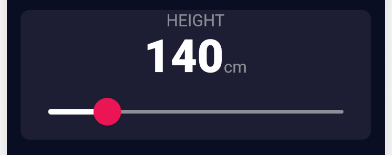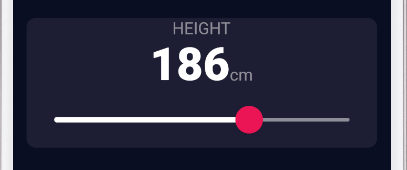Flutter学習中にスライダーを用いて、値を設定、入力をできるようなUIを作成したので共有します。
イメージ
コード全文
.dart
int height = 180;
cardChild: Column(
mainAxisAlignment: MainAxisAlignment.center,
children: [
Text(
'HEIGHT',
style: kLabelTextStyle,
),
Row(
mainAxisAlignment: MainAxisAlignment.center,
crossAxisAlignment: CrossAxisAlignment.baseline,
textBaseline: TextBaseline.alphabetic,
children: [
Text(
height.toString(),
style: kNumberTextStyle,
),
Text(
'cm',
style: kLabelTextStyle,
)
],
),
SliderTheme(
data: SliderTheme.of(context).copyWith(
inactiveTrackColor: Color(0xFF8D8E98),
activeTrackColor: Colors.white,
thumbColor: Color(0xFFEB1555),
overlayColor: Color(0x19EB1555),
thumbShape:
RoundSliderThumbShape(enabledThumbRadius: 15),
overlayShape:
RoundSliderOverlayShape(overlayRadius: 30),
),
child: Slider(
value: height.toDouble(),
min: 120,
max: 220,
onChanged: (double newValue) {
setState(() {
height = newValue.round();
});
},
),
),
スライダー本体
.dart
child: Slider(
value: height.toDouble(),
min: 120,
max: 220,
onChanged: (double newValue) {
setState(() {
height = newValue.round();
});
},
),
),
見た目の通り変化させる値、最大値最小値、スライダーが動かされたときの変化を設定します。
デザイン
.dart
SliderTheme(
data: SliderTheme.of(context).copyWith(
inactiveTrackColor: Color(0xFF8D8E98),
activeTrackColor: Colors.white,
thumbColor: Color(0xFFEB1555),
overlayColor: Color(0x19EB1555),
thumbShape:
RoundSliderThumbShape(enabledThumbRadius: 15),
overlayShape:
RoundSliderOverlayShape(overlayRadius: 30),
),
SliderThemeData classに沿ってデザインをカスタムできます。
参考
公式ドキュメント
Complete Flutter App Development Bootcamp with Dart
会社の紹介
私は現在、株式会社ダイアログという物流×ITの会社に勤務しております。
様々な職種を募集しているので、Wantedlyのページをご覧ください。