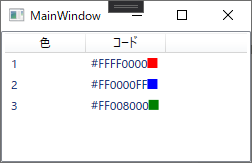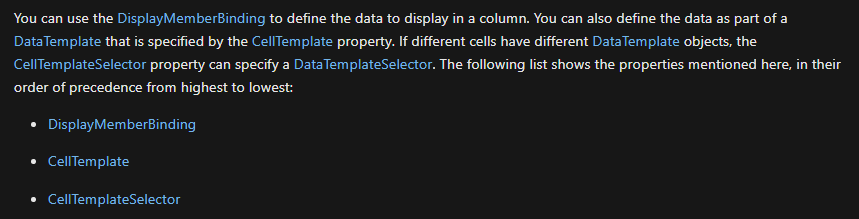もくじ
やりたいこと
GridのListView表示の、セルの中を好きなようにいじりたい。
下記のようなイメージ。
やりかた
<GridViewColumn.CellTemplate>を使う。
サンプル
<Window x:Class="ListViewTet.MainWindow"
xmlns="http://schemas.microsoft.com/winfx/2006/xaml/presentation"
xmlns:x="http://schemas.microsoft.com/winfx/2006/xaml"
xmlns:d="http://schemas.microsoft.com/expression/blend/2008"
xmlns:mc="http://schemas.openxmlformats.org/markup-compatibility/2006"
xmlns:local="clr-namespace:ListViewTet"
mc:Ignorable="d"
Title="MainWindow" Height="450" Width="800">
<Grid>
<ListView ItemsSource="{Binding DataList}">
<ListView.View>
<GridView>
<GridViewColumn Header="色" DisplayMemberBinding="{Binding No}" Width="80" />
<GridViewColumn Header="コード" Width="80" >
<GridViewColumn.CellTemplate>
<DataTemplate>
<StackPanel Orientation="Horizontal">
<TextBlock Text="{Binding Brush}" />
<Rectangle Fill="{Binding Brush}" Width="10" Height="10"/>
</StackPanel>
</DataTemplate>
</GridViewColumn.CellTemplate>
</GridViewColumn>
</GridView>
</ListView.View>
</ListView>
</Grid>
</Window>
using System.Collections.ObjectModel;
using System.ComponentModel;
using System.Windows;
using System.Windows.Media;
namespace ListViewTet
{
public partial class MainWindow : Window, INotifyPropertyChanged
{
#region INotifyPropertyChanged
public event PropertyChangedEventHandler PropertyChanged;
protected void OnPropertyChanged(string propertyName) => this.PropertyChanged?.Invoke(this, new PropertyChangedEventArgs(propertyName));
#endregion
public ObservableCollection<MyData> DataList { get; set; } = new ObservableCollection<MyData>();
public MainWindow()
{
InitializeComponent();
this.DataContext = this;
DataList.Add(new MyData() { No = 1, Brush = new SolidColorBrush(Colors.Red) });
DataList.Add(new MyData() { No = 2, Brush = new SolidColorBrush(Colors.Blue) });
DataList.Add(new MyData() { No = 3, Brush = new SolidColorBrush(Colors.Green) });
}
}
public class MyData
{
public int No { get; set; }
public SolidColorBrush Brush { get; set; }
}
}
注意
下記のページで勉強させていただいた内容。
DisplayMemberBindingとCellTemplate
<GridViewColumn >に、ListViewのItemsTemplateにバインドしたコレクションのプロパティを表示したいだけならDisplayMemberBindingにプロパティをバインドする。
(サンプルプログラムのHeader="色"の列を参照)
列のセルをいろいろ変えたいなら、<GridViewColumn >でDisplayMemberBindingに値をセット**「せずに」、**<GridViewColumn.CellTemplate>に<DataTemplate>をセットする。
(サンプルプログラムのHeader="コード"の列を参照)
DisplayMemberBindingになにかバインドしてると、<DataTemplate>にセットした内容が反映されてくれないらしい。
追記
下記のページに、その辺の優先順位が書いていた。
styleがない
GridView や GridViewColumn はFrameworkElement を継承していないので、styleをもっておらず、同じ見た目の列を作りたいと思ってもリソースでstyleを作ってそれを使いまわすということができない様子。
参考
公式 GridView(ListViewのモードの一種)のカスタムの仕方