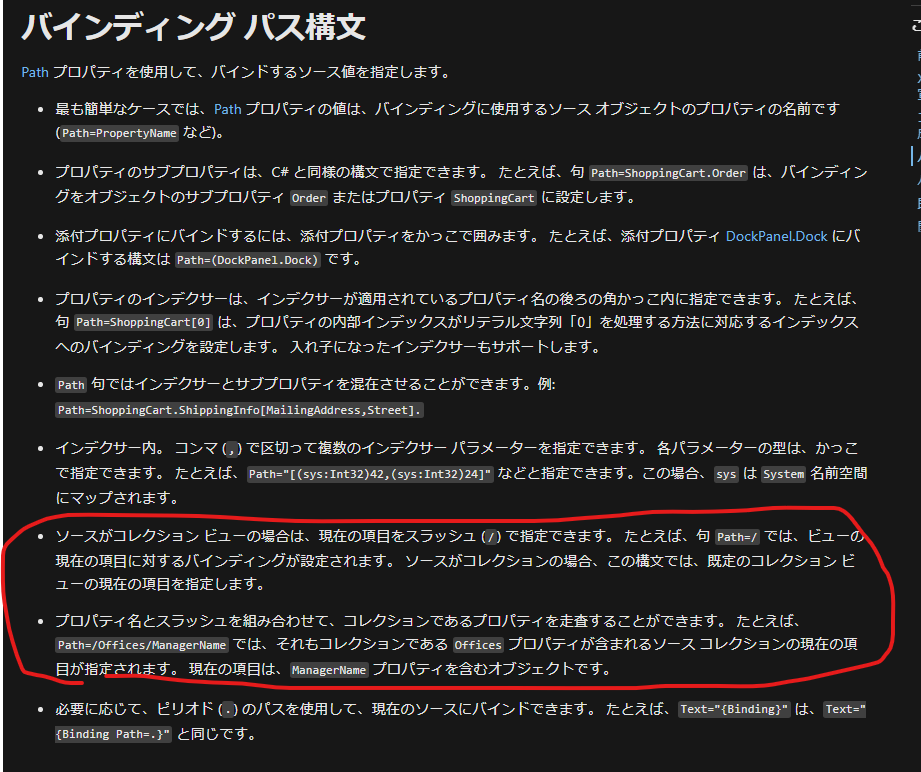もくじ
やりたいこと
職場で、画面のxamlを見ていたら
<TextBlock Text="{Binding Path=/}"/>
みたいな感じで、{Binding Path=/}というのが出てきてなにこれ?となった。
調べたい。
しらべたこと その1
Path=/は、コレクションの選択項目を参照しろ、ということになる。
参考:
++C++; // 未確認飛行 C ブログ
確かめてみる。
試したコード その1
using System.Collections.ObjectModel;
using System.ComponentModel;
using System.Windows;
using System.Windows.Media;
namespace WpfApp4
{
public partial class MainWindow : Window, INotifyPropertyChanged
{
#region INotifyPropertyChanged
public event PropertyChangedEventHandler PropertyChanged;
public void OnPropertyChanged(string propertyName)
{
PropertyChanged?.Invoke(this, new PropertyChangedEventArgs(propertyName));
}
#endregion
public ObservableCollection<SolidColorBrush> ColorList
{
get { return colorList; }
set { colorList = value; OnPropertyChanged(nameof(ColorList)); }
}
public ObservableCollection<SolidColorBrush> colorList = new ObservableCollection<SolidColorBrush>();
public MainWindow()
{
InitializeComponent();
// 色のリストを作成(ListBoxのItemsSourceにバインドする)
ColorList.Add(new SolidColorBrush(Colors.Blue) { Opacity = 0.5 });
ColorList.Add(new SolidColorBrush(Colors.Red) { Opacity = 0.7 });
ColorList.Add(new SolidColorBrush(Colors.Green) { Opacity = 0.9 });
ColorList.Add(new SolidColorBrush(Colors.Yellow) { Opacity = 1.0 });
ColorList.Add(new SolidColorBrush(Colors.Purple) { Opacity = 0.2 });
this.DataContext = ColorList;
}
}
}
<Window x:Class="WpfApp4.MainWindow"
xmlns="http://schemas.microsoft.com/winfx/2006/xaml/presentation"
xmlns:x="http://schemas.microsoft.com/winfx/2006/xaml"
xmlns:d="http://schemas.microsoft.com/expression/blend/2008"
xmlns:mc="http://schemas.openxmlformats.org/markup-compatibility/2006"
xmlns:local="clr-namespace:WpfApp4"
mc:Ignorable="d"
Title="MainWindow" Height="350" Width="400">
<!-- コードビハインドで「this.DataContext = ColorList;」で色のListをDataContextにしてる -->
<StackPanel>
<TextBlock Text="{Binding Path=.}"/>
<ListBox ItemsSource="{Binding Path=.}" IsSynchronizedWithCurrentItem="True" Margin="10"/>
<ListBox ItemsSource="{Binding Path=.}" IsSynchronizedWithCurrentItem="True" Margin="10"/>
<TextBlock Text="{Binding Path=/}" Background="{Binding Path=/}"/>
</StackPanel>
</Window>
結果画面
一番上(最後にListにAddしたパープル)を選んだ時

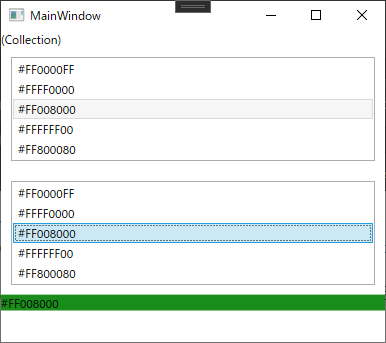
テキストブロックには、プロパティColorListのうち、ListBoxで選択された項目がBindingされてる。
TextにBindingした方には、カラーコードが出て、BackgroundにBindingした方にはその色が表示されている。
ポイント
画面にはListBoxを2つ出していて、両方とも同じListにBindingしていて、かつIsSynchronizedWithCurrentItemをTrueにしている。
こうすると、両方のListBoxの選択項目がシンクロする。
また、その下のTextBlockで{Binding Path=/}と書くことにより、ListBoxがItemsSourceにBindingしてるリストの中の、選択してる項目がBindingされることになる。
ListBoxの片方だけIsSynchronizedWithCurrentItemをFalseにすると、2つのListBoxの選択項目がシンクロしなくなる。
またFalseにしたほうで項目を選んでも、TextBlockに反映されなくなる。
しらべたこと その2
個人的にというか、自分のまわりでは、DataContextにListを直接入れたりすることはほぼやったことがなく、大体の場合、DataContextにはViewModelのクラスが入ってたり、Window(とかUserControl)のクラス自身が入ってたりする。
そういう場合にも、/が使えるのか確かめる。
試したコード その2
Bindingの部分を{Binding Path=ColorList/}という感じで、MainWindowクラスの中のColorListの選択されてるやつということにした。
this.DataContext = this;// Windowのクラス自身をDataContextにする
<TextBlock Text="{Binding ColorList}"/>
<ListBox ItemsSource="{Binding ColorList}" IsSynchronizedWithCurrentItem="True" Margin="10"/>
<ListBox ItemsSource="{Binding ColorList}" IsSynchronizedWithCurrentItem="True" Margin="10"/>
<TextBlock Text="{Binding Path=ColorList/}" Background="{Binding Path=ColorList/}"/>
ここからさらに、
<TextBlock Text="{Binding Path=ColorList/Opacity}" Background="{Binding Path=ColorList/}" Opacity="{Binding Path=ColorList/Opacity}"/>
てな感じで「選択されてる項目のさらに中のプロパティ」みたいなこともできる。

参考
このMS
MS公式ドキュメントの、
この部分の説明がわかるようでよくわからなかったのだが、試してみるとなるほどという感じ。
この説明でいうところの「コレクション ビュー」というのは、ListをバインディングしているListBoxなどのことを言ってるのだと思う。(たぶん)