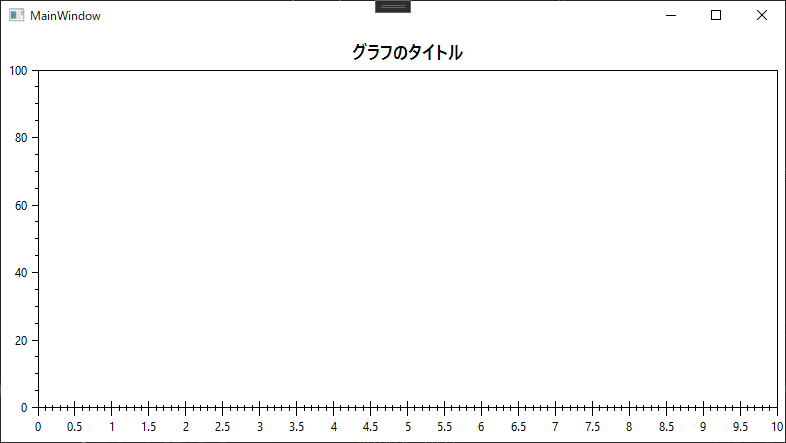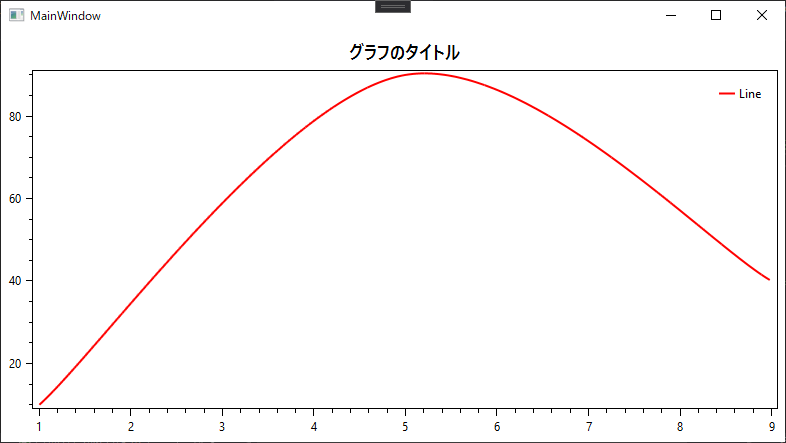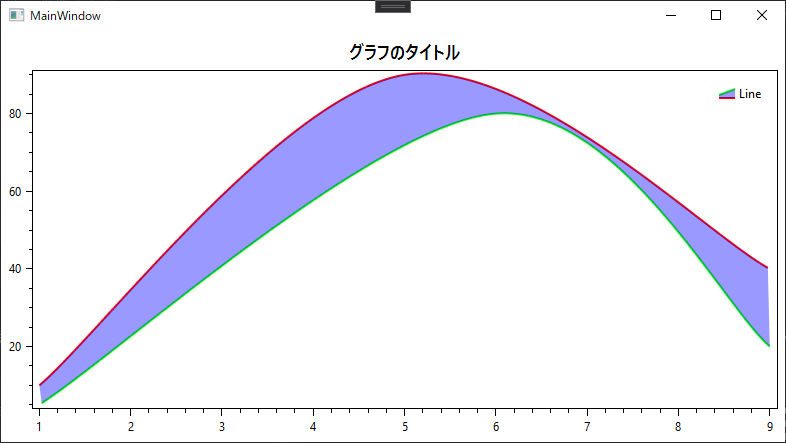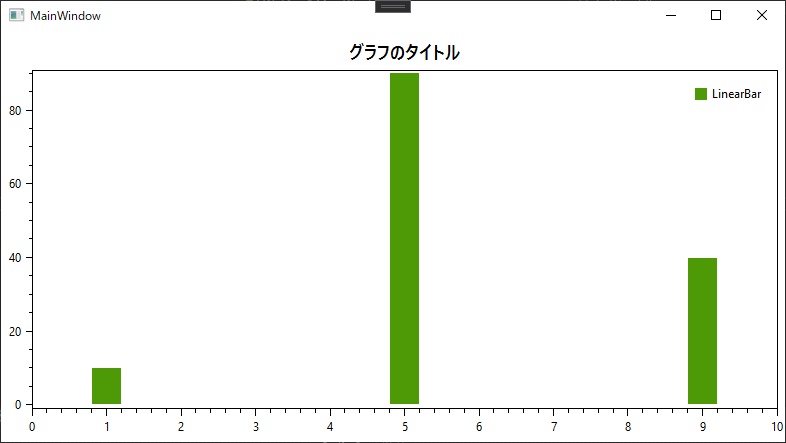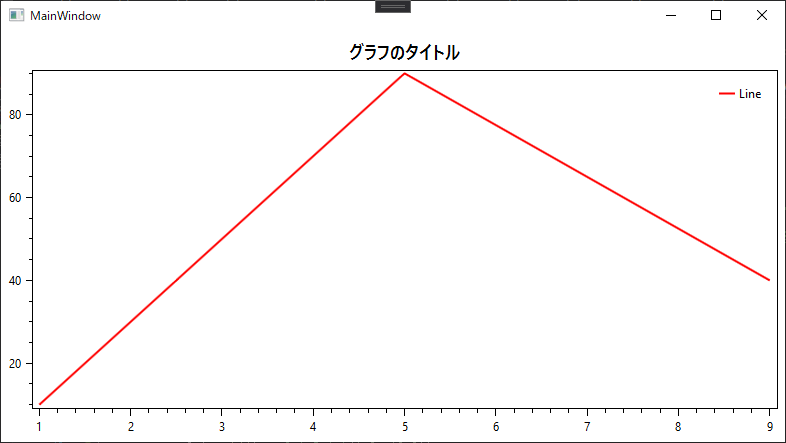oxyplot関連記事
やりたいこと
WPFで、グラフを表示するアプリをやることになり「oxyplot」というライブラリを使うこととなった。
使い方を練習したい。
※横軸を時間、縦軸に数値、のようなグラフを扱ったので、そういうグラフのみまずは挙げておく。
(円グラフとかは今回やってないので一旦対象外。)
今回の前提
下記を使用する。
部品取りコード
横軸、縦軸の設定
基本の軸の設定。
<Window x:Class="WpfApp1.MainWindow"
xmlns="http://schemas.microsoft.com/winfx/2006/xaml/presentation"
xmlns:x="http://schemas.microsoft.com/winfx/2006/xaml"
xmlns:d="http://schemas.microsoft.com/expression/blend/2008"
xmlns:mc="http://schemas.openxmlformats.org/markup-compatibility/2006"
xmlns:local="clr-namespace:WpfApp1"
xmlns:oxy="http://oxyplot.org/wpf"
mc:Ignorable="d"
Title="MainWindow" Height="450" Width="800"
Name="root">
<Grid>
<oxy:PlotView Model="{Binding Model, ElementName=root}" Controller="{Binding Controller, ElementName=root}" />
</Grid>
</Window>
using OxyPlot;
using OxyPlot.Axes;
using System.Windows;
namespace WpfApp1
{
public partial class MainWindow : Window
{
// OxyPlotのためのモデルとコントローラー
public PlotModel Model { get; } = new PlotModel();
public PlotController Controller { get; } = new PlotController();
// 軸の設定
public OxyPlot.Axes.LinearAxis AxisX { get; } = new OxyPlot.Axes.LinearAxis();
public OxyPlot.Axes.LinearAxis AxisY { get; } = new OxyPlot.Axes.LinearAxis();
public MainWindow()
{
InitializeComponent();
InitGraph();
}
// グラフの設定
public void InitGraph()
{
// X軸の設定
AxisX.Position = OxyPlot.Axes.AxisPosition.Bottom; // 軸の位置(topにしたら、目盛りが上にくる)
AxisX.MajorStep = 0.5; // 大きなTickの間隔
AxisX.MajorTickSize = 10; // 大きなTickの長さ
AxisX.TickStyle = TickStyle.Crossing; // Tickのスタイル(ナシにもできる)
AxisX.MinorStep = 0.1; // 小さなTickの間隔
AxisX.Maximum = 10.0; // 右端のX軸の値
// Y軸の設定
AxisY.Position = OxyPlot.Axes.AxisPosition.Left; // Y軸の位置(Rightにしたら、目盛りが右にくる)
AxisY.Minimum = 0.0; // 左端のX軸の値
// 設定した軸をモデルにセット
Model.Title = "グラフのタイトル";
Model.Axes.Add(AxisX);
Model.Axes.Add(AxisY);
// セットした内容を反映させる
Model.InvalidatePlot(true);
}
}
}
線グラフ
LineSeriesを使う。
using OxyPlot;
using OxyPlot.Axes;
using System.Windows;
namespace WpfApp1
{
public partial class MainWindow : Window
{
// OxyPlotのためのモデルとコントローラー
public PlotModel Model { get; } = new PlotModel();
public PlotController Controller { get; } = new PlotController();
// 軸の設定
public OxyPlot.Axes.LinearAxis AxisX { get; } = new OxyPlot.Axes.LinearAxis();
public OxyPlot.Axes.LinearAxis AxisY { get; } = new OxyPlot.Axes.LinearAxis();
public MainWindow()
{
InitializeComponent();
InitGraph();
}
// グラフの設定
public void InitGraph()
{
// X軸の設定
AxisX.Position = OxyPlot.Axes.AxisPosition.Bottom; // 軸の位置(topにしたら、目盛りが上にくる)
// Y軸の設定
AxisY.Position = OxyPlot.Axes.AxisPosition.Left; // Y軸の位置(Rightにしたら、目盛りが右にくる)
// 設定した軸をモデルにセット
Model.Title = "グラフのタイトル";
Model.Axes.Add(AxisX);
Model.Axes.Add(AxisY);
// 線グラフ
var LineSeries = new OxyPlot.Series.LineSeries();
LineSeries.Title = "Line";
LineSeries.InterpolationAlgorithm = InterpolationAlgorithms.UniformCatmullRomSpline;//グラフの角を丸める
LineSeries.Color = OxyColor.FromArgb(0xff, 0xff, 0, 0); // 上の線の色
LineSeries.StrokeThickness = 2; // 線の太さ
// 点を追加
LineSeries.Points.Add(new DataPoint(1.0, 10.0));
LineSeries.Points.Add(new DataPoint(5.0, 90.0));
LineSeries.Points.Add(new DataPoint(9.0, 40.0));
// 線グラフをモデルに追加
Model.Series.Add(LineSeries);
// セットした内容を反映させる
Model.InvalidatePlot(true);
}
}
}
二本線グラフ
AreaSeriesを使う。
上の線と下の線の間に色を付けたりできる。
using OxyPlot;
using OxyPlot.Axes;
using System.Windows;
namespace WpfApp1
{
public partial class MainWindow : Window
{
// OxyPlotのためのモデルとコントローラー
public PlotModel Model { get; } = new PlotModel();
public PlotController Controller { get; } = new PlotController();
// 軸の設定
public OxyPlot.Axes.LinearAxis AxisX { get; } = new OxyPlot.Axes.LinearAxis();
public OxyPlot.Axes.LinearAxis AxisY { get; } = new OxyPlot.Axes.LinearAxis();
public MainWindow()
{
InitializeComponent();
InitGraph();
}
// グラフの設定
public void InitGraph()
{
// X軸の設定
AxisX.Position = OxyPlot.Axes.AxisPosition.Bottom; // 軸の位置(topにしたら、目盛りが上にくる)
// Y軸の設定
AxisY.Position = OxyPlot.Axes.AxisPosition.Left; // Y軸の位置(Rightにしたら、目盛りが右にくる)
// 設定した軸をモデルにセット
Model.Title = "グラフのタイトル";
Model.Axes.Add(AxisX);
Model.Axes.Add(AxisY);
// 二本線グラフ
var LineSeries = new OxyPlot.Series.AreaSeries();// Point(上)とPoint2(下)の2つの値をsetしたら、その間に色をつけれる
LineSeries.Title = "Line";
LineSeries.InterpolationAlgorithm = InterpolationAlgorithms.UniformCatmullRomSpline;//グラフの角を丸める
LineSeries.Color = OxyColor.FromArgb(0xff, 0xff, 0, 0); // 上の線の色
LineSeries.Color2 = OxyColor.FromArgb(0xff, 0x0, 0xff, 0); // 下の線の色
LineSeries.Fill = OxyColor.FromArgb(0x66, 0x0, 0, 0xff); // 塗る色
LineSeries.StrokeThickness = 2; // 線の太さ
// 点(上の線)を追加
LineSeries.Points.Add(new DataPoint(1.0, 10.0));
LineSeries.Points.Add(new DataPoint(5.0, 90.0));
LineSeries.Points.Add(new DataPoint(9.0, 40.0));
// 点(下の線)を追加
LineSeries.Points2.Add(new DataPoint(1.0, 5.0));
LineSeries.Points2.Add(new DataPoint(6.0, 80.0));
LineSeries.Points2.Add(new DataPoint(9.0, 20.0));
// 線グラフをモデルに追加
Model.Series.Add(LineSeries);
// セットした内容を反映させる
Model.InvalidatePlot(true);
}
}
}
棒グラフ
LinearBarSeriesを使う。
棒の太さはコードから調整できる。
using OxyPlot;
using OxyPlot.Axes;
using System.Windows;
namespace WpfApp1
{
public partial class MainWindow : Window
{
// OxyPlotのためのモデルとコントローラー
public PlotModel Model { get; } = new PlotModel();
public PlotController Controller { get; } = new PlotController();
// 軸の設定
public OxyPlot.Axes.LinearAxis AxisX { get; } = new OxyPlot.Axes.LinearAxis();
public OxyPlot.Axes.LinearAxis AxisY { get; } = new OxyPlot.Axes.LinearAxis();
public MainWindow()
{
InitializeComponent();
InitGraph();
}
// グラフの設定
public void InitGraph()
{
// X軸の設定
AxisX.Position = OxyPlot.Axes.AxisPosition.Bottom; // 軸の位置(topにしたら、目盛りが上にくる)
AxisX.Maximum = 10.0;
AxisX.Minimum = 0.0;
// Y軸の設定
AxisY.Position = OxyPlot.Axes.AxisPosition.Left; // Y軸の位置(Rightにしたら、目盛りが右にくる)
// 設定した軸をモデルにセット
Model.Title = "グラフのタイトル";
Model.Axes.Add(AxisX);
Model.Axes.Add(AxisY);
// 棒グラフ
var BarSeries = new OxyPlot.Series.LinearBarSeries();
BarSeries.Title = "LinearBar";
BarSeries.BarWidth = 30;
// 点を追加
BarSeries.Points.Add(new DataPoint(1.0, 10.0));
BarSeries.Points.Add(new DataPoint(5.0, 90.0));
BarSeries.Points.Add(new DataPoint(9.0, 40.0));
// グラフをモデルに追加
Model.Series.Add(BarSeries);
// セットした内容を反映させる
Model.InvalidatePlot(true);
}
}
}
棒グラフの太さメモ
グラフを表示している領域の幅はModel.PlotArea.Widthでとることができる。
(上の図だと、X軸の0と表示されているところ~10と表示されているところ、までの長さ)
等間隔に棒グラフを表示させるような場合は、そのWidthと棒の本数で、太さ(barSeries.BarWidth)の値を計算できるかもしれない。
データをObservableCollectionで管理する
ObservableCollectionを作って、それをSeriesのItemsSourceに指定する。
using OxyPlot;
using OxyPlot.Axes;
using System.Collections.ObjectModel;
using System.Windows;
namespace WpfApp1
{
public partial class MainWindow : Window
{
// OxyPlotのためのモデルとコントローラー
public PlotModel Model { get; } = new PlotModel();
public PlotController Controller { get; } = new PlotController();
// 軸の設定
public OxyPlot.Axes.LinearAxis AxisX { get; } = new OxyPlot.Axes.LinearAxis();
public OxyPlot.Axes.LinearAxis AxisY { get; } = new OxyPlot.Axes.LinearAxis();
// データを保存するコレクション
public ObservableCollection<DataPoint> Datas { get; private set; } = new ObservableCollection<DataPoint>();
public MainWindow()
{
InitializeComponent();
InitGraph();
}
// グラフの設定
public void InitGraph()
{
// X軸の設定
AxisX.Position = OxyPlot.Axes.AxisPosition.Bottom; // 軸の位置(topにしたら、目盛りが上にくる)
// Y軸の設定
AxisY.Position = OxyPlot.Axes.AxisPosition.Left; // Y軸の位置(Rightにしたら、目盛りが右にくる)
// 設定した軸をモデルにセット
Model.Title = "グラフのタイトル";
Model.Axes.Add(AxisX);
Model.Axes.Add(AxisY);
// 線グラフ
var LineSeries = new OxyPlot.Series.LineSeries();
LineSeries.Title = "Line";
LineSeries.Color = OxyColor.FromArgb(0xff, 0xff, 0, 0); // 上の線の色
LineSeries.StrokeThickness = 2; // 線の太さ
// データを関連付け加
LineSeries.ItemsSource = Datas;
// 点を追加
Datas.Add(new DataPoint(1.0, 10.0));
Datas.Add(new DataPoint(5.0, 90.0));
Datas.Add(new DataPoint(9.0, 40.0));
// グラフをモデルに追加
Model.Series.Add(LineSeries);
// セットした内容を反映させる
Model.InvalidatePlot(true);
}
}
}
参考