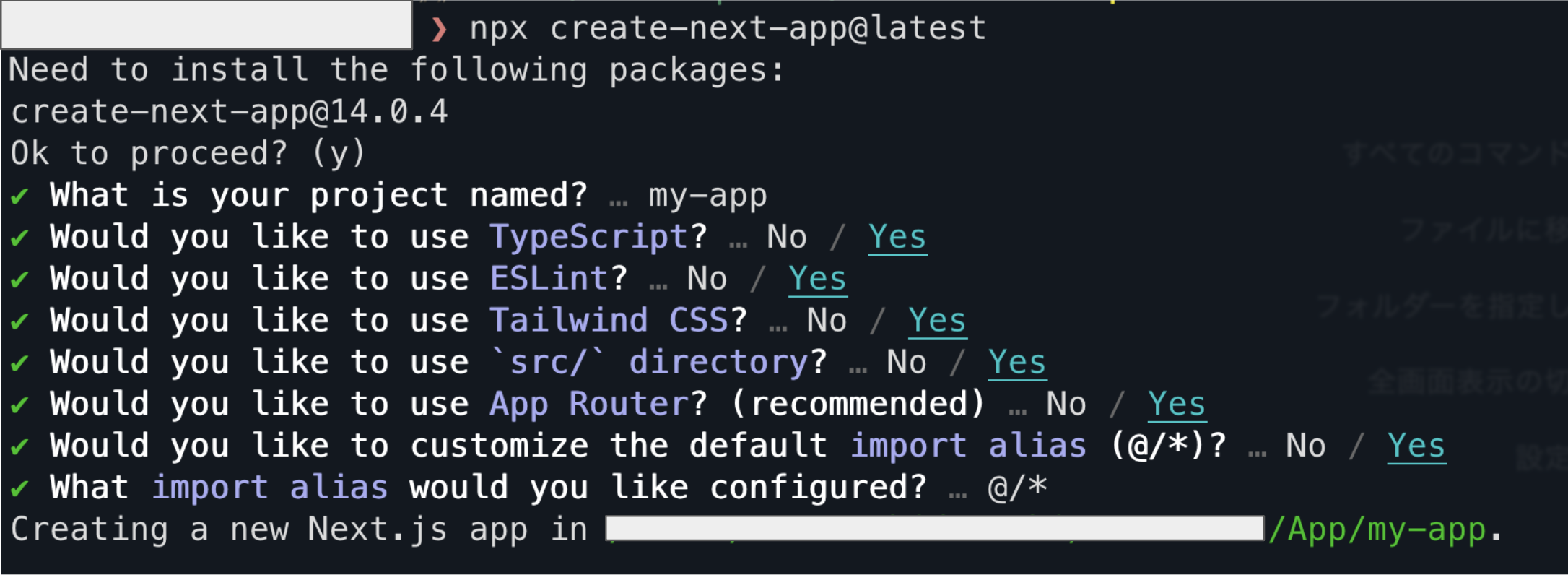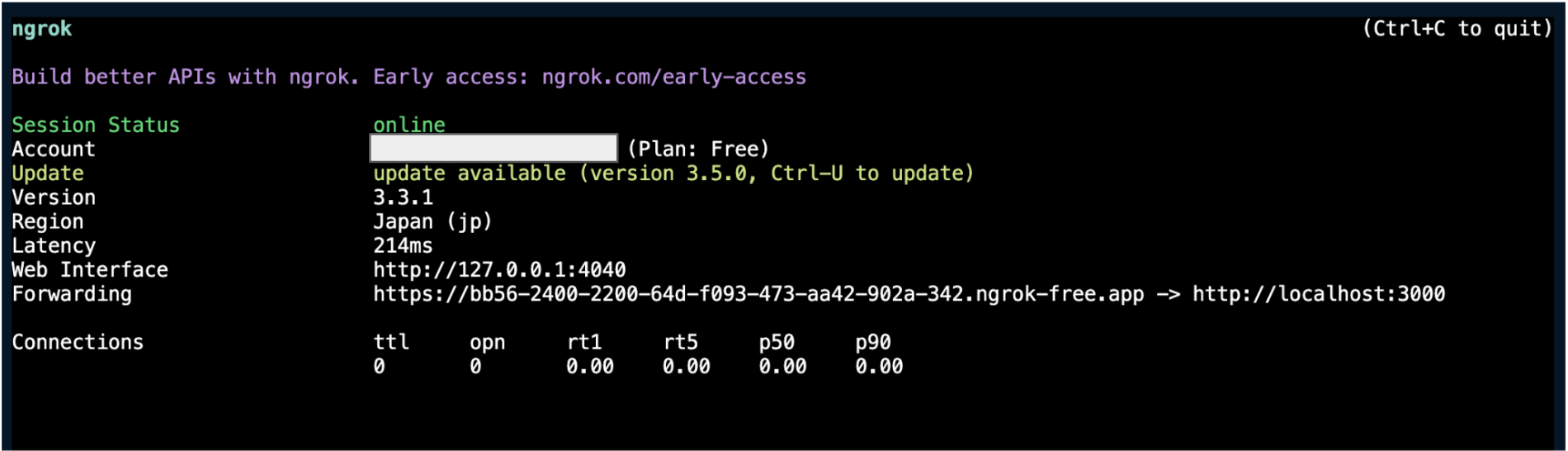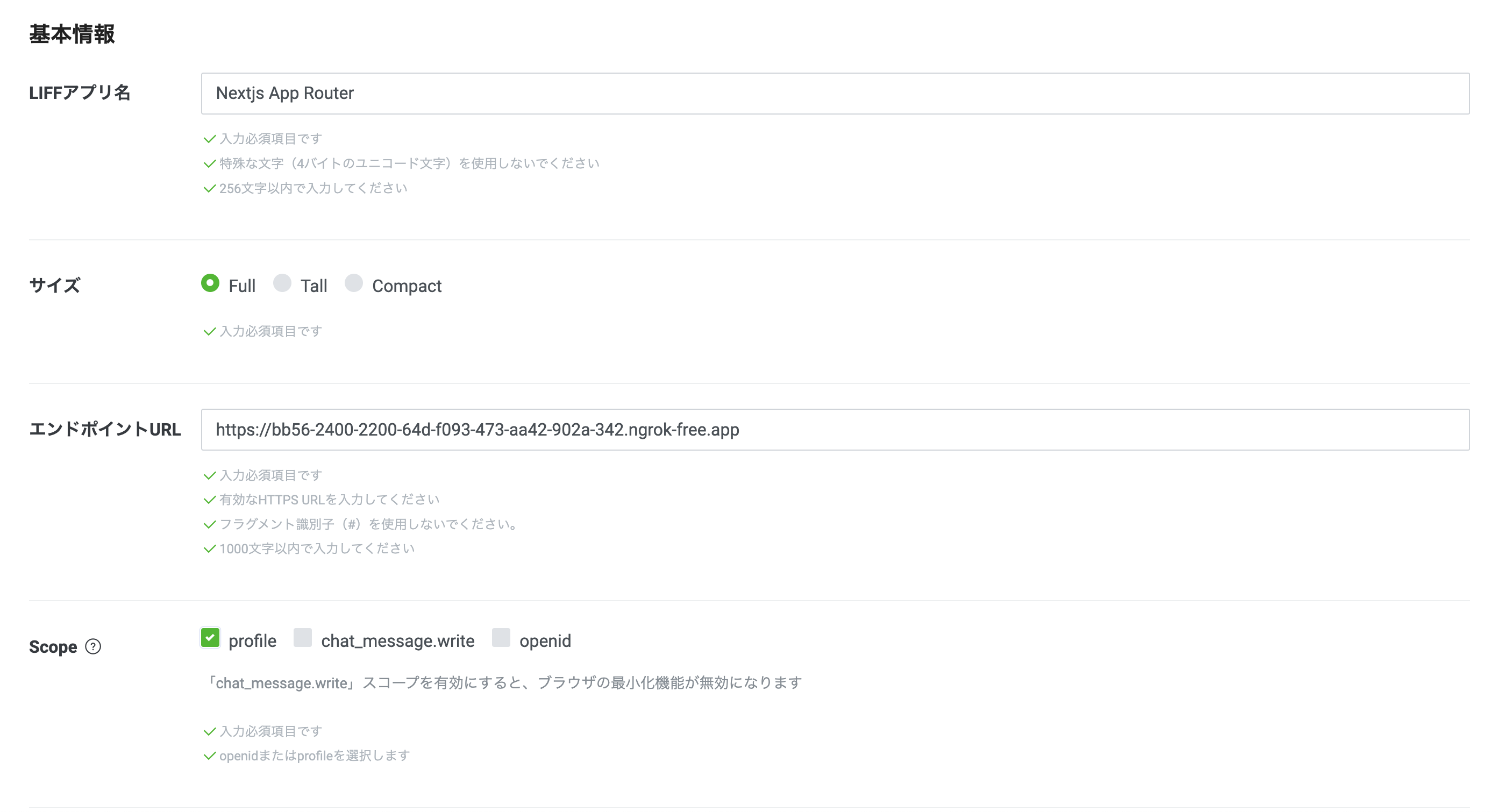はじめに
みなさん、こんにちは!今回は、Next.jsのApp Routerを利用して、LINE LIFFアプリを開発する方法についてご紹介します。私自身、LIFFを使用したアプリケーションの開発をする機会があり、Create LIFF AppがNext.jsのPage Routerにしか対応していなかったため、検証用にApp RouterにLIFFの導入を行ったので、是非、ご参考にしてください!
実装時のパッケージのバージョン
"dependencies": {
"@line/liff": "2.23.1",
"next": "14.0.4",
"react": "^18",
"react-dom": "^18"
}
0. App Router対応したリポジトリが欲しい方
こちらが今回検証に作成したリポジトリになります。
cloneして、よしなに利用してください
1. 開発環境の構築
まず、Next.jsアプリケーションのための開発環境を整えましょう。
App Router 以外は、お好みでカスタマイズしてください。
npx create-next-app@latest
> create-next-app@14.0.4
> Ok to proceed? (y)
> ✔ What is your project named? … my-app
> ✔ Would you like to use TypeScript? … No / Yes (Yes)
> ✔ Would you like to use ESLint? … No / Yes (Yes)
> ✔ Would you like to use Tailwind CSS? … No / Yes (Yes)
> ✔ Would you like to use `src/` directory? … No / Yes (Yes)
> ✔ Would you like to use App Router? (recommended) … No / Yes (Yes) ← こちらのみYes必須
> ✔ Would you like to customize the default import alias (@/*)? … No / Yes (Yes)
> ✔ What import alias would you like configured? … @/*
> Creating a new Next.js app in /※※※/※※※/my-app.
2. LIFFパッケージのインストール
LIFFのnpmパッケージをインストールします。
npm install @line/liff
3. ngrokの準備
ngrokが入っていない方は、こちらの記事がわかりやすいです
ngrokを用意し、ホスティングを起動します。
ngrok http 3000
上記コマンド実行後に以下のようにURが生成されるのでそれをメモしておきます。
https://bb56-2400-2200-64d-f093-473-aa42-902a-342.ngrok-free.app/
4. LIFF ID の用意
次に LIFF ID を用意します。
LINE Developersにログインし、プロバイダーを作成したらチャネルの作成から「LINE ログイン」を選択します。
LIFFタブから LIFF を作成します。エンドポイント URL には先程メモした ngrok の URL を記入します。
登録後に表示されるLIFF IDを環境変数に記載してください。
NEXT_PUBLIC_LIFF_ID=*****
5. 必要なファイルの用意
useLiffのカスタムフックスを作成しています。
こちらのuse-line-liffパッケージのコードを参考させていただきました。
LiffProvider.tsx
'use client';
import React, {
createContext,
FC,
PropsWithChildren,
useCallback,
useContext,
useEffect,
useState,
} from 'react';
import { Liff } from '@line/liff';
const LiffContext = createContext<{
liff: Liff | null;
liffError: string | null;
}>({ liff: null, liffError: null });
export const useLiff = () => useContext(LiffContext);
export const LiffProvider: FC<PropsWithChildren<{ liffId: string }>> = ({
children,
liffId,
}) => {
const [liff, setLiff] = useState<Liff | null>(null);
const [liffError, setLiffError] = useState<string | null>(null);
const initLiff = useCallback(async () => {
try {
const liffModule = await import('@line/liff');
const liff = liffModule.default;
console.log('LIFF init...');
await liff.init({ liffId });
console.log('LIFF init succeeded.');
setLiff(liff);
} catch (error) {
console.log('LIFF init failed.');
setLiffError((error as Error).toString());
}
}, [liffId]);
// init Liff
useEffect(() => {
console.log('LIFF init start...');
initLiff();
}, [initLiff]);
return (
<LiffContext.Provider
value={{
liff,
liffError,
}}
>
{children}
</LiffContext.Provider>
);
};
lauout.tsxファイルにchildrenをLiffProviderでラップする
import type { Metadata } from 'next';
import { Inter } from 'next/font/google';
import '@/styles/globals.css';
import { LiffProvider } from './components/LiffProvider';
const inter = Inter({ subsets: ['latin'] });
export const metadata: Metadata = {
title: 'LIFF App for App Router',
description: 'Generated by create next app',
};
export default function RootLayout({ children }: { children: React.ReactNode }) {
return (
<html lang='en'>
<body className={inter.className}>
<LiffProvider liffId={process.env.NEXT_PUBLIC_LIFF_ID || ''}>
{children}
</LiffProvider>
</body>
</html>
);
}
あとは、使いたいコンポーネントで、以下のようにuseLiffを呼び出すだけです!
'use client';
import { useLiff } from '@/app/components/LiffProvider';
import { Profile } from '@liff/get-profile';
import { useState } from 'react';
export function Profile() {
const [profile, setProfile] = useState<Profile | null>(null);
const { liff } = useLiff();
useEffect(() => {
if (liff?.isLoggedIn()) {
(async () => {
const profile = await liff.getProfile();
setProfile(profile);
})();
}
}, [liff]);
return (
<div>
{profile && (
<>
{/* eslint-disable-next-line @next/next/no-img-element */},
<img
src={profile.pictureUrl}
alt='profile'
className='rounded-full w-20 h-20 mx-auto mb-4'
/>
<p className='text-center font-bold text-xl'>userId: {profile.userId}</p>
<p className='text-center text-gray-500'>displayName: {profile.displayName}</p>
</>
)}
{profile ? (
<button
onClick={() => {
liff?.logout();
location.reload();
}}
className='bg-red-500 text-white px-4 py-2 mt-4 rounded-md hover:bg-red-600'
>
logout
</button>
) : (
<button
onClick={() => liff?.login()}
className='bg-blue-500 text-white px-4 py-2 mt-4 rounded-md hover:bg-blue-600'
>
login
</button>
)}
</div>
);
}
起動方法
以下コマンド実行後、ngrokのURLをアクセスします。
npm install
npm run dev
# 先ほど起動している状態なら必要ないです
# ※起動する度にURLが変わるので、LINE Developersで改めてURLを設定してください
ngrok http 3000
まとめ
これで、LIFFアプリをNext.jsのApp Routerを使用して開発する準備が整いました!
今回はngrokで確認をしていますが、最終的にはvercelでホスティングなどしてください。
NextjsでのLIFFアプリの記事が、増えることを祈っています☺️