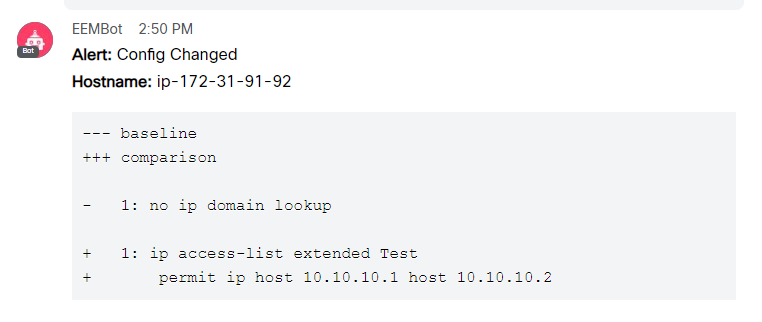はじめに
前回と同じくEEMとOn-Box Pythonを組み合わせ、設定変更をAPI経由でWebex Teams Botへ通知させてみました。
手順は以下を参考にし、変更部分をメモとして残しています。
POC: Catalyst 9000 Sandbox integration with Spark.
1) 用意した環境
AWS MarketplaceのCSR1000Vを使用しました。
Cisco Cloud Services Router (CSR) 1000V - AX Pkg. Max Performance
30日間はFree Trial期間のため、CSRのソフトウェア費用はかかりません。
ただしEC2利用料はかかります。
バージニアリージョンのEC2(t2.medium)の場合、0.046ドル/時間でした。
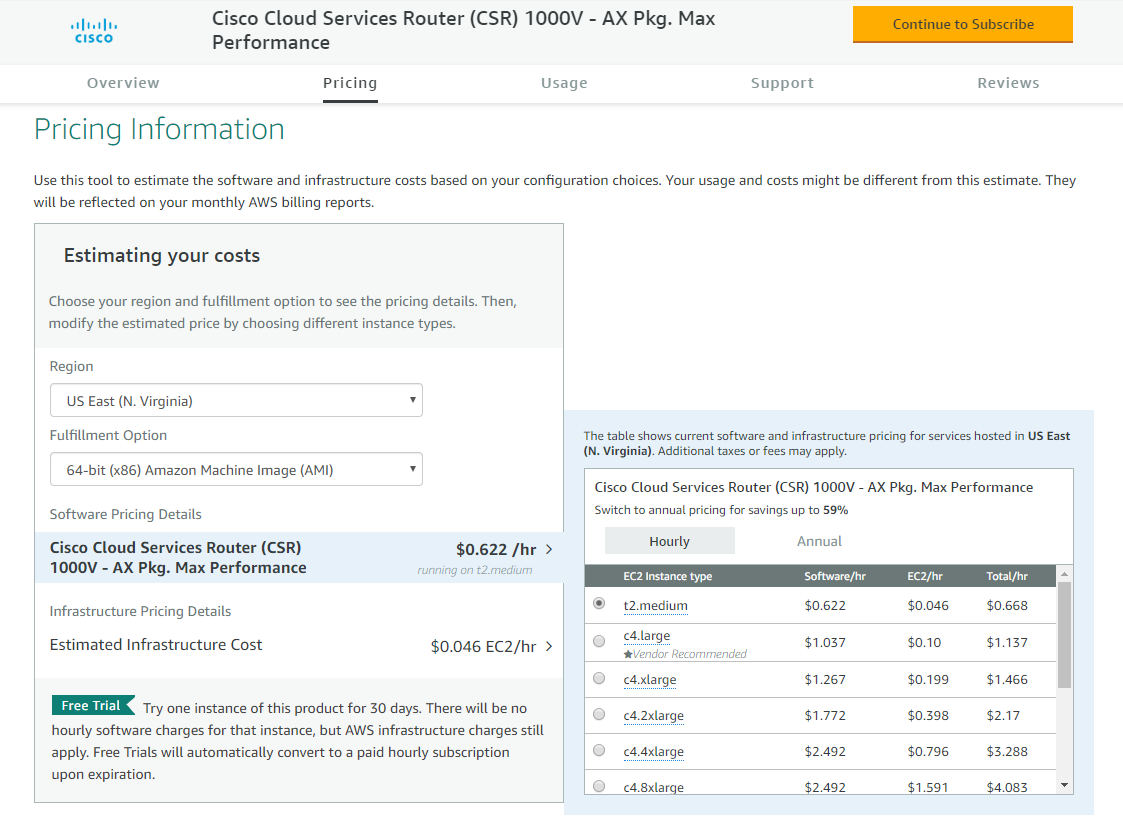
EC2起動後、セキュリティグループでSSHを許可し、SSHログインします。
2) Webex Teams Botの作成
Cisco Webex for Developersにログインし、[Start Building Apps] > [Create a New App] > [Create a Bot] にてBotを作成します。
詳しい手順は2)の通りです。
3) ゲストシェルのセットアップ
詳しい手順は3)の通りです。
ただしAWSの場合、DNSサーバの設定変更は不要です。
4) Pythonスクリプトの作成とBotのテスト
基本的に4)と同じですが、対象ホスト名と変更内容をBotに表示させるコードを追加しています。
具体的には、get_hostnameメソッドでホスト名を取得し、diffiosモジュールでStartup ConfigとRunning Configの差分を抽出しています。
別途ignore.txtを作成し、無視して構わない差分を定義しています。
from ciscosparkapi import CiscoSparkAPI
from cli import cli
import diffios
def get_hostname():
sh_run_host = cli('show run | include hostname')
host_strip = sh_run_host.strip()
hostname = host_strip.lstrip('hostname ')
return hostname
if __name__=='__main__':
# Get hostname of device
hostname = get_hostname()
# Get diffs of startup-config and running-config
with open('sh_start.log', 'w') as f1:
sh_start = cli('show startup-config')
f1.write(sh_start)
with open('sh_run.log', 'w') as f2:
sh_run = cli('show running-config')
f2.write(sh_run)
baseline = 'sh_start.log'
comparison = 'sh_run.log'
ignore = 'ignore.txt'
diff = diffios.Compare(baseline, comparison, ignore)
print diff.delta()
# Use ArgParse to retrieve command line parameters.
from argparse import ArgumentParser
parser = ArgumentParser("Spark Check In")
# Retrieve the Spark Token and Destination Email
parser.add_argument(
"-t", "--token", help="Spark Authentication Token", required=True
)
# Retrieve the Spark Token and Destination Email
parser.add_argument(
"-e", "--email", help="Email to Send to", required=True
)
args = parser.parse_args()
token = args.token
email = args.email
message = "**Alert:** Config Changed \n**Hostname:** " + hostname + " \n```\n" + diff.delta() + "\n```"
api = CiscoSparkAPI(access_token=token)
api.messages.create(toPersonEmail=email, markdown=message)
^Using
Building configuration
Current configuration
crypto pki certificate
^end$
5) NW機器側のEEM設定
5)と同じです。アクセストークンとメールアドレスは用意したものに書き換えます。
変更箇所をBotで表示させるために、一旦設定保存した後、以下の設定変更を行いました。
conf t
ip domain lookup
ip access-list extended Test
permit ip host 10.10.10.1 host 10.10.10.2
Webex Teamsにログインし、Botからの通知を確認します。
対象のホスト名、変更箇所が表示されました!