C#でExcelの画像抽出をする処理を作ったので、アドインとして実行できるようにしてみる ![]()
プロジェクト作成
visual studioで「新しいプロジェクトの作成」の「Excel VSTOアドイン」を選択
※Microsoft Office Developer Toolsが必須なので、プロジェクトのテンプレートが見つからなければvisual studio インストーラーでインストールしておく
アドインのリボンを作成
プロジェクトを右クリック→新しい項目→リボン(ビジュアルなデザイナー)を選択

[表示]→[ツールボックス]→[Button]をドラッグ&ドロップでボタン配置
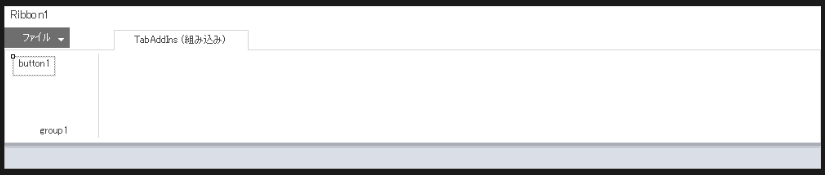
デザイナー上でボタンをダブルクリックすると、クラスの編集画面にジャンプする
using Microsoft.Office.Tools.Ribbon;
using System;
using System.Collections.Generic;
using System.Linq;
using System.Text;
namespace ExcelAddIn
{
public partial class Ribbon1
{
private void Ribbon1_Load(object sender, RibbonUIEventArgs e)
{
}
private void button1_Click(object sender, RibbonControlEventArgs e)
{
}
}
}
アドインを記述する
Excelのブックにある全ての画像を抽出するアドインを作成する
using Microsoft.Office.Interop.Excel;
using System;
using System.Drawing.Imaging;
using System.IO;
using System.Runtime.InteropServices;
using System.Windows.Forms;
using Application = Microsoft.Office.Interop.Excel.Application;
using Workbook = Microsoft.Office.Interop.Excel.Workbook;
using Worksheet = Microsoft.Office.Interop.Excel.Worksheet;
namespace ExcelAddIn.Services
{
public class ImageService
{
public bool SaveImagesFromWorkbook(string workbookPath)
{
Application excelApp = null;
Workbook workbook = null;
try
{
excelApp = new Application();
workbook = excelApp.Workbooks.Open(workbookPath);
string saveDirectory = Path.Combine(
Path.GetDirectoryName(workbookPath),
Path.GetFileNameWithoutExtension(workbookPath) + "_Images");
if (!Directory.Exists(saveDirectory))
{
Directory.CreateDirectory(saveDirectory);
}
int imageIndex = 0;
foreach (Worksheet ws in workbook.Sheets)
{
foreach (Shape shape in ws.Shapes)
{
if (shape.Type == Microsoft.Office.Core.MsoShapeType.msoPicture)
{
string imagePath = Path.Combine(saveDirectory, $"Image_{++imageIndex}.jpg");
shape.CopyPicture(XlPictureAppearance.xlScreen, XlCopyPictureFormat.xlBitmap);
if (Clipboard.ContainsImage())
{
var image = Clipboard.GetImage();
image.Save(imagePath, ImageFormat.Png);
}
}
}
}
return imageIndex > 0;
}
catch (Exception ex)
{
MessageBox.Show($"Error: {ex.Message}");
return false;
}
finally
{
if (workbook != null)
{
workbook.Close(false);
Marshal.ReleaseComObject(workbook);
}
if (excelApp != null)
{
excelApp.Quit();
Marshal.ReleaseComObject(excelApp);
}
}
}
}
}
ボタンクリックから呼び出す
using ExcelAddIn.Services;
using Microsoft.Office.Tools.Ribbon;
using System;
using System.Windows.Forms;
namespace ExcelAddIn
{
public partial class RibbonImage
{
private void RibbonImage_Load(object sender, RibbonUIEventArgs e)
{
}
private void buttonImage_Click(object sender, RibbonControlEventArgs e)
{
try
{
var excelApp = Globals.ThisAddIn.Application;
var workbook = excelApp.ActiveWorkbook;
if (workbook != null)
{
string workbookPath = workbook.FullName;
var imageService = new ImageService();
bool result = imageService.SaveImagesFromWorkbook(workbookPath);
if (result)
{
MessageBox.Show(
"画像が正常に保存されました。",
"成功",
MessageBoxButtons.OK,
MessageBoxIcon.Information);
}
else
{
MessageBox.Show(
"保存する画像が見つかりませんでした。",
"警告",
MessageBoxButtons.OK,
MessageBoxIcon.Warning);
}
}
}
catch (Exception ex)
{
MessageBox.Show($"エラー: {ex.Message}", "エラー", MessageBoxButtons.OK, MessageBoxIcon.Error);
}
}
}
}
アドインの配布
構成をReleaseに変更し、[ビルド]→[ソリューションのリビルド]を実行
bin/Releaseフォルダにデプロイ用のファイルが作成される
※リリースするExcelに合わせて32bit・64bitを選択する必要がある
└─Release
ExcelAddIn.dll
ExcelAddIn.dll.manifest
ExcelAddIn.pdb
ExcelAddIn.vsto
Microsoft.Office.Tools.Common.v4.0.Utilities.dll
.vstoファイルを実行すると、Excelにアドインがインストールされる
Excelのタブ[アドイン]から処理を実行できる