Electonは、JavaSriptとHTML、CSSを知っていればアプリを作ることができるフレームワーク。
公式のドキュメントが日本語対応しているところもうれしい。
https://www.electronjs.org/
ビルド時のコマンドにオプションを指定すると、winodwsやMac、Linux用のアプリも作れる。
1. インストール
electronは、devDependenciesにインストール。
npm init -y
npm i -D electron
2. index.htmlを用意
ルートディレクトにindex.htmlを作成。
アプリを実行したときのトップページになる。
<!DOCTYPE html>
<html>
<head>
<meta charset="UTF-8" />
<meta
http-equiv="Content-Security-Policy"
content="default-src 'self'; script-src 'self'"
/>
<meta
http-equiv="X-Content-Security-Policy"
content="default-src 'self'; script-src 'self'"
/>
<title>Hello from Electron renderer!</title>
</head>
<body>
<h1>Hello from Electron renderer!</h1>
<p>👋</p>
<p id="info"></p>
</body>
<script src="./renderer.js"></script>
</html>
3. main.jsを用意
Electronのモジュールを扱うためのjsファイル。
Common.js形式に対応している。
const { app, BrowserWindow } = require('electron');
const createWindow = () => {
const win = new BrowserWindow({
width: 800,
height: 600,
});
win.loadFile('index.html');
};
app.whenReady().then(() => {
createWindow();
app.on('activate', () => {
if (BrowserWindow.getAllWindows().length === 0) {
createWindow();
}
});
});
app.on('window-all-closed', () => {
if (process.platform !== 'darwin') {
app.quit();
}
});
package.jsonには、srciptを記入しておく。
{
"name": "electron_quick",
"description": "Hello World",
"version": "1.0.0",
"main": "main.js",
"scripts": {
"start": "electron ."
},
"devDependencies": {
"electron": "^20.1.0"
}
}
ここまで用意できたらnpm startで実行。
アプリを起動できるようになる。
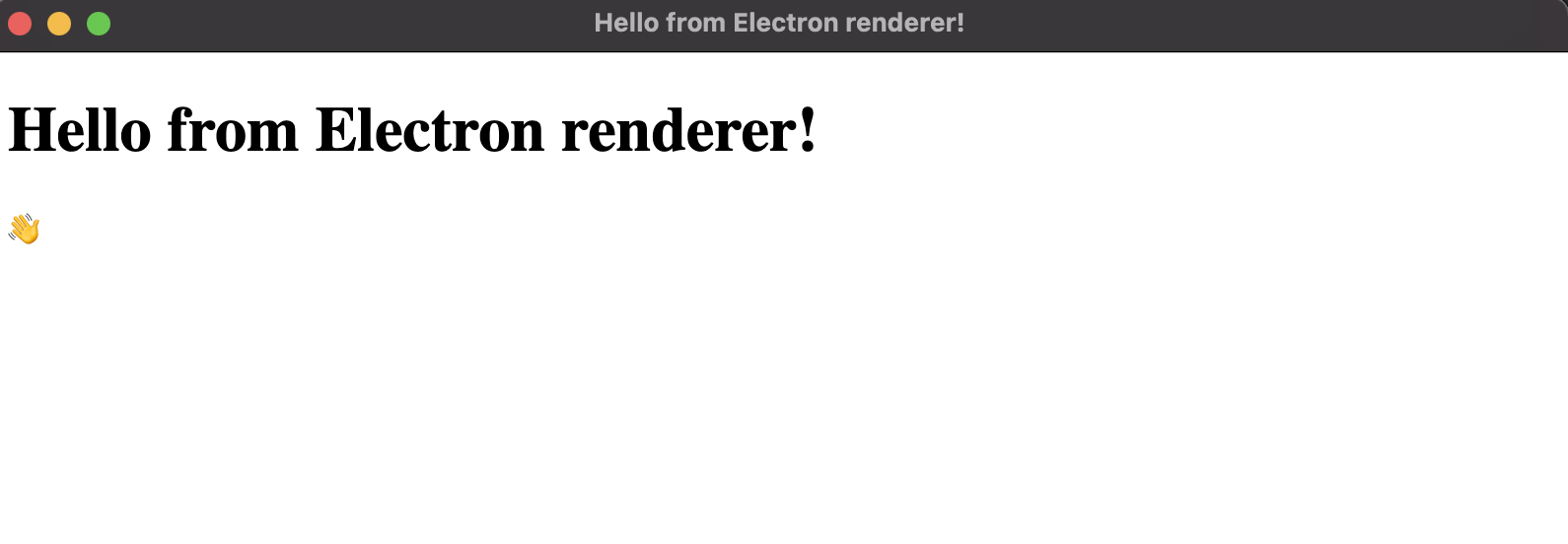
4. ボタンをつけてみる
適当なイベントを持ったボタンをつけた場合のサンプル。
index.htmlに読み込んだrenderer.jsからmain.jsのプロセスを呼ぶ。
ボタンを用意。
<button id="btnTest">button</button>
グローバル変数にメソッドを定義。
const { contextBridge, ipcRenderer } = require('electron');
contextBridge.exposeInMainWorld('apis', {
runClickEvent: async () => ipcRenderer.invoke('click-event'),
});
イベントをセット。
const btnTest = document.getElementById('btnTest');
btnTest.addEventListener('click', async () => {
await window.apis.runClickEvent();
});
main.jsでプロセスをリッスンする。
const { app, BrowserWindow, ipcMain, dialog } = require('electron')
const path = require('path')
const createWindow = () => {
const win = new BrowserWindow({
width: 800,
height: 600,
webPreferences: {
preload: path.join(__dirname, 'preload.js'),
},
});
// IPC handler
ipcMain.handle('click-event', async (_e, _arg) => {
const options = {
type: 'info',
title: 'quick start',
message: 'hello world!',
detail: 'description'
};
dialog.showMessageBox(options);
});
ipcMain.on('close', () => {
app.quit();
});
win.loadFile('index.html');
//win.webContents.openDevTools();
};
app.whenReady().then(() => {
createWindow();
app.on('activate', () => {
if (BrowserWindow.getAllWindows().length === 0) {
createWindow();
}
});
});
app.on('window-all-closed', () => {
if (process.platform !== 'darwin') {
app.quit();
}
});
ボタンをクリックで、アラートを鳴らすイベントが簡単にできた。
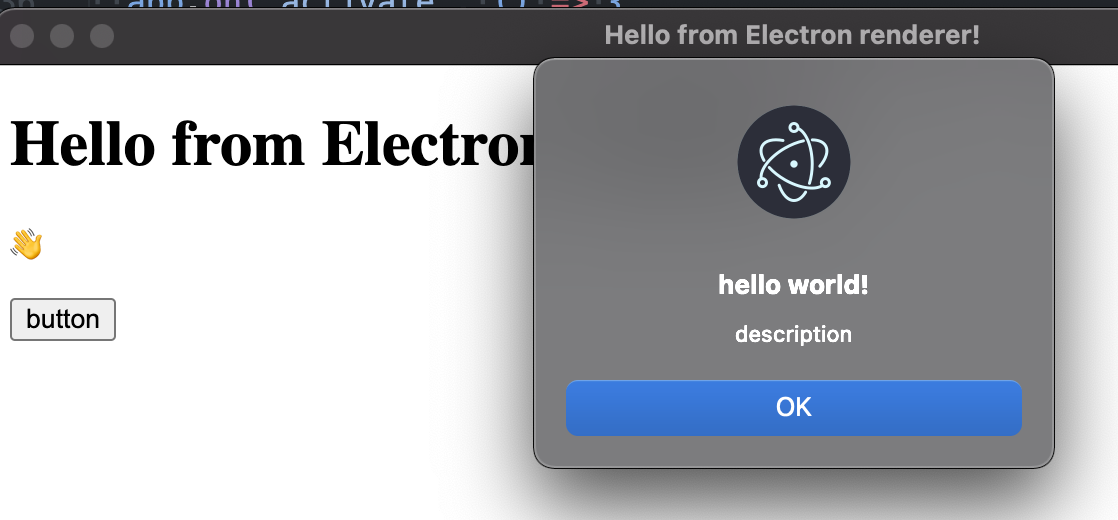
今回作ったサンプルコードはこちら
https://github.com/pixcelo/electron_quick