経緯
Gitのブランチ表示・タブ補完などをしようとおもった
→いろんな記事のコードを組み合わせたらうまく動かずぐちゃぐちゃになった
(おそらくZsh使ってるのにBash向けの記事も参考にしたため)
→なんとかなったので整理がてらの備忘録を書く
環境
| 項目 | 内容 |
|---|---|
| マシン | MacBookPro 2017 |
| OS | macOS 12.4 Monterey |
| シェル | Zsh |
| Python: バージョン管理 | pyenv (from HomeBrew) |
| Python: パッケージ管理 | pip |
| Python: 仮想環境 | venv |
導入
完成イメージ
黄色:仮想環境、緑色:ユーザー名、白色:フォルダ名、水色:gitブランチ
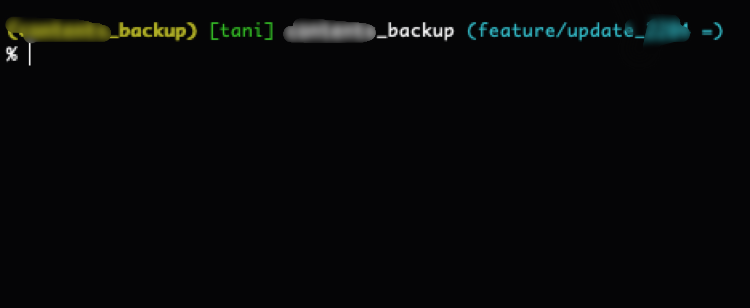
導入したもの
- zsh-completions
- zsh-autosuggestions
- zsh-syntax-highlighting
- git-prompt
導入の流れ
- pyenvやvenvなどの導入方法、利用方法は割愛します
- homebrewは入っているものとします
1 以下のコマンドを実行
brew install wget
2 /Users/hoge/.zsh/ を作成する
3 このディレクトリで以下のコマンドを実行
# zshのシンタックスハイライト用
git clone https://github.com/zsh-users/zsh-syntax-highlighting.git
# gitのコマンド補完など用
wget https://raw.githubusercontent.com/git/git/master/contrib/completion/git-prompt.sh -O ~/.zsh/git-prompt.sh
chmod a+x ~/.zsh/git-prompt.sh
4 brewで以下のパッケージをインストール
brew install zsh-completions zsh-autosuggestions
5 後述のファイルを作成していく
備考
プロンプトのブランチ表記・色・順番はいろいろ変えられるので、参考資料ページを見て自分好みにすると良いと思います。
一覧
~/.zshrc
############################
# 分割ファイルを読み込む様にする
############################
source ${HOME}/.zsh/basic.zsh
source ${HOME}/.zsh/git_utils.zsh
# pyenvで複数バージョンをインストールできない不具合の対処用; なんで入れたか忘れた
export LDFLAGS="-L/usr/local/opt/zlib/lib -L/usr/local/opt/bzip2/lib"
export CPPFLAGS="-I/usr/local/opt/zlib/include -I/usr/local/opt/bzip2/include"
source ${HOME}/.zsh/python.zsh
source ${HOME}/.zsh/venv.zsh
.zsh/basic.zsh
############################
# 基本設定の読み込み
############################
# ビープ音を鳴らさない
setopt nolistbeep
# コマンドのスペルミスを指摘する
setopt correct
# 諸々のパスを通す
export PATH="/usr/local/bin:$PATH"
# 履歴ファイルを明示
HISTFILE=~/.zsh_history
# タブ補完などを有効にする
autoload -Uz compinit && compinit
# zsh config
source ~/.zsh/zsh-syntax-highlighting/zsh-syntax-highlighting.zsh
typeset -A ZSH_HIGHLIGHT_STYLES
# 諸々の色などを設定
ZSH_HIGHLIGHTING_HIGHLIGHTERS=(main brackets cursor)
ZSH_HIGHLIGHT_STYLES[precommand]='fg=190,bold'
ZSH_HIGHLIGHT_STYLES[command]='fg=190'
ZSH_HIGHLIGHT_STYLES[builtin]='fg=178'
# completion & suggestion
if type brew &>/dev/null; then
FPATH=$(brew --prefix)/share/zsh-completions:$FPATH
source $(brew --prefix)/share/zsh-autosuggestions/zsh-autosuggestions.zsh
fi
# 補完候補に色つける
autoload -U colors
colors
zstyle ':completion:*' list-colors "${LS_COLORS}"
# 単語の入力途中でもTab補完を有効化
setopt complete_in_word
# 補完候補をハイライト
zstyle ':completion:*:default' menu select=1
# キャッシュの利用による補完の高速化
zstyle ':completion::complete:*' use-cache true
# 大文字、小文字を区別せず補完する
zstyle ':completion:*' matcher-list 'm:{a-z}={A-Z}'
# 補完リストの表示間隔を狭くする
setopt list_packed
# コマンド実行後に1行空ける
add_newline() {
if [[ -z $PS1_NEWLINE_LOGIN ]]; then
PS1_NEWLINE_LOGIN=true
else
printf '\n'
fi
}
precmd() { add_newline }
# nodebrew
export PATH=/usr/local/var/nodebrew/current/bin:$PATH
.zsh/git_utils.zsh
############################
# git関連の読み込み
############################
# git config
source ${HOME}/.zsh/git-prompt.sh
# いろいろ表示させる
GIT_PS1_SHOWDIRTYSTATE=true
GIT_PS1_SHOWUNTRACKEDFILES=true
GIT_PS1_SHOWSTASHSTATE=true
GIT_PS1_SHOWUPSTREAM=auto
# ブランチ名を表示する
setopt PROMPT_SUBST; PS1=$'%F{green}[%n]%f %c %F{cyan}$(__git_ps1 "(%s)") %f\n%# '
.zsh/python.zsh
よくあるpyenvの基本設定です
############################
# Pythonの読み込み
############################
export PYENV_ROOT="$HOME/.pyenv"
export PATH="$PYENV_ROOT/bin:$PATH"
eval "$(pyenv init --path)"
eval "$(pyenv init -)"
.zsh/venv.zsh
venvでは仮想環境を立てたディレクトリ内で source .venv/bin/activateおよびdeactivateを実行するのが一般的ですが、いろんな仮想環境を作って移動していると「いまどこのディレクトリの仮想環境だっけ……」となりがちだったので、プロンプトに表示できるように .venv/bin/activate の中身をオーバーライドしています。
############################
# venvのオーバーライド
############################
function deactivate () {
# reset old environment variables
if [ -n "${_OLD_VIRTUAL_PATH:-}" ] ; then
PATH="${_OLD_VIRTUAL_PATH:-}"
export PATH
unset _OLD_VIRTUAL_PATH
fi
if [ -n "${_OLD_VIRTUAL_PYTHONHOME:-}" ] ; then
PYTHONHOME="${_OLD_VIRTUAL_PYTHONHOME:-}"
export PYTHONHOME
unset _OLD_VIRTUAL_PYTHONHOME
fi
# This should detect bash and zsh, which have a hash command that must
# be called to get it to forget past commands. Without forgetting
# past commands the $PATH changes we made may not be respected
if [ -n "${BASH:-}" -o -n "${ZSH_VERSION:-}" ] ; then
hash -r 2> /dev/null
fi
if [ -n "${_OLD_VIRTUAL_PS1:-}" ] ; then
PS1="${_OLD_VIRTUAL_PS1:-}"
export PS1
unset _OLD_VIRTUAL_PS1
fi
unset VIRTUAL_ENV
# 不要
# if [ ! "${1:-}" = "nondestructive" ] ; then
# # Self destruct!
# unset -f deactivate
# fi
}
function activate_venv () {
# 今入っている仮想環境があれば出る
deactivate
# カレントディレクトリ直下にあるvenvを利用する
VIRTUAL_ENV="$PWD/.venv"
export VIRTUAL_ENV
_OLD_VIRTUAL_PATH="$PATH"
PATH="$VIRTUAL_ENV/bin:$PATH"
export PATH
# unset PYTHONHOME if set
# this will fail if PYTHONHOME is set to the empty string (which is bad anyway)
# could use `if (set -u; : $PYTHONHOME) ;` in bash
if [ -n "${PYTHONHOME:-}" ] ; then
_OLD_VIRTUAL_PYTHONHOME="${PYTHONHOME:-}"
unset PYTHONHOME
fi
if [ -z "${VIRTUAL_ENV_DISABLE_PROMPT:-}" ] ; then
_OLD_VIRTUAL_PS1="${PS1:-}"
# ここは起動したディレクトリの名前に変更する
PS1="%B%F{yellow}($(basename $PWD))%b%f ${PS1:-}"
export PS1
fi
# This should detect bash and zsh, which have a hash command that must
# be called to get it to forget past commands. Without forgetting
# past commands the $PATH changes we made may not be respected
if [ -n "${BASH:-}" -o -n "${ZSH_VERSION:-}" ] ; then
hash -r 2> /dev/null
fi
}
function activate () {
if [ ! -e .venv/bin/activate ]; then
# 新たに仮想環境を作成
python -m venv .venv
activate_venv
echo "environments has been constructed"
# pipのアップグレード
pip install -U pip
pip install -U setuptools
pip install wheel
echo "pip in venv has been updated to latest version"
# ディレクトリ直下のrequirementsを読み込んでパッケージをインストール
if [ -e requirements.txt ]; then
pip install -r requirements.txt
echo "libraries has been installed from requirements"
fi
else
activate_venv
fi
}
# venvからdeactivateしたときに元のPS1に戻せるようにする
# これはgit-promptとvenvを併用した時にプロンプトの表示がおかしくなるため
export _OLD_VIRTUAL_PS1=$PS1
参考
Zshの基本設定
gitのブランチ表示、タブ補完など