この記事の内容
・処理の進捗に応じて ProgressView を更新
※ SwiftUI の ProgressView を利用
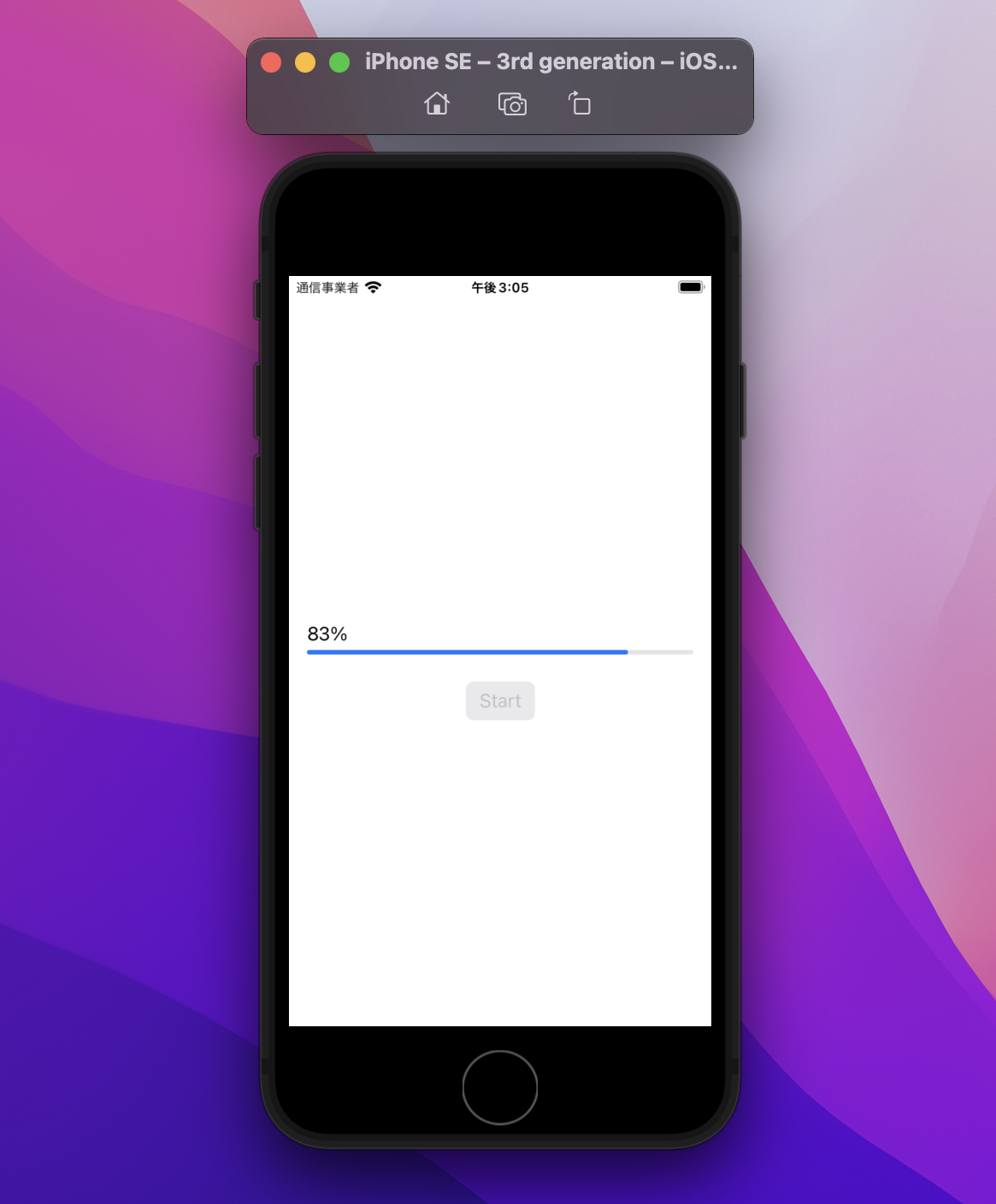
開発環境
ハードウエア
| 項目 | 内容 |
|---|---|
| PC | MacBook Air(M1,2020) メモリ:16GB ストレージ:1TB |
ソフトウエア
| 項目 | 内容 |
|---|---|
| 言語 | Swift 5.6 |
| IDE | Xcode Ver 13.3 |
| バージョン管理 | GitHub |
実際のコードは下記リンクからご確認いただけます
この処理のイメージ(動画)
シーケンス図
ポイント
・メインスレッドとは別のスレッドで時間がかかる処理を実行
・上記処理の進捗をクロージャで取得
・処理の途中に Start ボタンを押せないようにする
コード
DownloadManager クラス
・時間のかかる処理を実装している(※今回はダミーの処理を実装した)
・進捗をクロージャに渡す
注意
時間のかかる処理は、メインスレッドではなく別のスレッドで行うこと
[理由] アプリがクラッシュするため
DownloadManager.swift
import Foundation
class DownloadManager {
static func startDownload(completion: @escaping (Int) -> Void){
print("start Download")
var progress = 0
// 時間がかかる処理
DispatchQueue.global().asyncAfter(deadline: .now()){
while(progress <= 100){
print(progress)
completion(progress) // 進捗をクロージャに渡す
progress += progress < 90 ? Int.random(in: 1...10) : 1
sleep(1)
}
}
}
}
処理の途中に Start ボタンを押せないようにする
注意
今回のコードで時間のかかる処理でエラーが発生した場合(例:途中で処理が中断した等)を考慮していない。
ContentView.swift
import SwiftUI
struct ContentView: View {
@State private var progress:Int = 0
@State private var canButtonTap:Bool = true
var body: some View {
VStack {
Spacer()
ProgressView("\(progress)%",value: Float(progress),total: Float(100))
.progressViewStyle(.linear)
.padding()
Button(action: tapButton,label: {
Text("Start")
})
.disabled(!canButtonTap) // ここでボタンの活性⇄非活性を切り替える
.buttonStyle(.borderedProminent)
Spacer()
}
}
private func tapButton(){
self.canButtonTap = false // ボタンをタップしたら、ボタンを非活性にする ∵ 処理中のボタン2度押しを禁止するため
DownloadManager.startDownload { progress in
self.progress = progress // グロージャで渡らせれた進捗状況をビューに表示
self.toggleButton()
}
}
private func toggleButton(){
if progress == 100 {
canButtonTap = true // 進捗が 100 であればボタンを押せるようにする
}
}
}
struct ContentView_Previews: PreviewProvider {
static var previews: some View {
ContentView()
}
}
感想
・クロージャの使い方が、やっと腑に落ちた
今後
・今回の処理とファイルのダウンロード処理と連携したい
※URLSessionDownloadDelegate を利用すれば、ダウンロード処理の開始、終了及び進捗状況の更新ができそう