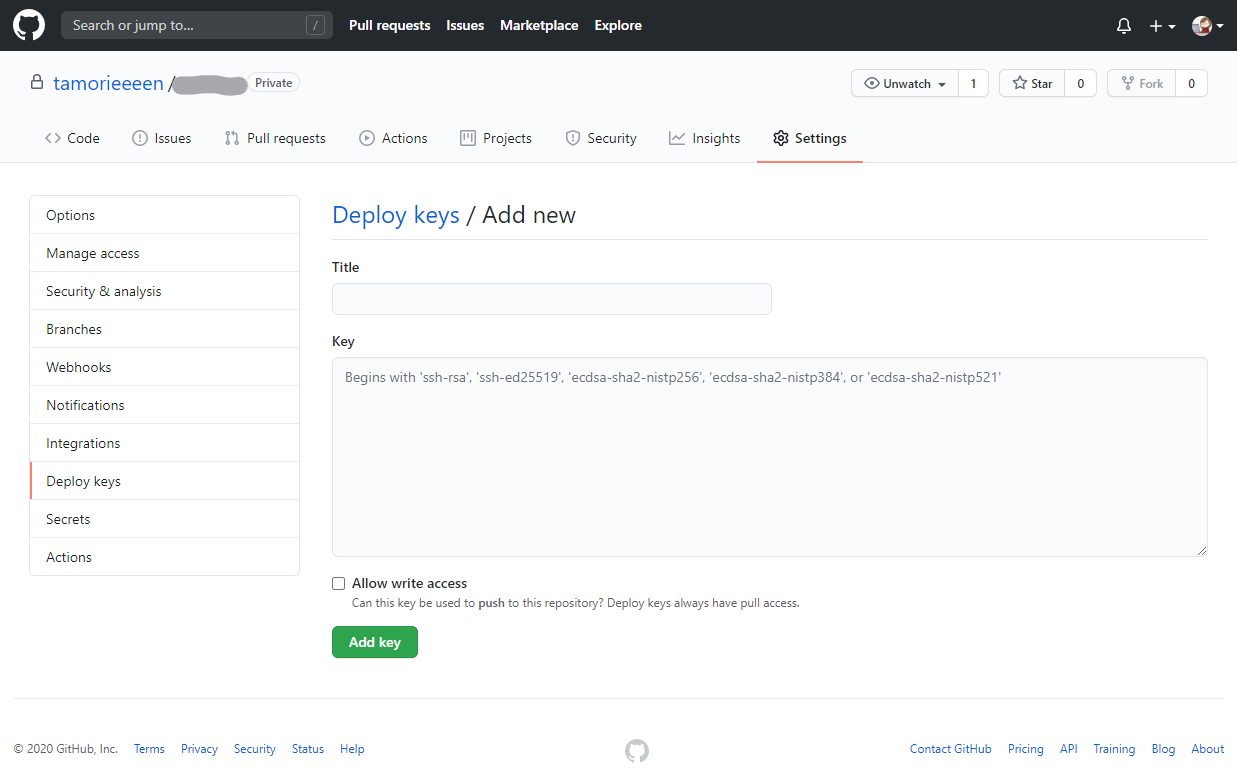概要
githubリポジトリのDeploy keysに公開鍵を登録してAWS EC2(Amazon Linux2)上でsshでpullしてくるまでの手順
手順
1. 公開鍵と秘密鍵を作成する
サーバーに(ec2-userで)ssh接続し、git pullしたいユーザーで公開鍵と秘密鍵を作成する。
// 今回はtamorieeeenというユーザーでgit pullしたい
$ sudo su - tamorieeeen
// .sshディレクトリを作成(無い場合)
$ mkdir .ssh
$ ls -la | grep ssh
drwxrwxr-x 2 tamorieeeen tamorieeeen 6 Aug 31 14:38 .ssh
// ディレクトリの権限が775になってると思うので700に変更
$ chmod 700 .ssh/
$ cd .ssh
// id_rsa_githubという名前で鍵を作成
$ ssh-keygen -t rsa
Generating public/private rsa key pair.
Enter file in which to save the key (/home/tamorieeeen/.ssh/id_rsa): id_rsa_github
Enter passphrase (empty for no passphrase):
Enter same passphrase again:
Your identification has been saved in id_rsa_github.
Your public key has been saved in id_rsa_github.pub.
$ ls -l
-rw------- 1 tamorieeeen tamorieeeen 1675 Aug 31 14:42 id_rsa_github
-rw-r--r-- 1 tamorieeeen tamorieeeen 433 Aug 31 14:42 id_rsa_github.pub
2. githubに公開鍵を登録する
登録したいリポジトリの Settings > Deploy keys > Add deploy key からさっき作った公開鍵を登録する
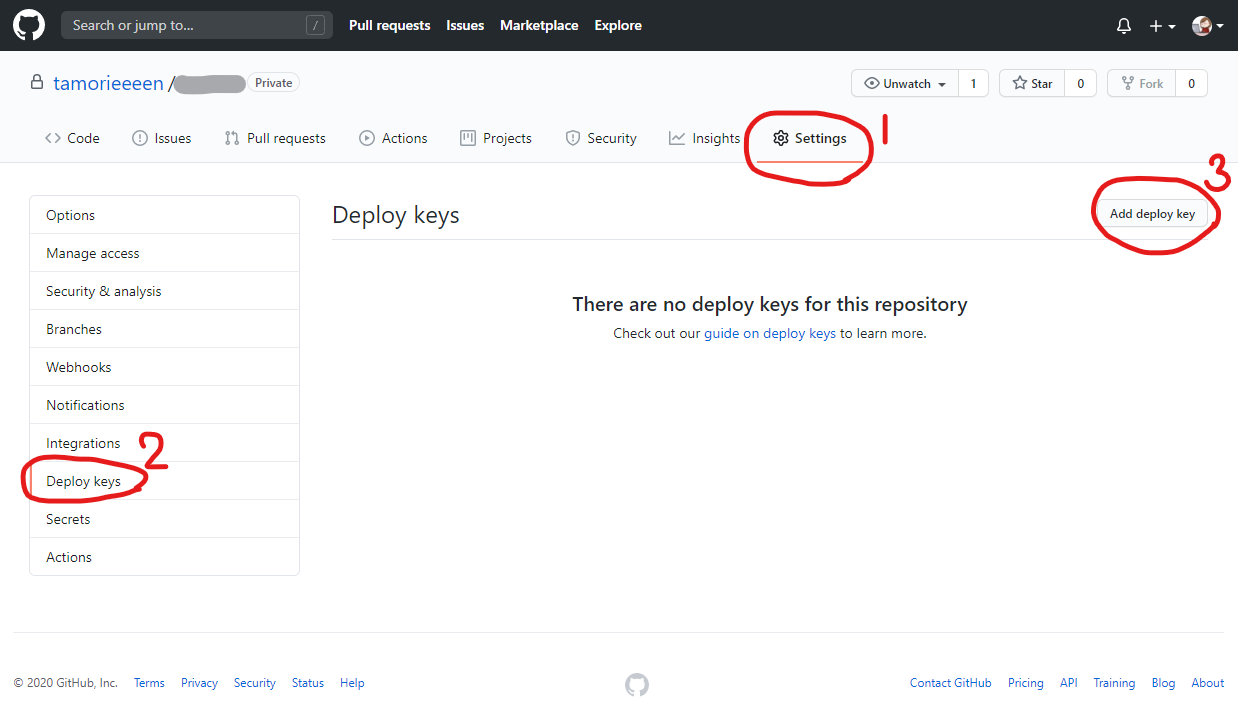
公開鍵はlessで見てコピペすればOK
$ less id_rsa_github.pub
ssh-rsa...tamorieeeen@ip-X-X-X-X.ap-northeast-1.compute.internal
Titleにわかりやすい名前をつけて、Keyにさっきコピーした公開鍵を張り付けてAdd keyを押せば完了。
※pushも使う場合はAdd key上のAllow write accessにチェックを入れる
3. ssh_configを設定する
秘密鍵をid_rsa以外のファイル名にした場合はconfigを設定する。
(id_rsaの場合はデフォルトで見に行くから設定不要…なはず)
$ pwd
/home/tamorieeeen/.ssh
// configに設定を追記
$ vi config
Host github.com
HostName github.com
IdentityFile ~/.ssh/id_rsa_github
User git
$ ls -l
-rw-rw-r-- 1 tamorieeeen tamorieeeen 81 Aug 31 15:16 config
-rw------- 1 tamorieeeen tamorieeeen 1675 Aug 31 14:42 id_rsa_github
-rw-r--r-- 1 tamorieeeen tamorieeeen 433 Aug 31 14:42 id_rsa_github.pub
// configの権限を600に変更
$ chmod 600 config
4. 接続を確認する
下記が出力されればssh接続は完了
※.ssh/configのHostに設定した名称と@以降は一致させること
(ここでPermission denied (publickey).でハマった)
$ ssh -T git@github.com
Hi tamorieeeen/repository_name! You've successfully authenticated, but GitHub does not provide shell access.
5. https接続からssh接続に変更する
新規にcloneする場合はそのままgithubのClone with SSHのURLでcloneしてくれば良いが、今回はすでにhttpsでclone済のリポジトリなので接続方式をhttpsからsshに変更する。
// clone済のリポジトリに移動
$ pwd
/home/tamorieeeen/repository
// 現在のremoteリポジトリをチェック
$ git remote -v
origin https://github.com/tamorieeeen/repository.git (fetch)
origin https://github.com/tamorieeeen/repository.git (push)
// remoteリポジトリのURLをsshのものに変更
$ git remote set-url origin git@github.com:tamorieeeen/repository.git
// 変更されてるかチェック
$ git remote -v
origin git@github.com:tamorieeeen/repository.git (fetch)
origin git@github.com:tamorieeeen/repository.git (push)
// pullしてみる
$ git pull origin develop
From github.com:tamorieeeen/repository
* branch develop -> FETCH_HEAD
Already up to date.
無事にpullできたので完了。