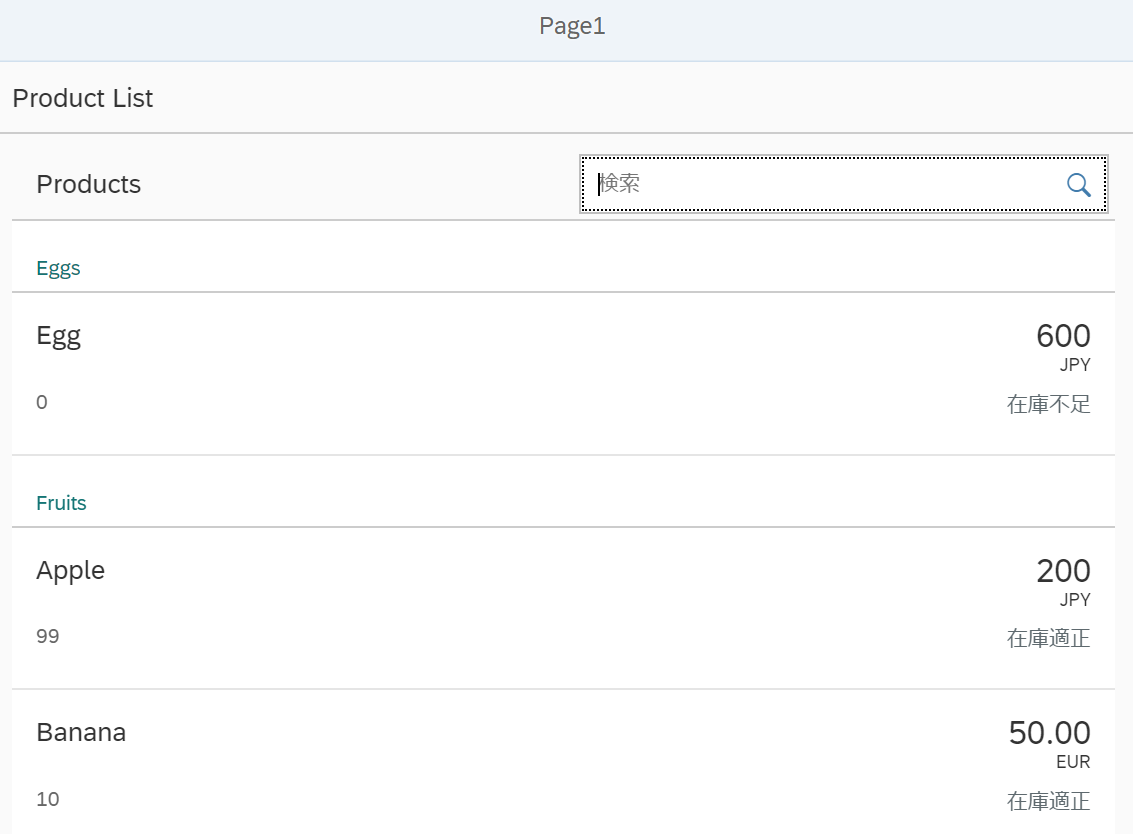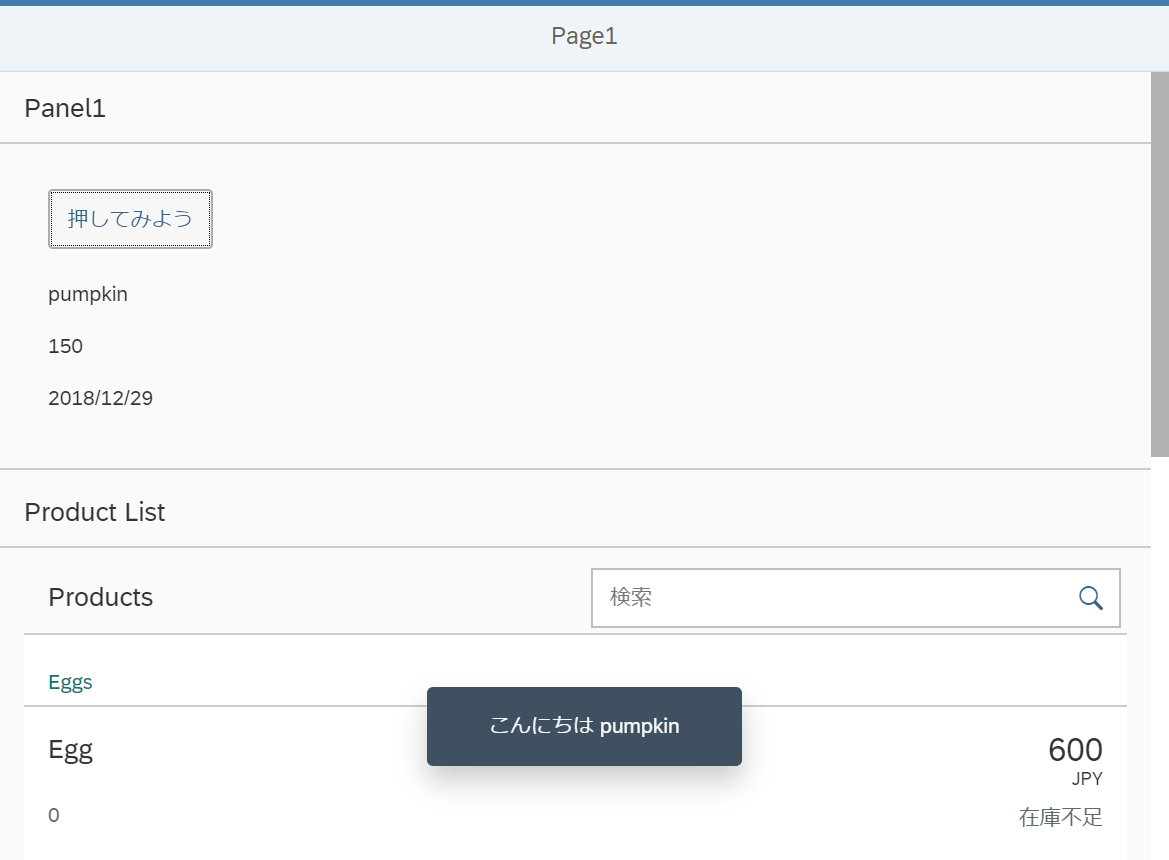はじめに
これまでは、ひとつのビュー(App.view.xml)にすべてのコンテンツを記述していました。
コンテンツが増えて複雑になってくると、コンテンツごとに別々のビューにしたほうがすっきりします。
今回は、以下のようにApp.view.xmlのコンテンツの一部を別のビューに切り出し、そのビューをApp.view.xmlに埋め込むことをやってみます。
ビューごとにコントローラーが必要なのでコントローラーも新設します。
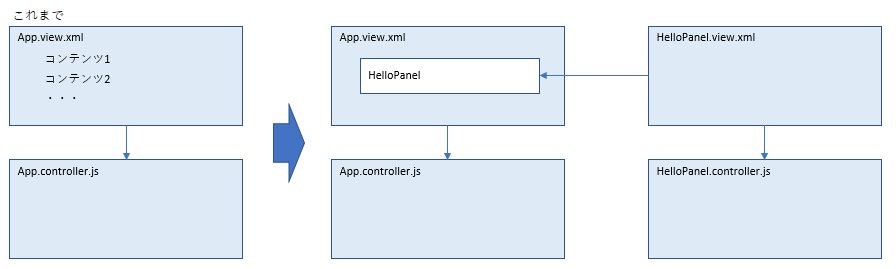
ステップ
- 埋め込み用のビューを作成
- コントローラーを作成
- App.controller.jsを変更
- App.view.xmlにビューを埋め込み
1. 埋め込み用のビューを作成
viewフォルダの配下に"HelloPanel.view.xml"というファイルを新規作成します。
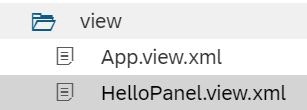
以下のコードを入力します。App.view.xmlから一つ目のPanelをそのままコピーし、コントローラーの名称だけ変えています。
<mvc:View
controllerName="test.helloworld.controller.HelloPanel"
xmlns="sap.m"
xmlns:l="sap.ui.layout"
xmlns:mvc="sap.ui.core.mvc">
<Panel headerText="{i18n>panel1Header}">
<content>
<l:VerticalLayout class="sapUiContentPadding">
<Button text="{i18n>helloButton}" press="onShowHello"/>
<Text text="{mPrice>/product/name}"/>
<Text binding="{mPrice>/product}" text="{mPrice>price}"/>
<Text text="{
path: '/date',
type: 'sap.ui.model.type.Date',
formatOptions: {
style: 'short'
}
}"/>
</l:VerticalLayout>
</content>
</Panel>
</mvc:View>
2. コントローラーを作成
controllerフォルダの配下に"HelloPanel.controller.js"というファイルを新規作成します。
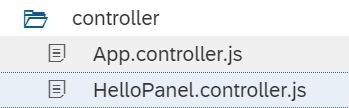
以下のコードを入力します。
sap.ui.define([
"sap/ui/core/mvc/Controller",
"sap/ui/model/json/JSONModel",
"sap/m/MessageToast",
"test/helloworld/model/formatter"
], function (Controller, JSONModel, MessageToast, formatter) {
"use strict";
return Controller.extend("test.helloworld.controller.HelloPanel", {
_data : {
"date" : new Date()
},
onInit : function (oEvent) {
var oModel = new JSONModel(this._data);
this.getView().setModel(oModel);
},
onShowHello : function () {
// read msg from i18n model
var oBundle = this.getView().getModel("i18n").getResourceBundle();
var sProduct = this.getView().getModel("mPrice").getProperty("/product/name");
var sMsg = oBundle.getText("helloMessage", [sProduct]);
// show a native JavaScript alert
MessageToast.show(sMsg);
},
});
3. App.controller.jsを変更
App.controller.jsから、新しいコントローラーに切り出した部分をコメントアウトします。(コメントアウトの部分は削除しても問題ありません)
sap.ui.define([
"sap/ui/core/mvc/Controller",
//"sap/ui/model/json/JSONModel",
"sap/ui/model/Filter",
"sap/ui/model/FilterOperator",
//"sap/m/MessageToast",
"test/helloworld/model/formatter"
], function (Controller, Filter, FilterOperator, formatter) {
"use strict";
return Controller.extend("test.helloworld.controller.App", {
formatter: formatter,
/*
_data : {
"date" : new Date()
}
onInit : function (oEvent) {
var oModel = new JSONModel(this._data);
this.getView().setModel(oModel);
},
onShowHello : function () {
// read msg from i18n model
var oBundle = this.getView().getModel("i18n").getResourceBundle();
var sProduct = this.getView().getModel("mPrice").getProperty("/product/name");
var sMsg = oBundle.getText("helloMessage", [sProduct]);
// show a native JavaScript alert
MessageToast.show(sMsg);
},
*/
onFilterProducts : function (oEvent) {
// build filter array
var aFilter = [];
var sQuery = oEvent.getParameter("query");
if (sQuery) {
aFilter.push(new Filter("name", FilterOperator.Contains, sQuery));
}
// filter binding
var oList = this.byId("productList");
var oBinding = oList.getBinding("items");
oBinding.filter(aFilter);
},
});
});
4. App.view.xmlにビューを埋め込み
まず、App.view.xmlからPanel1の部分を削除します。コントロール"sap.ui.layout"も不要なので削除します。
<mvc:View
controllerName="test.helloworld.controller.App"
xmlns="sap.m"
xmlns:mvc="sap.ui.core.mvc">
<App>
<pages>
<Page title="{i18n>pageTitle}">
<content>
<ここにビューを埋め込み>
<Panel headerText="{i18n>panel2Header}">
・・・
Panel1があったところに以下のコードを追加します。
<mvc:XMLView viewName="test.helloworld.view.HelloPanel"/>
実行結果
まとめ
- ビューの中に別のビューを埋め込むことができる
- ビューごとにコントローラーが必要
参考にしたページ
Get Started: Setup and Tutorials-Walkthrough-Step 15: Nested Views