この記事は React Native Advent Calendar 2021 の21日目の記事です。
少し前に Twitter で Liquid Swipe の映像を見て興味を持ったのですが、 React Native での実装を YouTube で紹介してくださっている方がいらっしゃいました。
この動画を見ながら実装すれば、 Liquid Swipe を実現できるのですが、仕組みがあまりわかリませんでした。
この記事では Liquid Swipe の実装に使用されている技術について、紹介しようと思います。
ちなみに動画を見ながら実装したものがこちらになります

採用されている技術
React Native SVG
この Liquid Swipe では、 SVG の Paths が使用されています。
SVG の Paths を使えば、直線、曲線などを表現し、図形を作成することができます。
以下のコードで、画面上に正方形を表示することができます。
import Svg, {Path} from 'react-native-svg';
import {StyleSheet} from 'react-native';
const Example = () => {
return (
<Svg style={StyleSheet.absoluteFill}>
<Path d="M 0 0 H 200 V 200 H 0 L 0 0" fill="#55C500" />
</Svg>
);
};

Dimensions を使用すれば、図形を画面いっぱいに表示することができます。
import Svg, {Path} from 'react-native-svg';
import {Dimensions, StyleSheet} from 'react-native';
const Example = () => {
const {width, height} = Dimensions.get('screen');
return (
<Svg style={StyleSheet.absoluteFill}>
<Path d={`M 0 0 H ${width} V ${height} H 0 L 0 0`} fill="#55C500" />
</Svg>
);
};
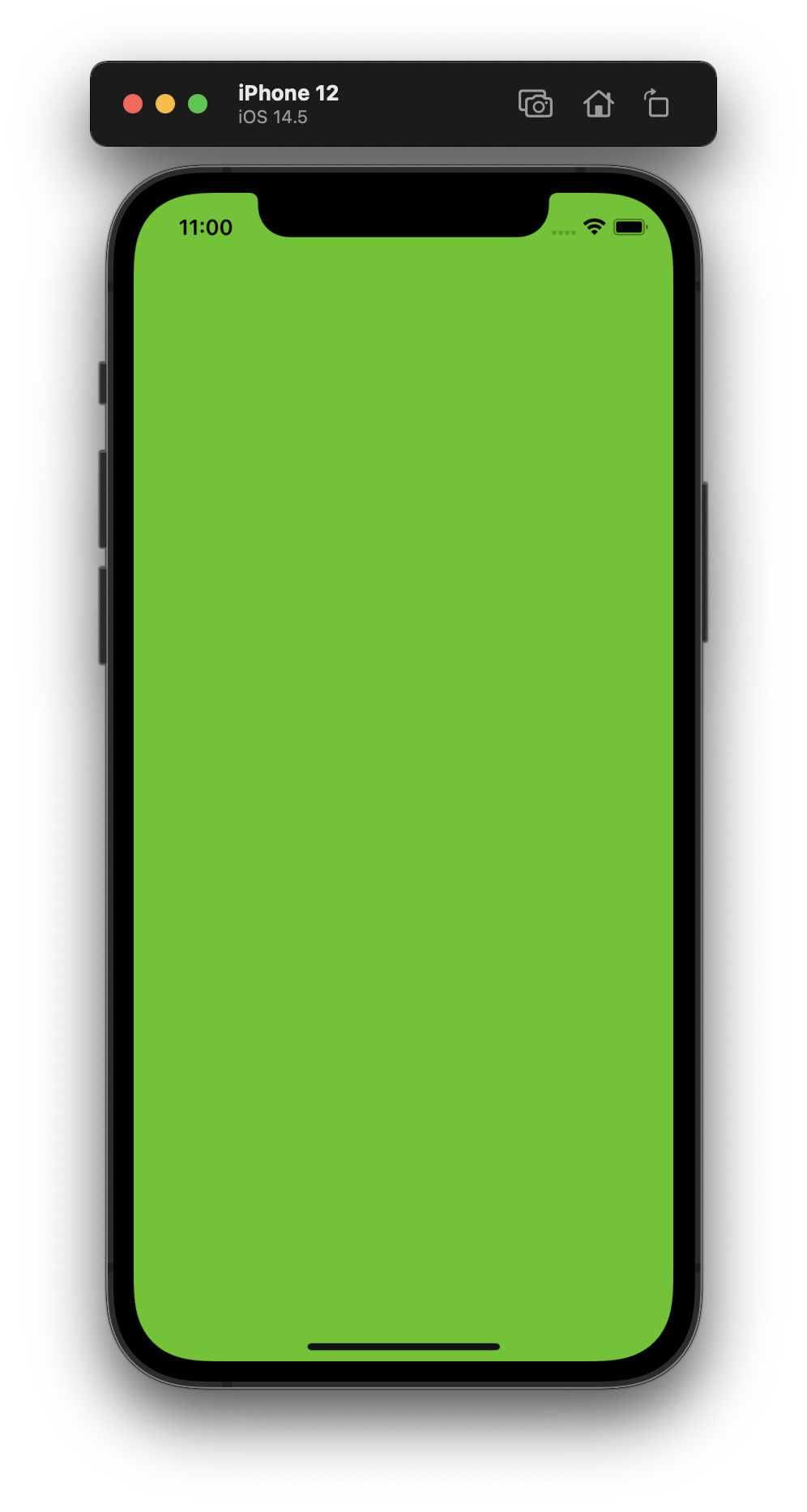
Liquid Swipe ではベジェ曲線を使用しています。
MDN web docs にベジェ曲線の使い方など詳しく書かれているので、ご参考ください。
React Native MaskedView
この Liquid Swipe では、 SVG を使用してマスクする実装がなされています。
README のサンプルコードにもありますが、背景色が設定されている画面を、文字列が書かれた画面でマスクすることで、背景に設定した色で文字列が浮かび上がります。
import {StyleSheet, Text, View} from 'react-native';
import MaskedView from '@react-native-masked-view/masked-view';
const Example = () => {
const maskElement = (
<View
style={
(StyleSheet.absoluteFill,
{flex: 1, alignItems: 'center', justifyContent: 'center'})
}>
<Text style={{fontSize: 156, fontWeight: 'bold'}}>Qiita</Text>
</View>
);
return (
<MaskedView style={StyleSheet.absoluteFill} maskElement={maskElement}>
<View style={[StyleSheet.absoluteFill, {backgroundColor: '#55C500'}]} />
</MaskedView>
);
};
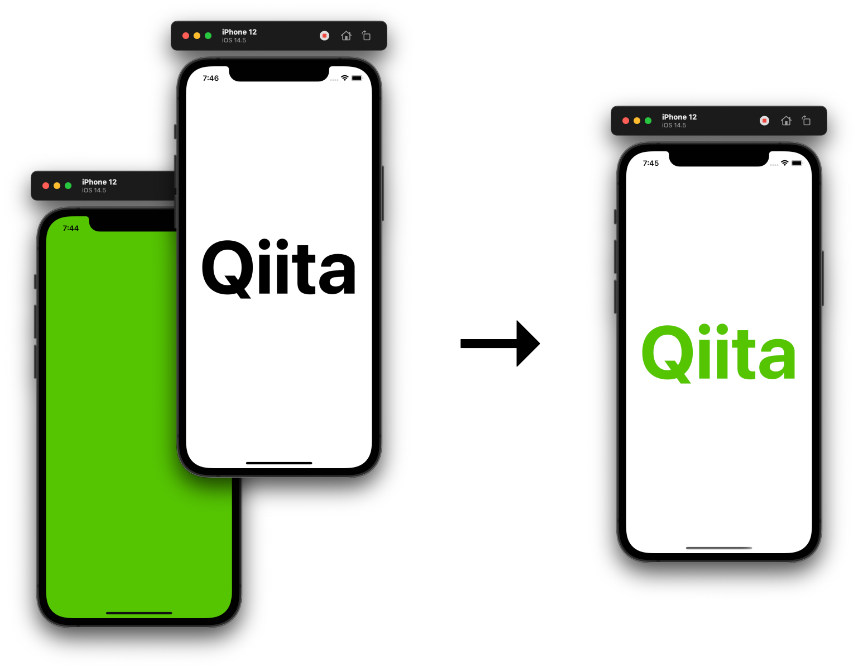
maskElement には SVG で作成した図形も設定することができます。
以下のコードで、下にある画像を半分だけマスクして、別の画像を表示させることができます。
import Svg, {Path} from 'react-native-svg';
import {Dimensions, Image, StyleSheet} from 'react-native';
import MaskedView from '@react-native-masked-view/masked-view';
const Example = () => {
const {width, height} = Dimensions.get('screen');
const maskElement = (
<Svg style={StyleSheet.absoluteFill}>
<Path d={`M 0 0 H ${width / 2} V ${height} H 0 L 0 0`} fill="black" />
</Svg>
);
return (
<>
<Image
style={{width: '100%'}}
source={require('../assets/2.png')}
resizeMode="contain"
/>
<MaskedView style={StyleSheet.absoluteFill} maskElement={maskElement}>
<Image
style={{width: '100%'}}
source={require('../assets/1.png')}
resizeMode="contain"
/>
</MaskedView>
</>
);
};
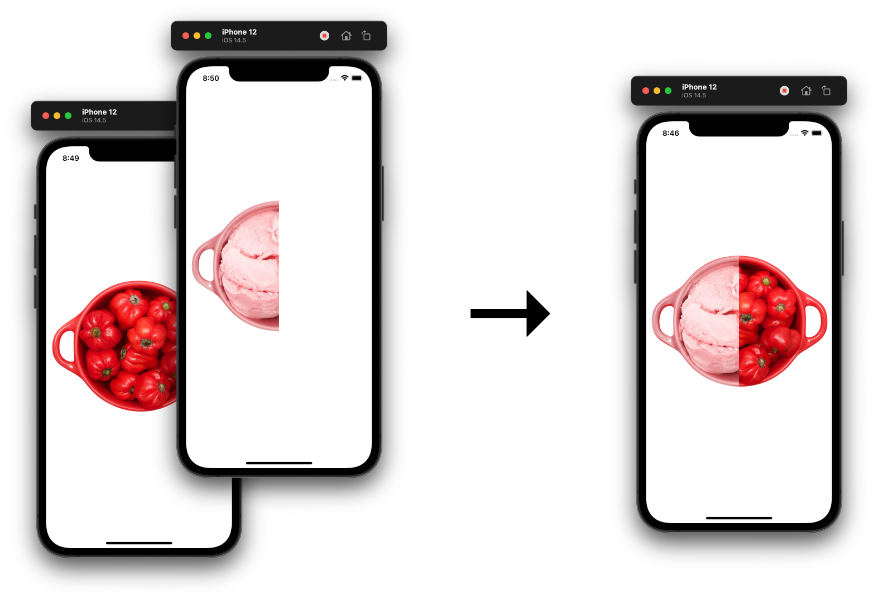
React Native Reanimated
この Liquid Swipe では、 SVG の Path に Reanimated が使用されていて、マスク範囲を動的に変更しています。
以下のコードで、 Button を押すたびに Path の横幅を動的に変更できます。
import Svg, {Path} from 'react-native-svg';
import {Button, Dimensions, Image, StyleSheet, View} from 'react-native';
import MaskedView from '@react-native-masked-view/masked-view';
import Animated, {
useAnimatedProps,
useSharedValue,
} from 'react-native-reanimated';
const Example = () => {
const {width, height} = Dimensions.get('screen');
const randomWidth = useSharedValue(100);
const AnimatedPath = Animated.createAnimatedComponent(Path);
const animatedProps = useAnimatedProps(() => {
return {
d: `M 0 0 H ${randomWidth.value} V ${height} H 0 L 0 0`,
};
});
const maskElement = (
<Svg style={StyleSheet.absoluteFill}>
<AnimatedPath fill="black" animatedProps={animatedProps} />
</Svg>
);
return (
<>
<Image
resizeMode="contain"
source={require('../assets/2.png')}
style={{width: '100%'}}
/>
<MaskedView style={StyleSheet.absoluteFill} maskElement={maskElement}>
<Image
resizeMode="contain"
source={require('../assets/1.png')}
style={{width: '100%'}}
/>
</MaskedView>
<View
style={{
position: 'absolute',
top: 600,
right: 0,
bottom: 0,
left: 0,
justifyContent: 'center',
alignItems: 'center',
}}>
<View style={{backgroundColor: '#55C500', borderRadius: 4, width: 200}}>
<Button
color="white"
onPress={() => {
randomWidth.value = Math.random() * width;
}}
title="Button"
/>
</View>
</View>
</>
);
};

React Native Gesture Handler
この Liquid Swipe では、 Gesture Handler をフックして、 Reanimated でラップした Path を動的に変更しています。
以下のコードで、スクロールした分だけマスク範囲を広げたり、狭めたりすることができます。
import Svg, {Path} from 'react-native-svg';
import {Dimensions, Image, StyleSheet} from 'react-native';
import MaskedView from '@react-native-masked-view/masked-view';
import Animated, {
useAnimatedGestureHandler,
useAnimatedProps,
useSharedValue,
} from 'react-native-reanimated';
import {PanGestureHandler} from 'react-native-gesture-handler';
const Example = () => {
const {height} = Dimensions.get('screen');
const maskedWidth = useSharedValue(10);
const AnimatedPath = Animated.createAnimatedComponent(Path);
const animatedProps = useAnimatedProps(() => {
return {
d: `M 0 0 H ${maskedWidth.value} V ${height} H 0 L 0 0`,
};
});
const onGestureEvent = useAnimatedGestureHandler({
onStart: ({x}) => {
maskedWidth.value = x;
},
onActive: ({x}) => {
maskedWidth.value = x;
},
onEnd: ({x}) => {
maskedWidth.value = x;
},
});
const maskElement = (
<Svg style={StyleSheet.absoluteFill}>
<AnimatedPath fill="black" animatedProps={animatedProps} />
</Svg>
);
return (
<PanGestureHandler onGestureEvent={onGestureEvent}>
<Animated.View style={StyleSheet.absoluteFill}>
<Image
resizeMode="contain"
source={require('../assets/2.png')}
style={{width: '100%'}}
/>
<MaskedView style={StyleSheet.absoluteFill} maskElement={maskElement}>
<Image
resizeMode="contain"
source={require('../assets/1.png')}
style={{width: '100%'}}
/>
</MaskedView>
</Animated.View>
</PanGestureHandler>
);
};
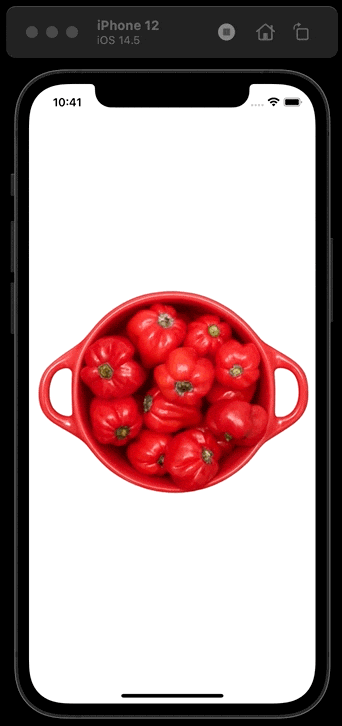
最後に
基本的には以上4つの技術を使用して、 Liquid Swipe が実装されます。
アニメーションの効果を調整したり、 SVG の Path を曲線で表現したりすることで、 Liquid Swipe が実現します。
自分は上記の4つの技術を理解して、もう一度実装したことで理解が深まりました。
React Native で Liquid Swipe を実装するときに、ぜひ4つの技術について見てみてください。