dockerでReact&Golang&MySqlを使ったアプリケーション開発環境構築してみました。
リポジトリ
githubリポジトリは[こちら](https://github.com/atsugitakuya/react-go)です。環境
とりあえず、以下の環境で動かしてます。 docker:19.03.8 docker-compose:1.25.4Reactサーバー構築
まずはReact用意から。 とりあえず、Dockerfileとdocker-compose.yml作成する。 今回は、[こちらの記事](https://qiita.com/kerochelo/items/1063da8893026de5ebbf)を参考にしました。FROM node:8.16.0-alpine
WORKDIR /app/react
RUN npm install --save prop-types
RUN npm install -g create-react-app
version: '3'
services:
react:
build:
context: .
dockerfile: ./docker/react/Dockerfile
container_name: react_container
tty: true
volumes:
- ./react-app:/app/react
command: sh -c "cd /app/react && yarn start"
ports:
- 3000:3000
Reactを動かす環境の準備はできたので、次にreactのアプリケーションを作成する。
ルートパス(docker-compose.ymlと同じ階層)で実行する。
$docker-compose run --rm react sh -c 'create-react-app react-app'
....
Happy hacking!
アプリが作成されたら、docker-compose.ymlをビルド、実行する
$docker-compose build
Successfully built 810a299d8ee1
Successfully tagged react-go_react:latest
$docker-compose up -d
Starting react-go_react... done
無事起動できたら、Reactの環境構築はこれでOK
念のため、localhost:3000にアクセスするして、画面が表示されることを確認
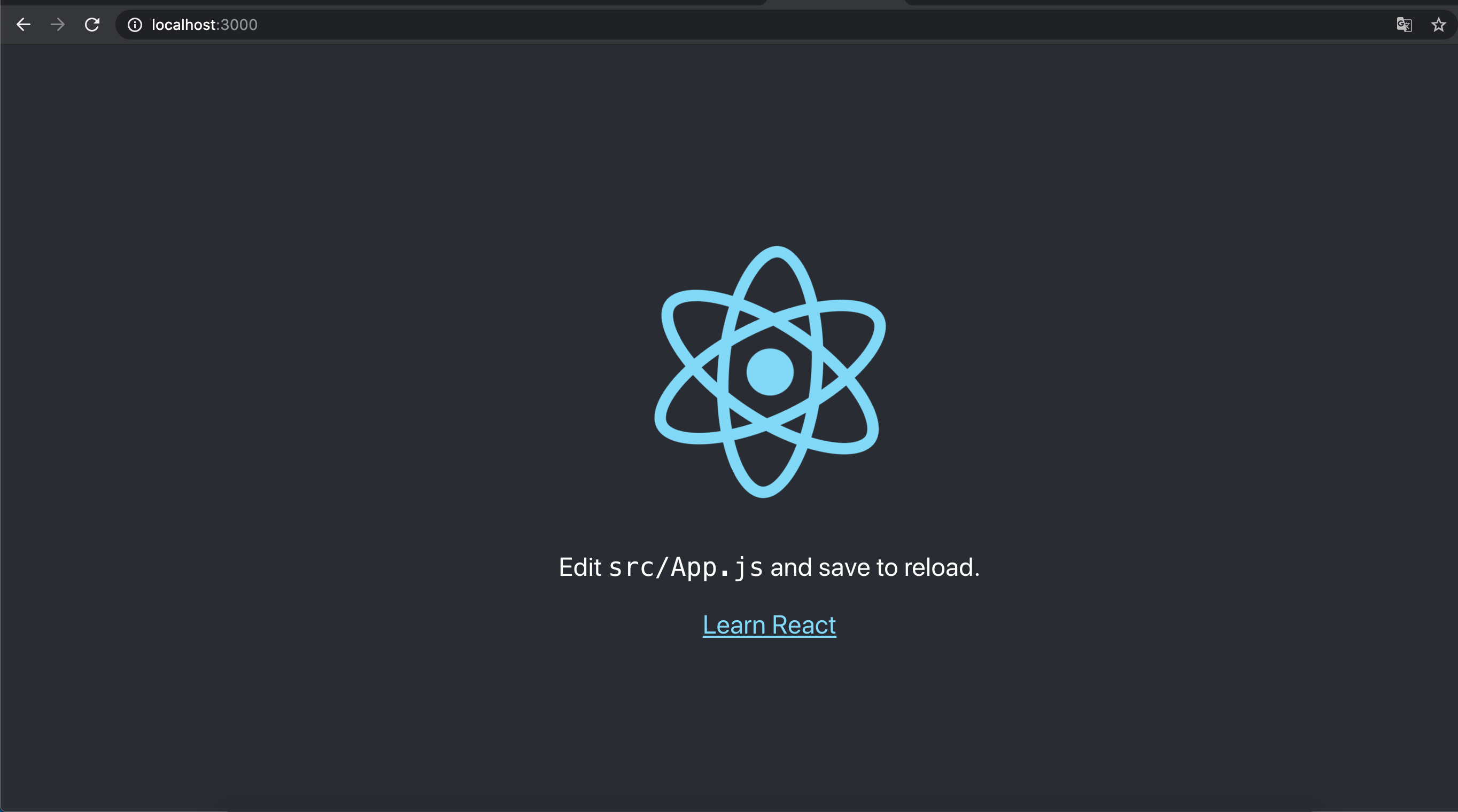
Golangサーバー構築
次にGolangを動かす。
Golang実行用のDockerfileし、先ほど作ったdocker-compose.ymlに設定を追記する
version: '3'
services:
react:
build:
context: .
dockerfile: ./docker/react/Dockerfile
container_name: react_container
tty: true
volumes:
- ./react-app:/app/react
command: sh -c "cd /app/react && yarn start"
ports:
- 3000:3000
# 以下、追記部分
go:
build:
context: .
dockerfile: ./docker/golang/Dockerfile
container_name: go_container
ports:
- 8000:8000
tty: true
FROM golang:alpine
COPY ./go-app /app/go
WORKDIR /app/go
RUN go build -o main .
CMD ["/app/go/main"]
main.goを作成
今回のものは、localhost:8000/にアクセスした時に「Hello World」を表示するだけのシンプルな物。
package main
import (
"fmt"
"net/http"
)
func main() {
// controller
http.HandleFunc("/", echoHello)
// port
http.ListenAndServe(":8000", nil)
}
func echoHello(w http.ResponseWriter, r *http.Request) {
fmt.Fprintf(w, "<h1>Hello World</h1>")
}
Golangの準備ができたので、docker-compose.ymlをbuildし、再起動する。
$docker-compose build
Successfully built 810a299d8ee1
Successfully tagged react-go_react:latest
....
Successfully built 92ffa33f7dc5
Successfully tagged react-go_go:latest
$docker-compose restart
Restarting react_container ... done
Restarting go_container ... done
localhost:8000にアクセスすると「Hello World」が表示されることを確認する。
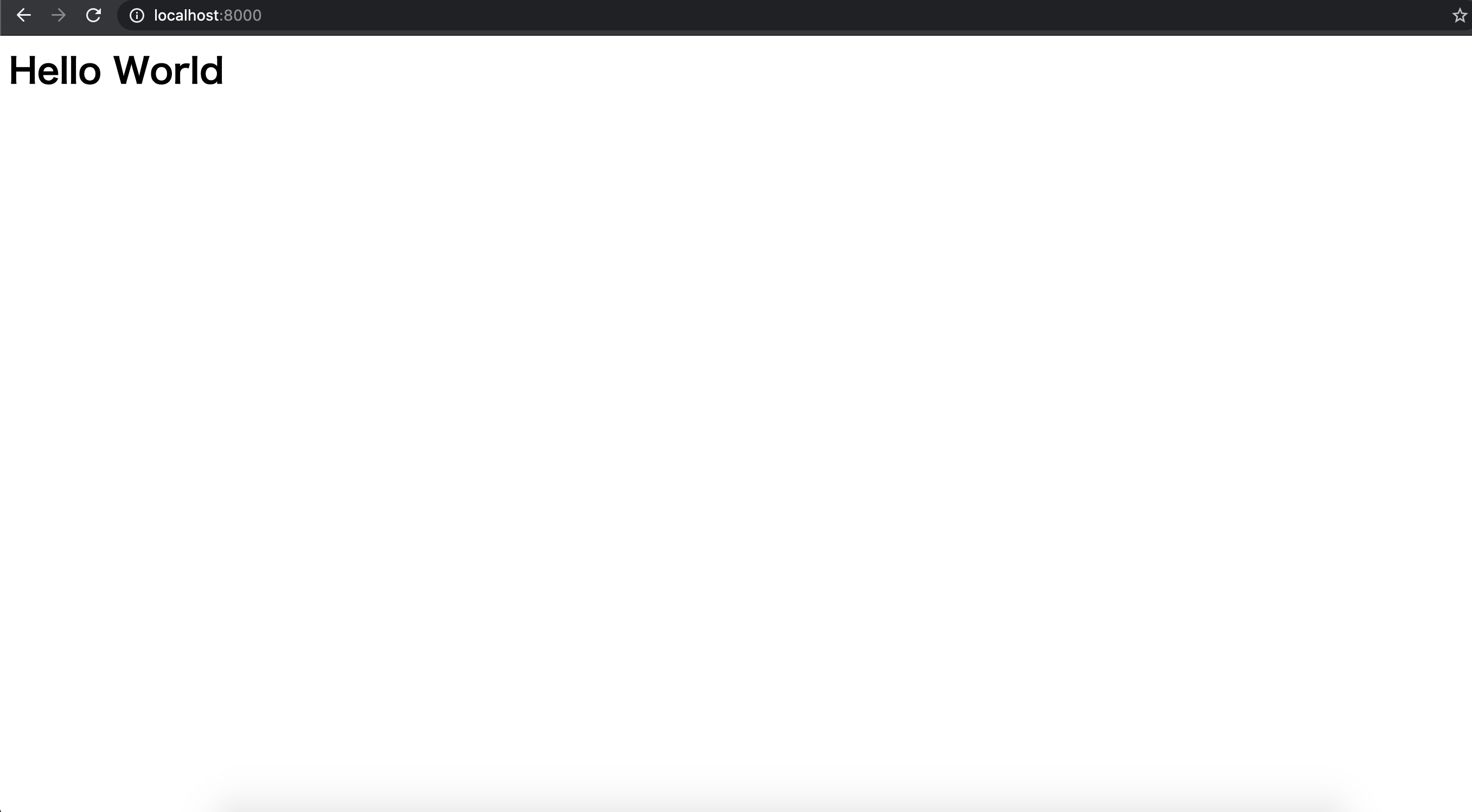
NginxでWebサーバー構築し、React、Golangにパスする
いちいちポート指定して接続するわけにはいかないので、webサーバーとしてnginxを利用して reactとgolangのアプリケーションそれぞれ以下のようなポートにパスする設定を行う。 【react】localhost→localhost:3000 【golang】localhost/api→localhost:8000これを表現するnginxの設定ファイルを作成する
worker_processes auto;
events {
worker_connections 1024;
}
http {
server {
listen 80;
location /api/ {
proxy_http_version 1.1;
proxy_set_header Upgrade $http_upgrade;
proxy_set_header Connection "upgrade";
proxy_set_header Host $host;
proxy_pass http://go:8000/;
}
location / {
proxy_http_version 1.1;
proxy_set_header Upgrade $http_upgrade;
proxy_set_header Connection "upgrade";
proxy_set_header Host $host;
proxy_pass http://react:3000/;
}
}
}
docker-compose.ymlにnginxの設定を追記する。
version: '3'
services:
react:
build:
context: .
dockerfile: ./docker/react/Dockerfile
container_name: react_container
tty: true
volumes:
- ./react-app:/app/react
command: sh -c "cd /app/react && yarn start"
ports:
- 3000:3000
go:
build:
context: .
dockerfile: ./docker/golang/Dockerfile
container_name: go_container
ports:
- 8000:8000
tty: true
# 以下、追記部分
nginx:
image: nginx
container_name: nginx_container
ports:
- 80:80
environment:
- TZ=Asia/Tokyo
volumes:
- ./nginx/nginx.conf:/etc/nginx/nginx.conf
またまたビルドして再起動し、localhostとlocalhost/apiに接続して確認する

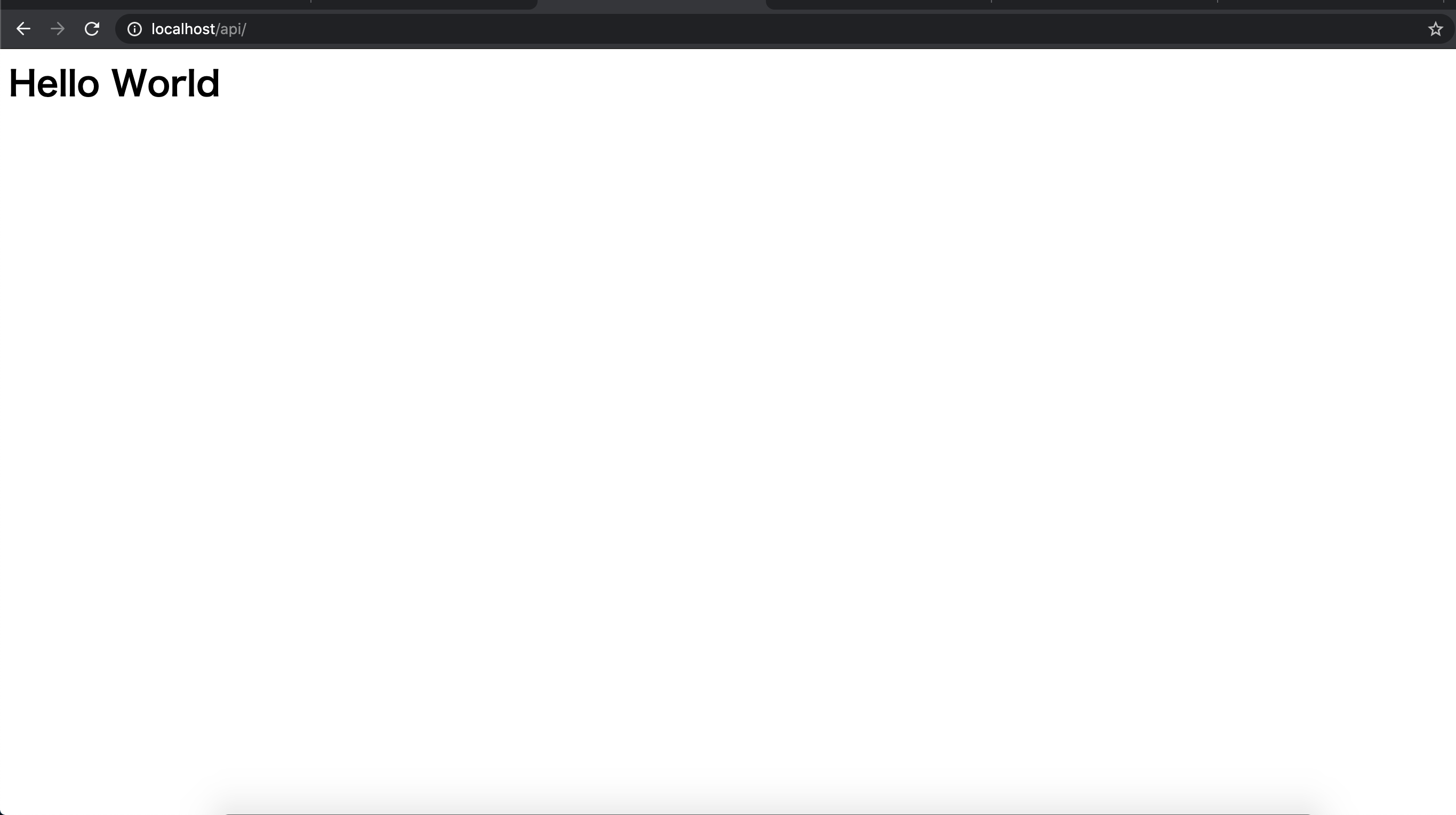
MySqlサーバー構築
MySqlサーバーと、確認用にphpmyadminサーバーも立ててみる。Golangアプリからmysqlに繋げられるようにする.
MySqlのDockerfileと、configファイルを作成する
FROM mysql:8.0.16
[mysqld]
default_authentication_plugin= mysql_native_password
explicit-defaults-for-timestamp=1
general-log-file=/var/log/mysql/mysqld.log
次にdocker-compose.ymlにmysqlとphpmyadminの設定を追記する。
version: '3'
services:
react:
build:
context: .
dockerfile: ./docker/react/Dockerfile
container_name: react_container
tty: true
volumes:
- ./react-app:/app/react
command: sh -c "cd /app/react && yarn start"
ports:
- 3000:3000
go:
build:
context: .
dockerfile: ./docker/golang/Dockerfile
container_name: go_container
ports:
- 8000:8000
tty: true
nginx:
image: nginx
container_name: nginx_container
ports:
- 80:80
environment:
- TZ=Asia/Tokyo
volumes:
- ./nginx/nginx.conf:/etc/nginx/nginx.conf
#以下、追記
mysql:
build:
context: .
dockerfile: ./docker/mysql/Dockerfile
container_name: mysql_container
environment:
MYSQL_ROOT_PASSWORD: root
MYSQL_DATABASE: react-go-app
TZ: 'Asia/Tokyo'
volumes:
- ./docker/mysql/initdb.d:/docker-entrypoint-initdb.d
- ./docker/mysql/conf.d:/etc/mysql/conf.d
- ./docker/mysql/mysql_data:/var/lib/mysql
ports:
- 3306:3306
links:
- go
phpmyadmin:
image: phpmyadmin/phpmyadmin
container_name: phpmyadmin
environment:
- PMA_ARBITRARY=1
- PMA_HOST=mysql
- PMA_USER=root
- PMA_PASSWORD=root
links:
- mysql
ports:
- 1234:80
volumes:
- /sessions
またまたまた、ビルド&再起動するしてlocalhost:1234にアクセスすると...
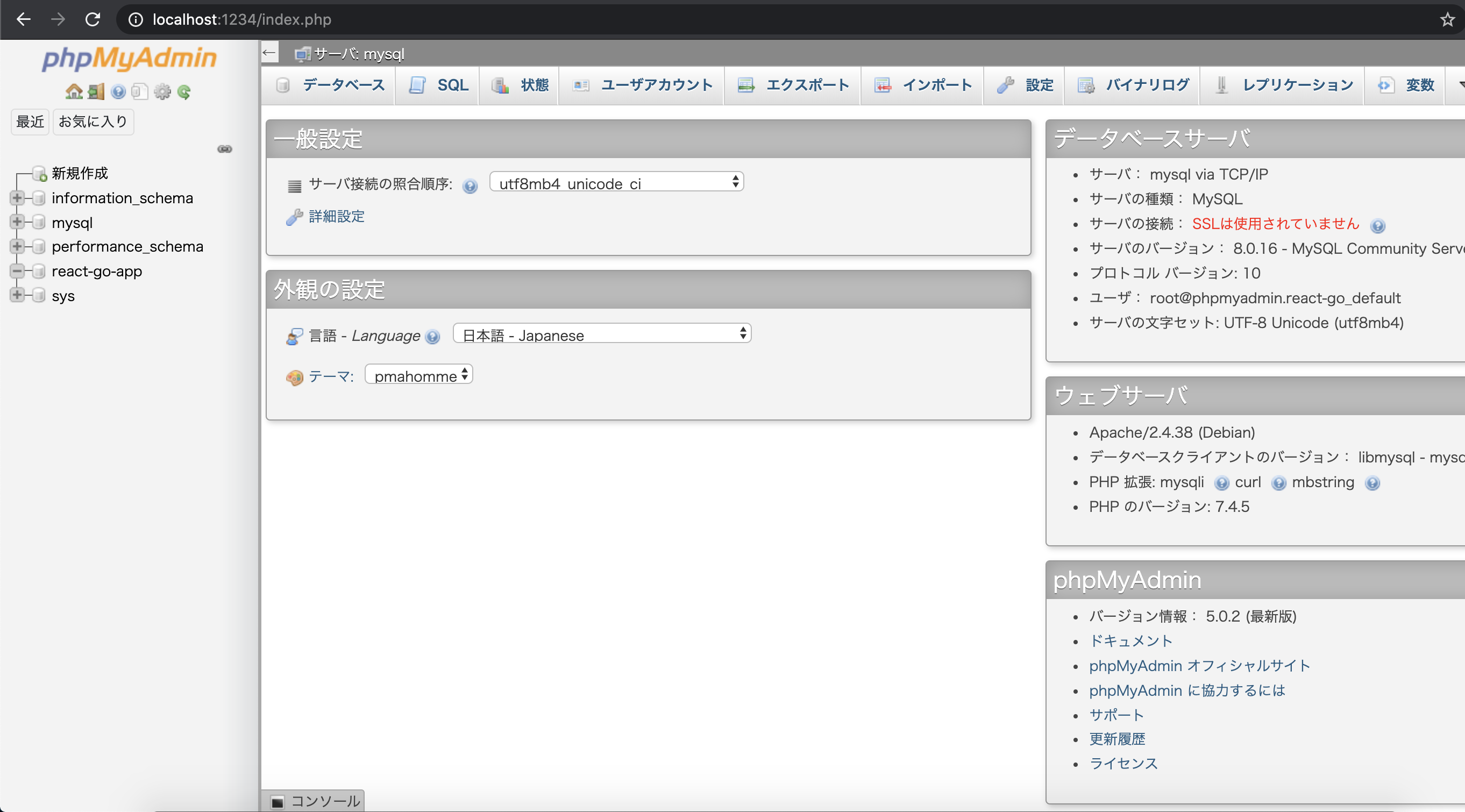
phpmyadminからMySqlに接続確認できました。(react-gp-appが作成されていることを確認)
これでReact&Golang&MySqlでアプリ開発用の環境構築が完了しました!!