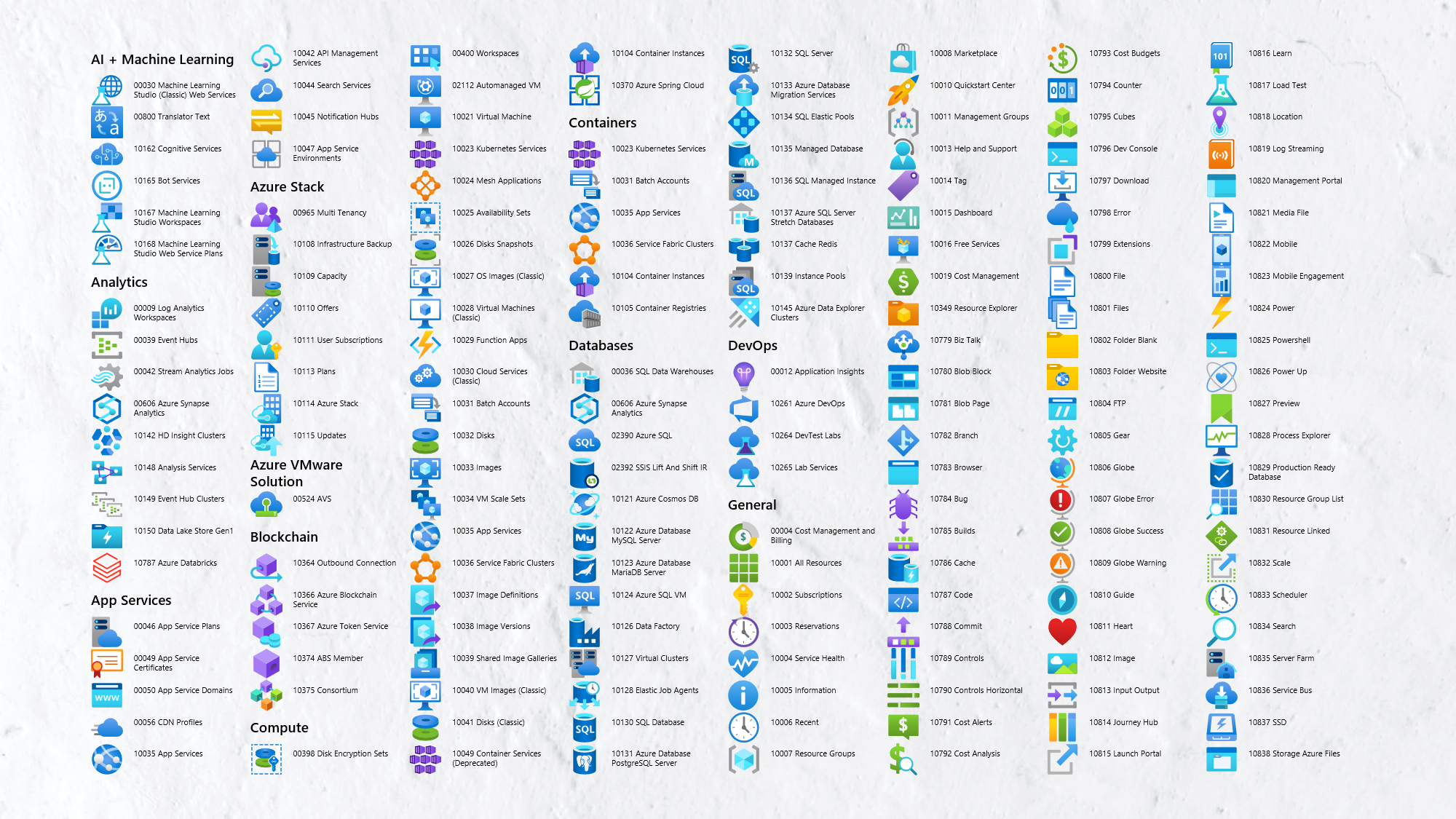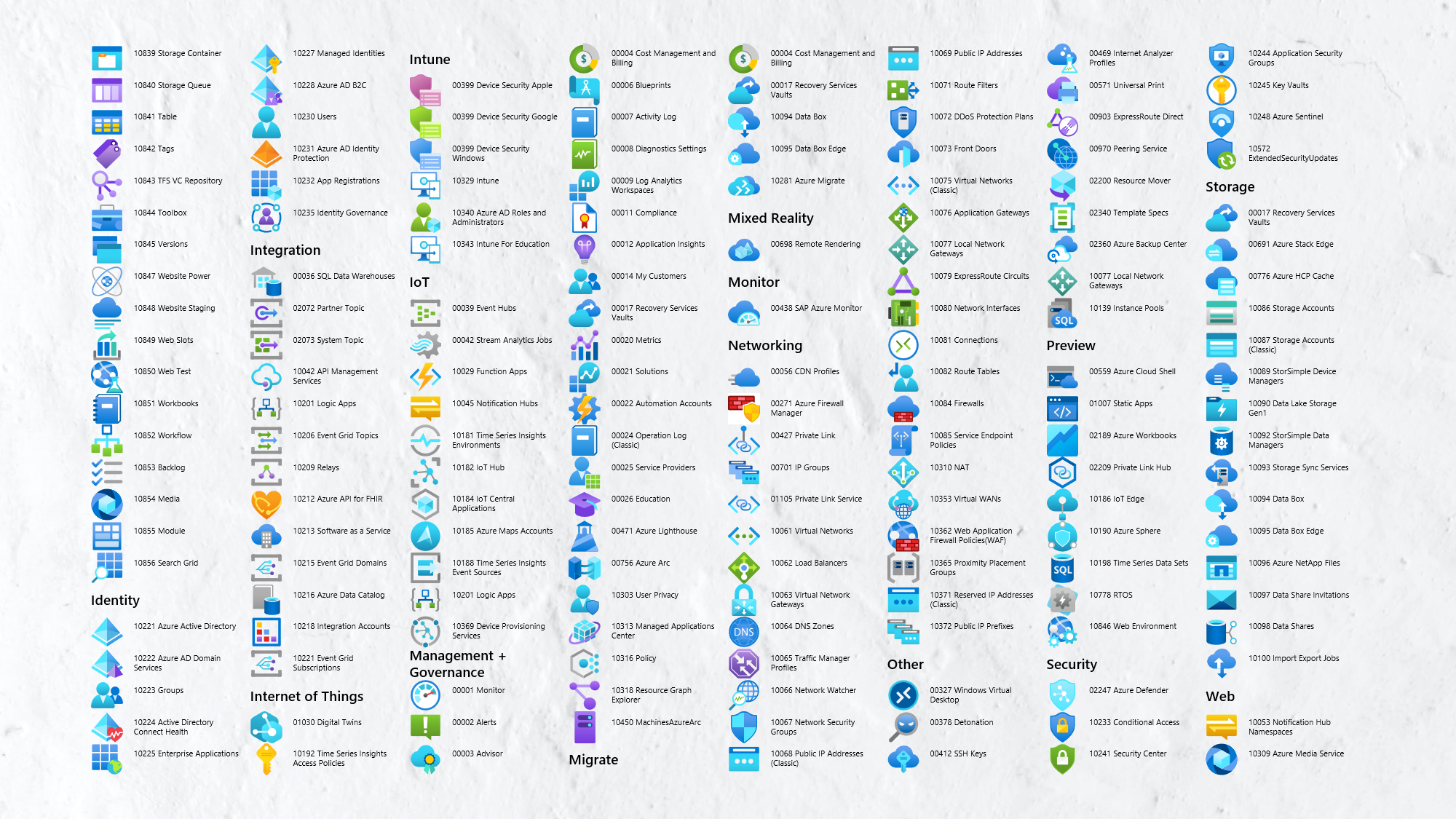Azure Architecture Icons をコピー&ペーストしやすいように PowerPoint VBA で並べてみたのでその方法をメモっとく。
AWS Architecture Icons は PowerPoint 形式で配布されているのに Azure Architecture Icons は PowerPoint 形式で配布されてないよね?ということで、PowerPoint VBA に初挑戦してマクロを書いてみた。
生成結果
使用方法
- Azure Architecture Icons から Azure の SVG アイコンをダウンロードおよび展開する
- 後述するコードを PowerPoint の Visual Basic Editor に標準モジュールとして貼り付ける
- コードの ICON_SIZE を16から32までの範囲を目安に設定する
- PowerPoint のマクロから CreateAzureArchitectureIconsDeck を実行する
- フォルダーの参照ダイアログが表示されるので Icons フォルダーを選択する

- アイコンを並べたスライドが生成される
コード
Option Explicit
Const ICON_SIZE As Integer = 21
Sub CreateAzureArchitectureIconsDeck()
Dim Index As Integer
Dim Folder As Object
For Each Folder In IconsFolder.SubFolders
InsertHeading Index, Folder
Index = Index + 1
Dim File As Object
For Each File In Folder.Files
InsertIcon Index, File
Index = Index + 1
Next
Next
End Sub
Function IconsFolder() As Object
Set IconsFolder = CreateObject("Scripting.FileSystemObject").GetFolder(IconsFolderPath)
End Function
Function IconsFolderPath() As String
IconsFolderPath = CreateObject("Shell.Application").BrowseForFolder(0, "Choose ""Icons"" folder...", 0).Self.Path
End Function
Function InsertHeading(Index As Integer, Folder As Object)
If IsFilled(Index) Then InsertSlide
Dim Heading As Shape: Set Heading = LastSlide.Shapes.AddTextbox(msoTextOrientationHorizontal, PositionX(Index), PositionY(Index), ICON_SIZE * 5, ICON_SIZE)
Heading.TextFrame.AutoSize = ppAutoSizeNone
Heading.TextFrame.MarginBottom = 0
Heading.TextFrame.MarginLeft = 0
Heading.TextFrame.MarginTop = 0
Heading.TextFrame.TextRange.Text = Folder.Name
Heading.TextFrame.VerticalAnchor = msoAnchorMiddle
Heading.TextEffect.FontName = "Segoe UI Semibold"
Heading.TextEffect.FontSize = ICON_SIZE * 0.4375
End Function
Function InsertIcon(Index As Integer, File As Object)
If IsFilled(Index) Then InsertSlide
LastSlide.Shapes.AddPicture File.Path, False, True, PositionX(Index), PositionY(Index), ICON_SIZE, ICON_SIZE
Dim Label As Shape: Set Label = LastSlide.Shapes.AddTextbox(msoTextOrientationHorizontal, PositionX(Index) + ICON_SIZE, PositionY(Index), ICON_SIZE * 4, ICON_SIZE)
Label.TextFrame.TextRange.Text = GenerateLabel(File)
Label.TextEffect.FontName = "Segoe UI"
Label.TextEffect.FontSize = ICON_SIZE * 0.25
End Function
Function IsFilled(Index As Integer) As Boolean
IsFilled = Index Mod Capacity = 0
End Function
Function Capacity() As Integer
Capacity = Rows * Columns
End Function
Function Rows() As Integer
Rows = (ActivePresentation.PageSetup.SlideHeight - ICON_SIZE * 2) \ ICON_SIZE
End Function
Function Columns() As Integer
Columns = (ActivePresentation.PageSetup.SlideWidth - ICON_SIZE * 2) \ (ICON_SIZE * 5)
End Function
Function InsertSlide()
ActivePresentation.Slides.Add ActivePresentation.Slides.Count + 1, ppLayoutBlank
End Function
Function LastSlide() As Slide
Set LastSlide = ActivePresentation.Slides.Item(ActivePresentation.Slides.Count)
End Function
Function PositionX(Index As Integer) As Integer
PositionX = ((Index Mod Capacity) \ Rows) * ICON_SIZE * 5 + MarginX
End Function
Function MarginX() As Integer
MarginX = (ActivePresentation.PageSetup.SlideWidth - ICON_SIZE * 5 * Columns) / 2
End Function
Function PositionY(i As Integer) As Integer
PositionY = (i Mod Capacity Mod Rows) * ICON_SIZE + MarginY
End Function
Function MarginY() As Integer
MarginY = (ActivePresentation.PageSetup.SlideHeight - ICON_SIZE * Rows) / 2
End Function
Function GenerateLabel(File As Object) As String
GenerateLabel = IconNumber(File.Name) & " " & IconTitle(File.Name)
End Function
Function IconNumber(Filename As String) As String
IconNumber = Split(Filename, "-")(0)
End Function
Function IconTitle(Filename As String) As String
Dim Words() As String: Words = Split(StripExtension(Filename), "-")
Dim Index As Integer
For Index = 3 To UBound(Words)
Words(Index - 3) = Words(Index)
Next
ReDim Preserve Words(UBound(Words) - 3)
IconTitle = Join(Words, " ")
End Function
Function StripExtension(Filename As String) As String
StripExtension = Split(Filename, ".")(0)
End Function
![]() 書き捨てのコードなので品質はご容赦ください。
書き捨てのコードなので品質はご容赦ください。
参考文献
パーフェクト Excel VBA
PowerPoint VBA Reference