概要説明
衛星データを注文する際、GeojsonをアップロードしてAOIを指定している。Geojsonファイルの作成には都度、geojson.ioなどでポリゴンを描画してエクスポートしているがMapLibre GL JSを使ってWebGISアプリを自作してGeojsonファイルのエクスポートができないかやってみた。
使用したもの
MapLibre GL JS
Javascriptの地図ライブラリ。
Vite
発音は「ヴィット」。フロントエンドの開発環境をまとめてくれているツール群?のようなもの。
Maplibre GL Terra Draw
Maplibre用のライブラリ。Web地図上にポリゴンを描画するのに使う。
ソース
Javascript
Viteでプロジェクトを作成。フレームワークは「Vanilla」を選択した。
import { Map } from 'maplibre-gl';
import 'maplibre-gl/dist/maplibre-gl.css';
import { MaplibreTerradrawControl } from '@watergis/maplibre-gl-terradraw';
import '@watergis/maplibre-gl-terradraw/dist/maplibre-gl-terradraw.css';
const map = new Map({
container: 'map',
style: {
version: 8,
sources: {
'osm-tiles': {
type: 'raster',
tiles: ['https://tile.openstreetmap.org/{z}/{x}/{y}.png'],
tileSize: 256,
attribution: '© OpenStreetMap contributors',
},
},
layers: [
{
id: 'osm-tiles',
type: 'raster',
source: 'osm-tiles',
minzoom: 0,
maxzoom: 19,
},
],
},
center: [139.767, 35.681], // 地図の中心座標 (東京)
zoom: 10, // ズームレベル
});
// TerraDrawの初期化
const draw = new MaplibreTerradrawControl({
modes: ['polygon', 'rectangle', 'select', 'delete-selection', 'delete'],
open: true,
});
map.addControl(draw, 'top-left');
const drawInstance = draw.getTerraDrawInstance();
// GeoJSON情報を表示するためのHTML要素を取得
const geojsonInfoDiv = document.getElementById('geojson-info');
const downloadButton = document.getElementById('download-button');
// 描画完了イベントをリッスン
drawInstance.on('finish', () => {
const snapshot = drawInstance.getSnapshot();
const geojson = JSON.stringify(snapshot, null, 2); // フォーマットを整えるためにnull, 2を追加
console.log('GeoJSON:', geojson);
// GeoJSONを表示するためのHTML要素を更新
geojsonInfoDiv.innerHTML = `<pre>${geojson}</pre>`; // <pre>タグを使用してフォーマットを保持
// ダウンロードボタンのクリックイベントを設定
downloadButton.onclick = () => {
const blob = new Blob([geojson], { type: 'application/json' });
const url = URL.createObjectURL(blob);
const a = document.createElement('a');
a.href = url;
a.download = 'drawing.geojson';
a.click();
URL.revokeObjectURL(url);
};
});
HTML
<!doctype html>
<html lang="en">
<head>
<meta charset="UTF-8" />
<link rel="icon" type="image/svg+xml" href="/vite.svg" />
<meta name="viewport" content="width=device-width, initial-scale=1.0" />
<title>Vite App</title>
</head>
<body>
<div id="app"></div>
<script type="module" src="/src/main.js"></script>
</body>
</html>
<!DOCTYPE html>
<html lang="ja">
<head>
<meta charset="UTF-8" />
<link rel="icon" type="image/svg+xml" href="/vite.svg" />
<meta name="viewport" content="width=device-width, initial-scale=1.0" />
<title>Terra Draw demo</title>
<style>
body {
display: flex;
margin: 0;
position: relative;
}
#map {
flex: 1;
height: 100vh;
}
#geojson-info {
width: 300px;
height: 100vh;
overflow: auto;
background-color: white;
padding: 10px;
border-left: 1px solid black;
}
#download-button {
position: absolute;
bottom: 10px;
right: 10px;
padding: 10px;
background-color: #4CAF50;
color: white;
border: none;
cursor: pointer;
}
</style>
</head>
<body>
<div id="map"></div>
<div id="geojson-info">
GeoJSON情報がここに表示されます。
</div>
<button id="download-button">GeoJSONをダウンロード</button>
<script type="module" src="/main.js"></script>
</body>
</html>
出力画面
Map上にポリゴンを書いて、Geojsonフォーマットにして出力する
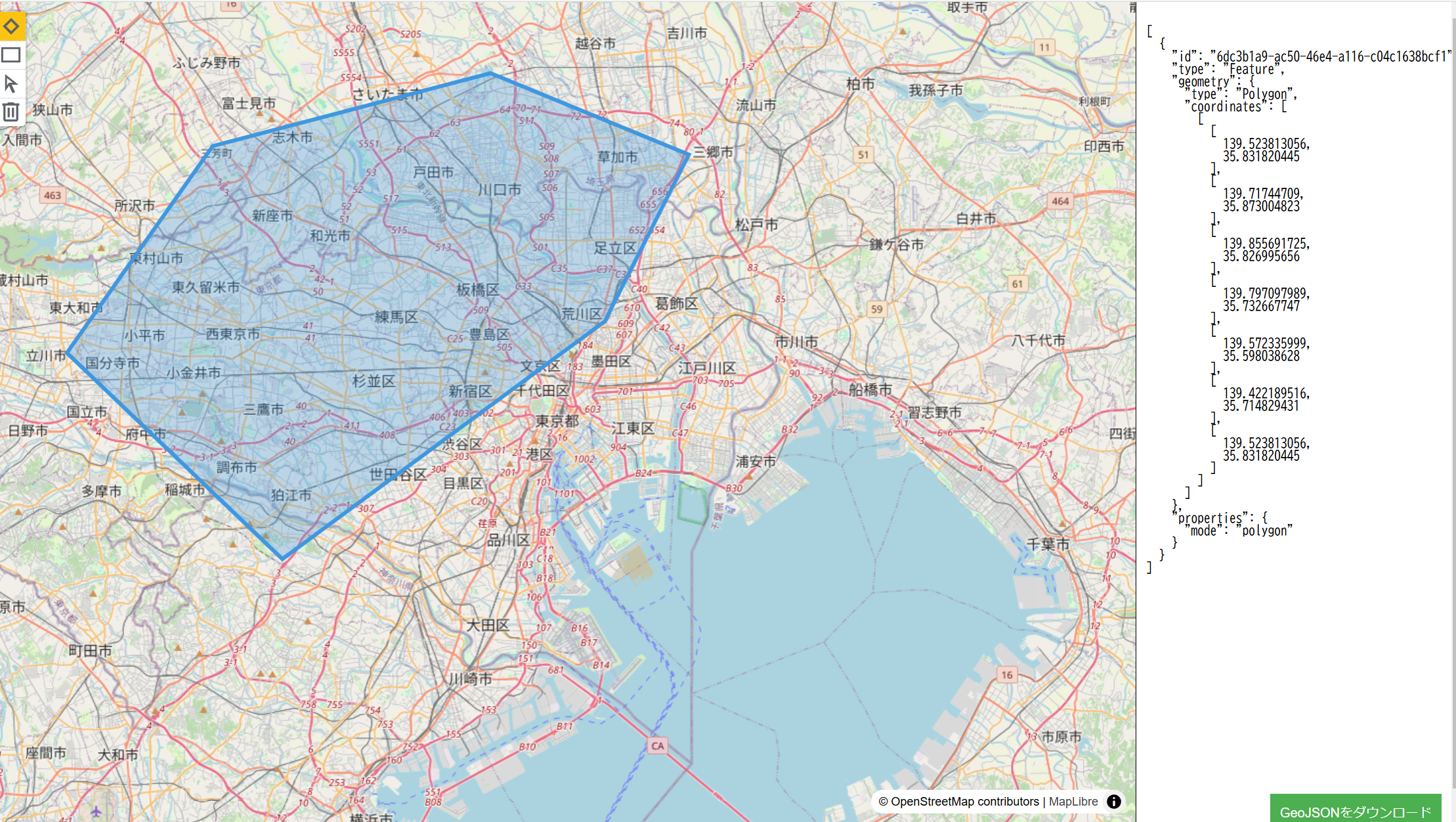
ソースの詳細
ベースマップにOpenStreetMapを使用
const map = new Map({
container: 'map',
style: {
version: 8,
sources: {
'osm-tiles': {
type: 'raster',
tiles: ['https://tile.openstreetmap.org/{z}/{x}/{y}.png'],
tileSize: 256,
attribution: '© OpenStreetMap contributors',
},
},
layers: [
{
id: 'osm-tiles',
type: 'raster',
source: 'osm-tiles',
minzoom: 0,
maxzoom: 19,
},
],
},
地図上にポリゴンを描画するTerra Drawをインスタンス化
ポリゴンの描画方法として今回は「'polygon','rectangle'」をつかっているが他にも
「'circle','freehand','angled-rectangle','sensor」などがある
const draw = new MaplibreTerradrawControl({
modes: ['polygon', 'rectangle', 'select', 'delete-selection', 'delete'],
ポリゴンの描画イベントが完了したらdrawInstance.getSnapshot()で描画した座標データを取得。最後にGeojsonのフォーマットを整える。
drawInstance.on('finish', () => {
const snapshot = drawInstance.getSnapshot();
const geojson = JSON.stringify(snapshot, null, 2);
最後に
このアプリで出力したGeojsonを衛星データ取得のWebサイトにアップロードすることでAOIとしているエリアのデータを見つけ出すことができる。
最近ではAPI経由で衛星の撮影をタスキングできるサービスも増えているのでそこでの連携にも応用できそう