はじめに
JupyterLab はお手軽に python を触ることができる実行環境です。
環境構築
git clone https://github.com/takiguchi-yu/python-jupyterLab.git
cd python-jupyterLab
JupyterLab 起動
docker-compose up -d
アクセス
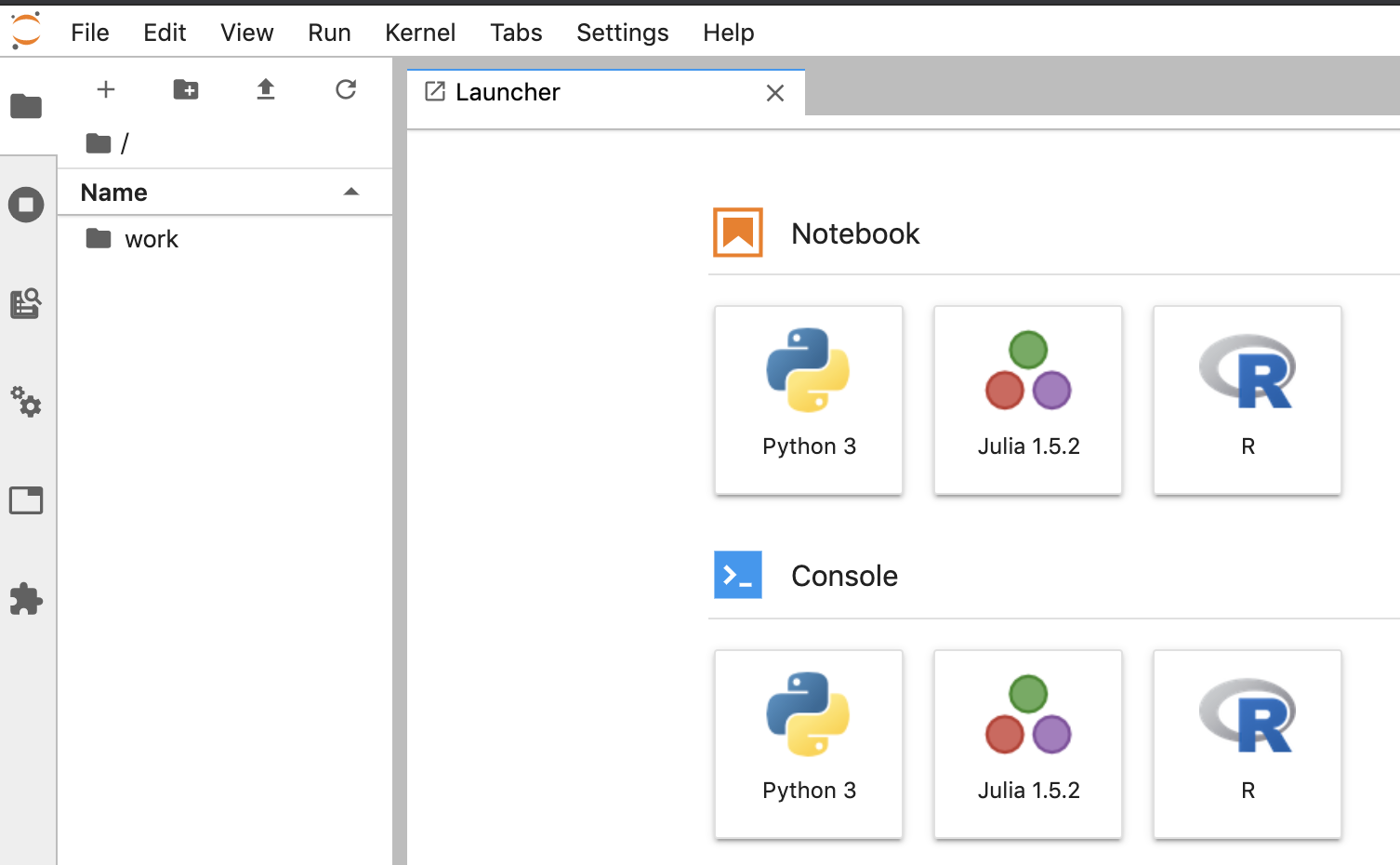
JupyterLab 終了
docker-compose down
Web スクレイピングサンプル
ちょっとした Web スクレイピングを書いてみる。
外部ファイルに記載されているURLを読み込んで、それを叩きながら結果を外部ファイルに出力するサンプル。
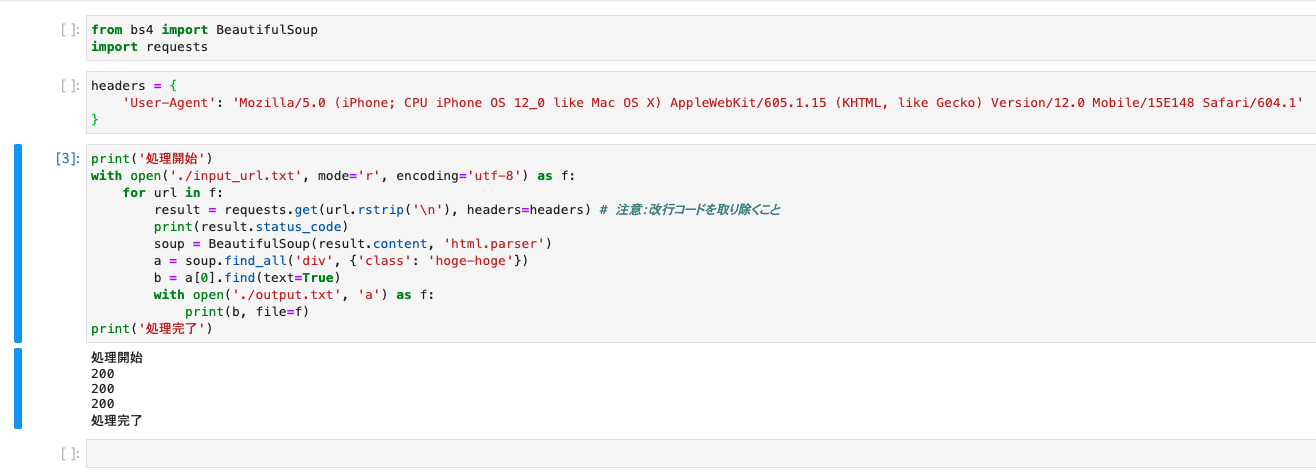
from bs4 import BeautifulSoup
import requests
headers = {
'User-Agent': 'Mozilla/5.0 (iPhone; CPU iPhone OS 12_0 like Mac OS X) AppleWebKit/605.1.15 (KHTML, like Gecko) Version/12.0 Mobile/15E148 Safari/604.1'
}
print('処理開始')
# URLのリスト(外部ファイル)を読み込む
with open('./input_urls.txt', mode='r', encoding='utf-8') as f:
for url in f:
result = requests.get(url.rstrip('\n'), headers=headers) # 注意:改行コードを取り除くこと
print(result.status_code)
soup = BeautifulSoup(result.content, 'html.parser')
a = soup.find_all('ここにHTMLタグ名', {'class': 'ここにクラス名'})
#a = soup.find_all('div', {'class': 'hoge-hoge'}) # 例
b = a[0].find(text=True) # HTMLタグのテキストを取得
# スクレイピング結果を外部ファイル(output.txt)に出力
with open('./output.txt', 'a') as f:
print(b, file=f)
print('処理完了')
ターミナルも使える
好きなライブラリを自由に入れることができる。
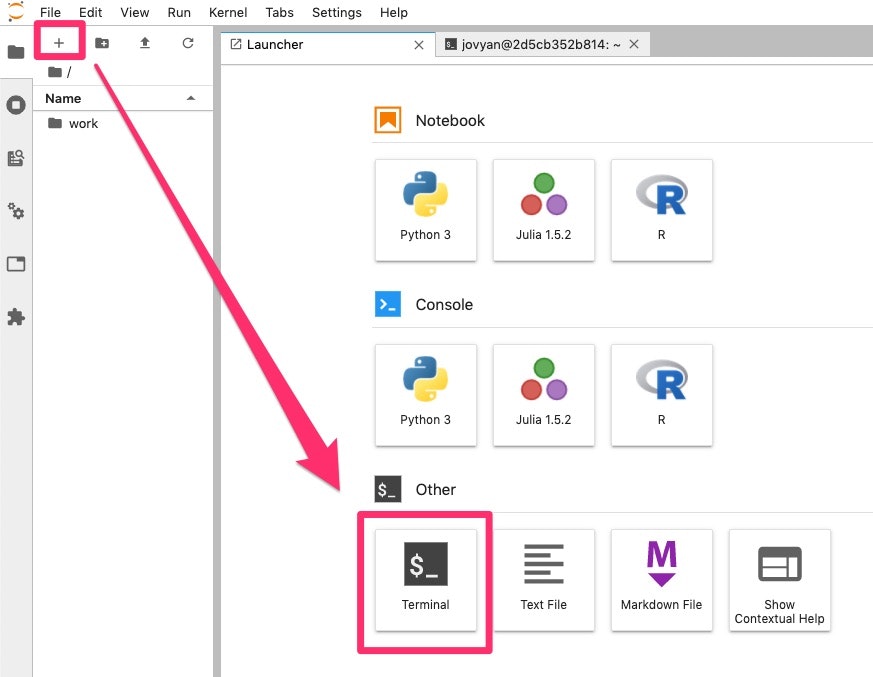

環境構築は以下を参考