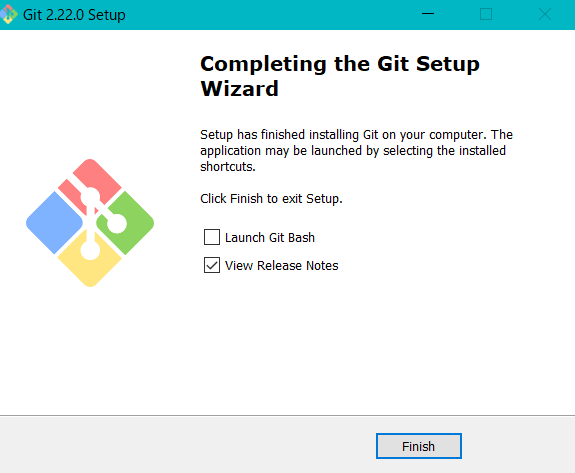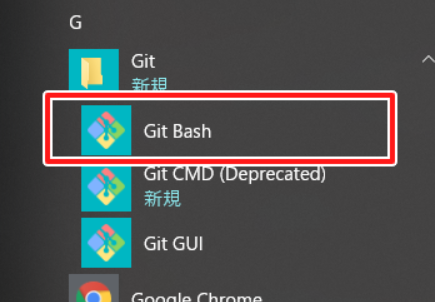新しいPCのセットアップするついでに手順メモを記録しておきます。
私のPC
- Windows10 Pro
- Ver 1803 Build 17134.829
インストールファイルをダウンロード
ダウンロードサイトのWindowsをクリックしインストール用exeファイルをダウンロードします。
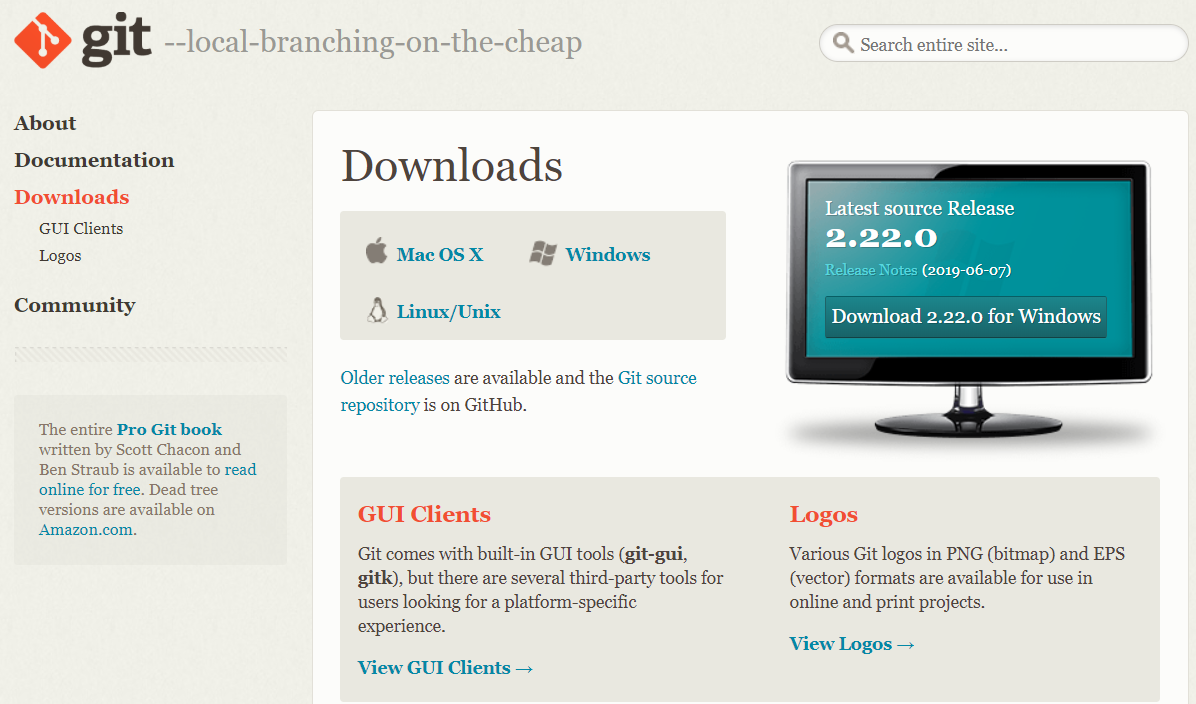
私はGit-2.22.0-64-bit.exeがダウンロードされましたがPCによっては32bit版など指定してダウンロードが必要かと思います。
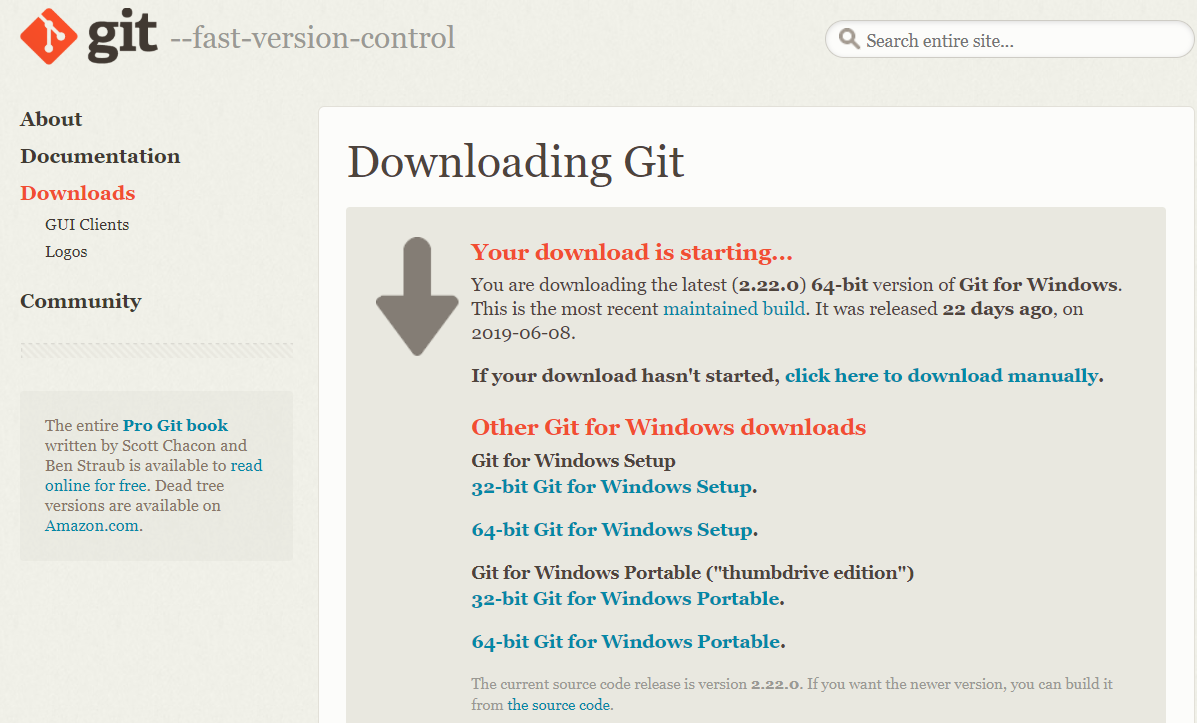
Git for Windowsインストール
exeファイルを実行するとInformation画面が起動しますので[Next]をクリック
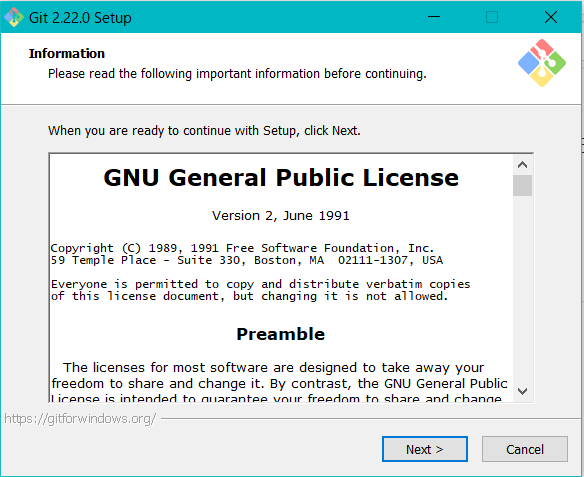
インストール先を指定します。私はデフォルトのままにしました。
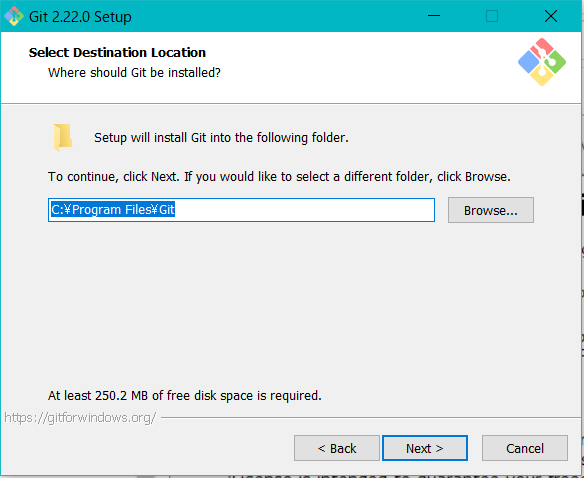
コンポーネント選択画面でインストールする機能を選択します。私はデフォルトのままこのままで[Next]をクリックしました。
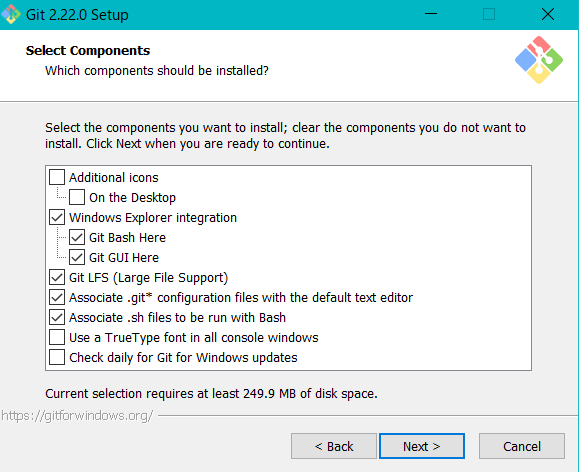
スタートメニューにショートカットを登録します。私はこのままで[Next]クリックしました。
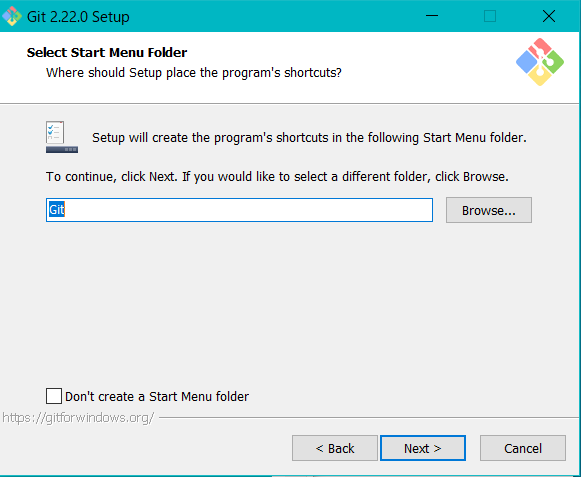
デフォルトエディターを選択します。VSCodeにしたかったんだけどなぜか変更できなかったのでとりあえずデフォルトのVimにしました。あとからでもこの手順で変更できます…
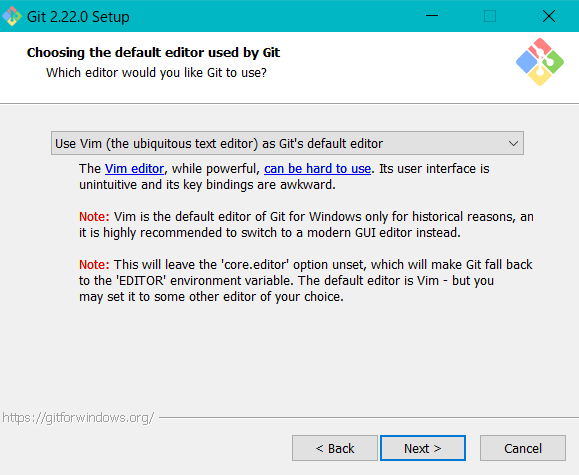
コマンドラインでGitをどう使うかのPATH環境設定をします。
私はデフォルトのままで[Next]をクリックしました。
- Use Git Bash only
- Git BashからだけGitが使えるようにする。環境変数に影響なく使える。
- Git from the Command line and also from 3rd-party software
- サードパーティのコマンドラインからもGitが使用できるようにする。デフォルトがこれ。
- Use Git and included Unix tools from the Command Prompt
- gitだけでなく、lsとかUnix系のコマンドもコマンドプロントで使用可能にする
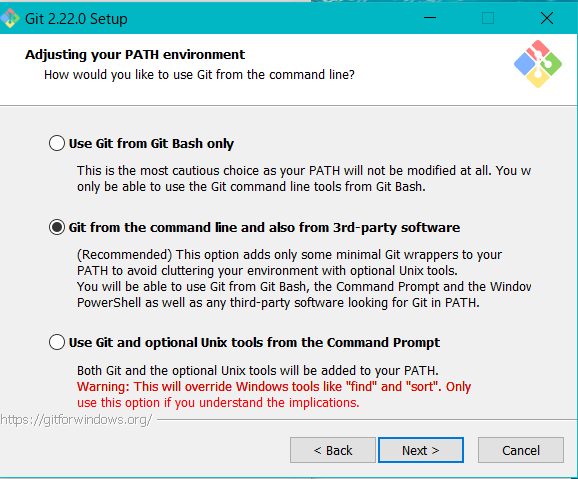
SSLライブラリ設定をします。これもデフォルトのままで[Next]をクリック。
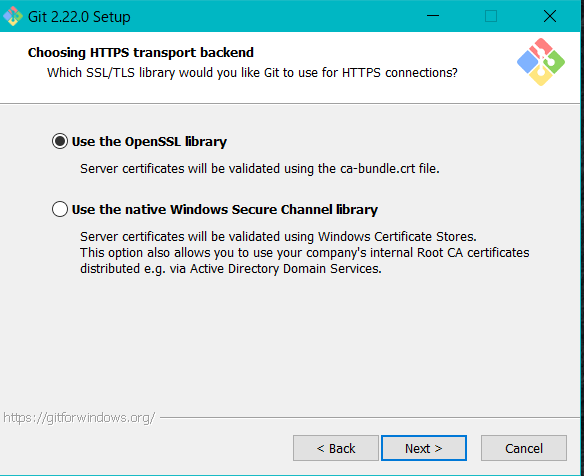
改行コード設定。デフォルトは一番上だけどここの記事から真ん中を選択して[Next]
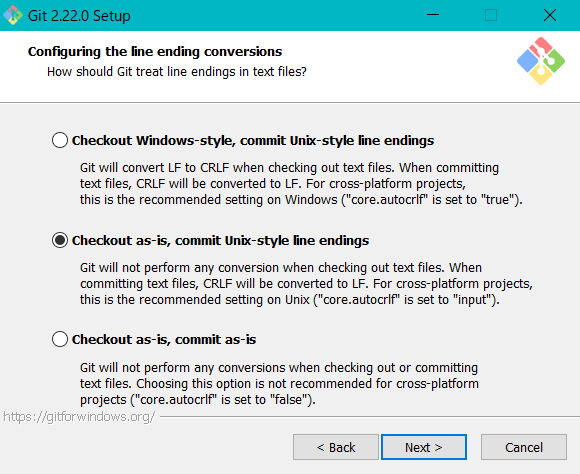
- gitだけでなく、lsとかUnix系のコマンドもコマンドプロントで使用可能にする
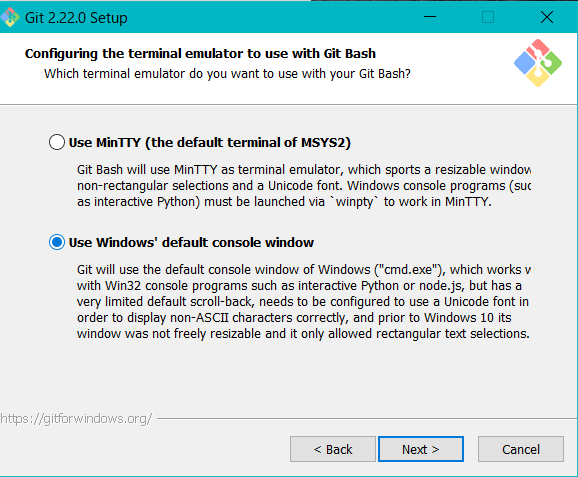
GitBash使うときのエミュレーター設定。私はwinpty?ってもの使ってないので[Use Windows' default console window]を選択して[Next]をクリック
その他設定をします。ここの記事からシンボリックリンクは有効にしておいた方がよさそうなので全部チェックして[Next]をクリック

ん?なんか実験的な機能らしい。有効にしてみよう。選択して[Install]をクリック。
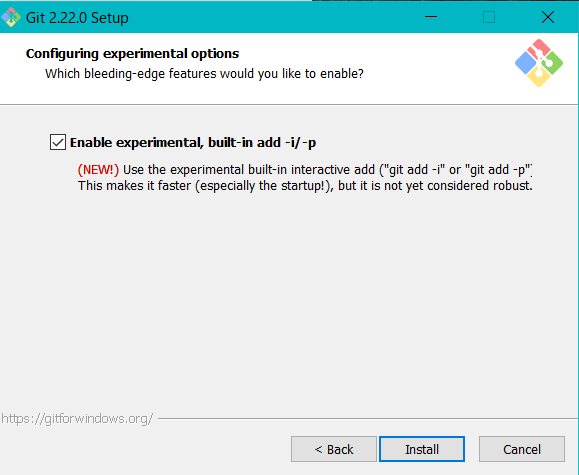
コマンドプロンプトでgit --versionを実行してバージョンが出力されたらOKです。
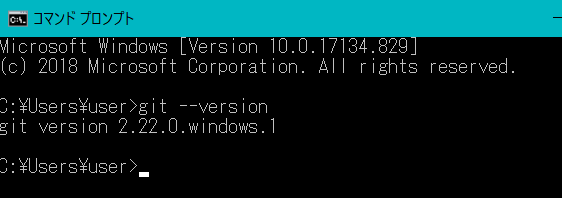
念のためPCをリブートします。
Git初期設定
Gitのユーザー名とアカウント名を設定して設定されたかを確認します。
$ git config --global user.name "takeda"
$ git config --global user.email "hogehoge@email.com"
$ git config --list
core.symlinks=true
core.autocrlf=input
core.fscache=true
color.diff=auto
color.status=auto
color.branch=auto
color.interactive=true
help.format=html
rebase.autosquash=true
http.sslcainfo=C:/Program Files/Git/mingw64/ssl/certs/ca-bundle.crt
http.sslbackend=openssl
diff.astextplain.textconv=astextplain
filter.lfs.clean=git-lfs clean -- %f
filter.lfs.smudge=git-lfs smudge -- %f
filter.lfs.process=git-lfs filter-process
filter.lfs.required=true
credential.helper=manager
add.interactive.usebuiltin=true
user.name=takeda
user.email=hogehoge@email.com