簡単にハンバーガーメニューを作る(Swift)
Storyboard設定
(1)ビューコントローラをsegueで「Present Modally」を選択して結ぶ。
(2)segueの「Identifier」をshowMenuに設定する。
(3)segueの「Transition」をCross Dissolveに設定する。
(4)メニュー画面のグレー部分(View)のBackgroundを「Opacity」50%程度に設定する。
(5)グレー部分(View)の「tag」を1に設定

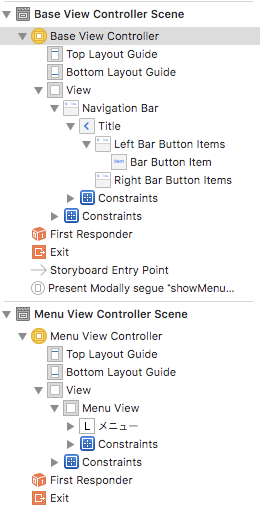
コード
呼び出し元
import UIKit
class BaseViewController: UIViewController {
override func viewDidLoad() {
super.viewDidLoad()
}
override func didReceiveMemoryWarning() {
super.didReceiveMemoryWarning()
}
// ハンバーガーメニューボタンタップ処理
@IBAction func tapMenu(_ sender: UIBarButtonItem) {
self.performSegue(withIdentifier: "showMenu", sender: nil)
}
}
ハンバーガーメニュー
import UIKit
class MenuViewController: UIViewController {
@IBOutlet weak var menuView: UIView!
override func viewDidLoad() {
super.viewDidLoad()
}
override func viewWillAppear(_ animated: Bool) {
super.viewWillAppear(animated)
// メニュー画面の位置
let menuPosition = self.menuView.layer.position
// 初期位置設定
self.menuView.layer.position.x = -self.menuView.frame.width
// 表示アニメーション
UIView.animate(
withDuration: 0.1,
delay: 0,
options: .curveEaseOut,
animations: {
self.menuView.layer.position.x = menuPosition.x
},
completion: { bool in
})
}
// メニュー外をタップした場合に非表示にする
override func touchesEnded(_ touches: Set<UITouch>, with event: UIEvent?) {
super.touchesEnded(touches, with: event)
for touch in touches {
if touch.view?.tag == 1 {
UIView.animate(
withDuration: 0.2,
delay: 0,
options: .curveEaseIn,
animations: {
self.menuView.layer.position.x = -self.menuView.frame.width
},
completion: { bool in
self.dismiss(animated: true, completion: nil)
}
)
}
}
}
override func didReceiveMemoryWarning() {
super.didReceiveMemoryWarning()
}
}