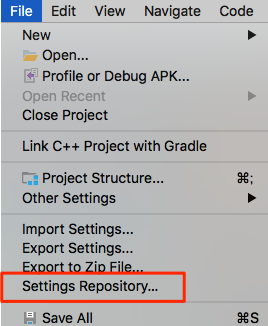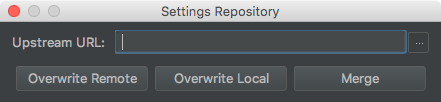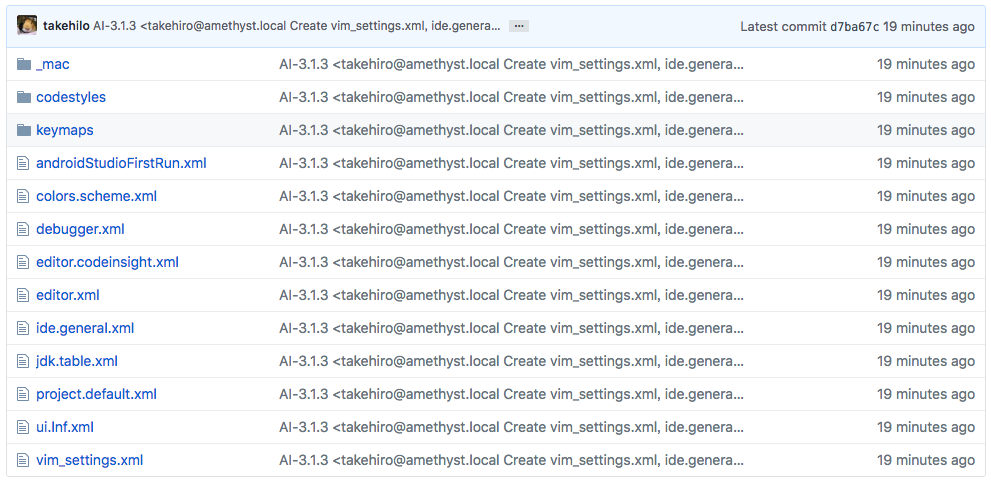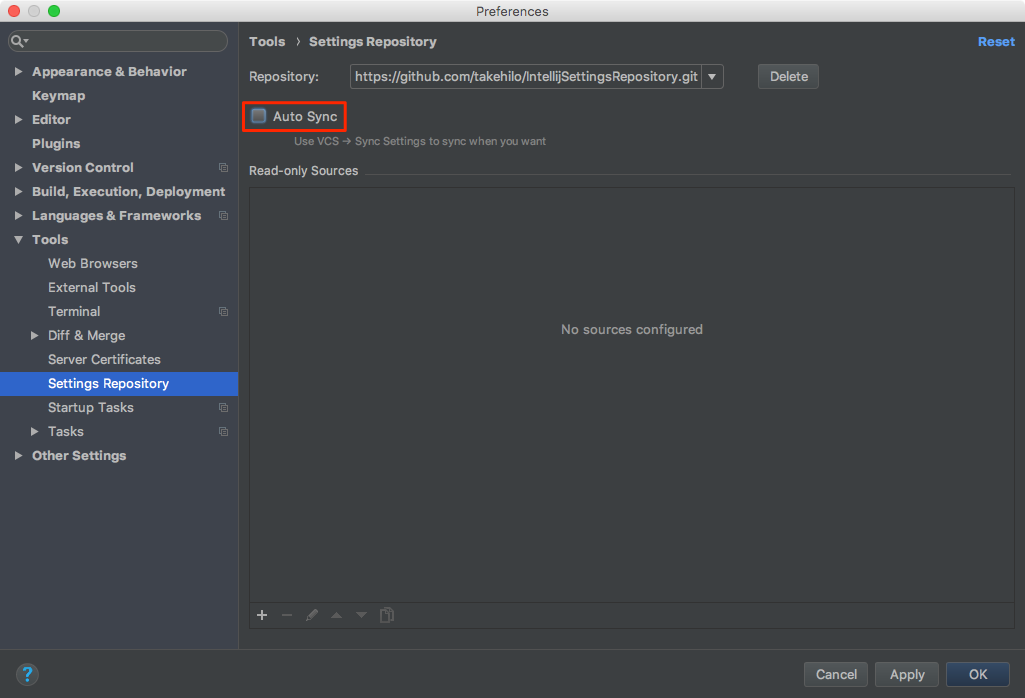普段エディタやターミナルの設定などは全てGithubで管理するようにしていて(所謂dotfilesリポジトリ)、Android Studioのキーマップなどの設定も同じようにGithubで管理したいと思い調べていたところ、IntelliJが公式で用意してくれていることを知ったので試しました。
2018/07/17追記
本記事の手順はAndroid Studioに限らず全てのJetBrains製エディタで利用可能なはずです。
少なくともIntelliJ IDEAでできることは確認しました。
2018/07/20追記
自動同期を無効にする設定はそれぞれのエディタでやっておく必要があります。これを知らずに別のエディタで開発していたら、リポジトリにたくさん変更がコミットされていた...。
やり方
公式ドキュメントの通りやるだけですが、簡単に手順を以下にまとめます。
まず、設定ファイルを保存するためのGithubリポジトリを作成します。
例えばdotiflesリポジトリの一部のディレクトリを使うなどはできず、Android Studio設定を保存する専用のリポジトリとして作成します。
次に、Android Studioを開き、File > Settings Repositoryを開きます。
GithubのURLを入力し、Overwrite Remoteをクリックすれば、設定ファイルがリポジトリに追加されます。
途中Githubのアクセストークンを要求されるので、それを事前に作成しておく必要があります。
保存された設定ファイル。
自動同期を無効にする
デフォルトでは、Android Studioを閉じたりしたときに自動で設定をリポジトリと同期するようになっています。
自分はこれが嫌だったので、自動同期を無効にしています。
自動同期の無効化は、Preferences > Tools > Settings RepositoryでAuto Syncのチェックを外します。