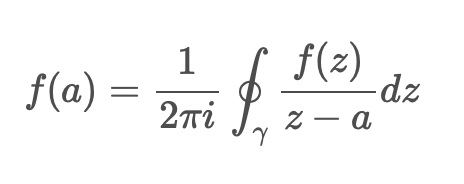クラウド型CMSのClipkitというサービスがあります。
うちの会社の若いもんが、「コンテンツ内でTex形式で書いた数式使いたい」と言い始めたので調べてみたら、超簡単に使えたので、記録として残しておきます。
なお数式の表示にはMathJaxを利用しています。
手順
Clipkitにログインして「+新しい記事を作成」で編集を始めます。
MathJaxの読み込み
最初に「HTML」ブロックを追加して次のコードを入力します。
MathJaxのロゴを表示する部分は別になくてもいいですが、ライブラリ作成者に敬意を込めて。
<script type="text/javascript"
src="https://cdnjs.cloudflare.com/ajax/libs/mathjax/2.7.5/MathJax.js?config=TeX-MML-AM_CHTML">
</script>
<a href="https://www.mathjax.org">
<img src="https://www.mathjax.org/badge/mj_logo_60x12.png" border="0" alt="Powered by MathJax" />
</a>
インライン
「テキスト」ブロックで文章を作成している中で、インラインで数式を使いたい場合は、数式を、\( と )\ で囲みます。
もし \(x<y\) の場合、...
数式
普通に数式を表示したい場合は、「テキスト」ブロック内で、数式部分を\[ と \] で囲みます。
\[
f ( a ) = \frac { 1 } { 2 \pi i } \oint _ { \gamma } \frac { f ( z ) } { z - a } d z
\]
最後に
読み込んでいるMathJaxのライブラリとかは全部入りのやつなので、使っているうちに弊社にあった設定が見つかれば更新したいと思います。
また、弊社からの問い合わせに快くご対応いただきましたClipkitのサポートの方にも感謝申し上げます!