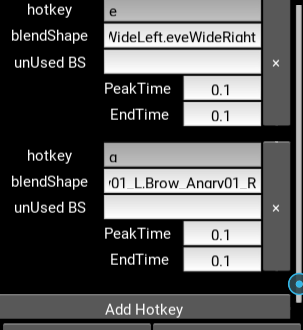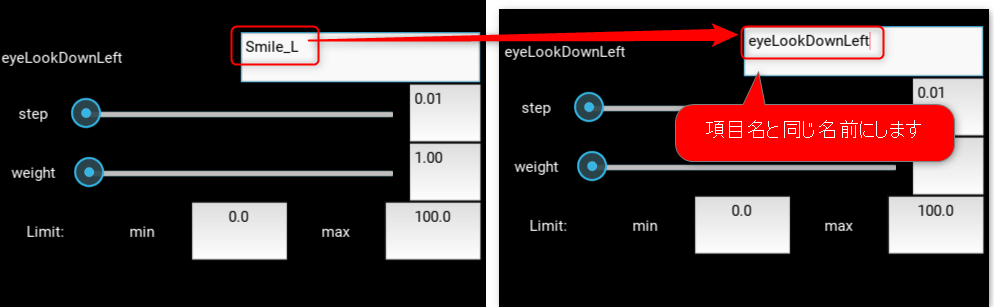iFacialMocapはUnityを起動しないでもVRMモデルを動かせるモードがあるのでそちらの設定を記載します。
※(2021/03/07追記)現在はVMagicMirrorやLuppetと手軽に連携ができるのでそちらの方が使い易くておすすめです
01:インストール
iPhone,PC両方にアプリをインストール
https://www.ifacialmocap.com/download/
02:設定

❶PC側のアプリを開きOpen Advanced Setting

❷Software NameをStandAlone_Unityに変更
❸使用するVRMモデルを選択
❹iPhone側のアプリを起動→IPアドレスを確認→PC側のアプリに入力
※PCとiPhoneが同じネット環境にある必要があります。
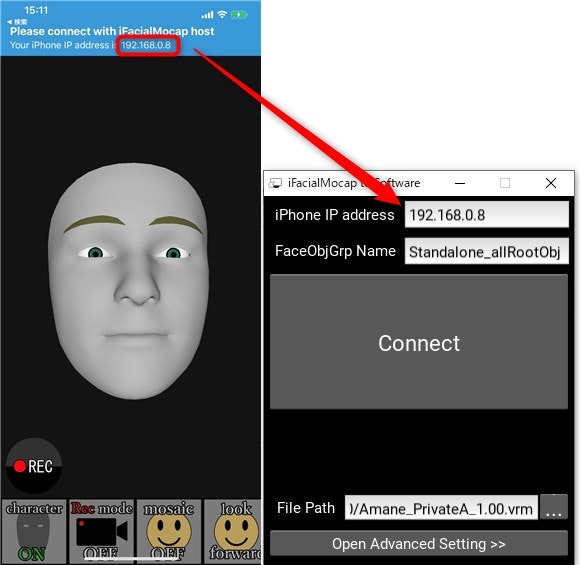
❺最後にConnectボタンを押せばキャプチャが開始されます
❻ライティング設定
StandAlone_Unityモードでは、右クリックするとライト角度やライトの強度を変えるメニューが出てきます。画面を広げるとメニューの全体が表示されます。 pic.twitter.com/YSJ8VlScvg
— iFacialMocap.jp (@Ifacialmocap_jp) July 27, 2020
❼設定の保存について
https://www.youtube.com/watch?v=M9XbgfqBsUs&t
03:細かな設定
目の動き
モデルによっては初期設定だと瞳が動きすぎてしまうので数値を調整します。
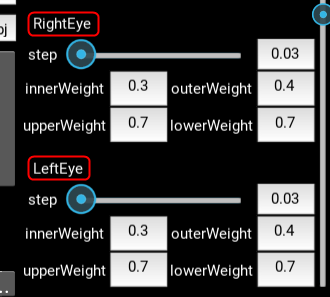
体の動き
より動いてる感をアップさせるために、headPositionの数値を設定すると頭の位置に合わせて身体も動くようになります。
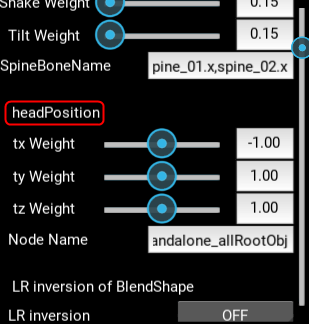
表情追加
モデルのブレンドシェイプ名を記入→指定したショートカットで表情を切り替えることができます。
目を閉じた際、瞬きをさせたくない場合はunUsed BSに以下を記入します。(モデルによって閉じ目の名前が違う場合あり)
▼表情記入例
https://qiita.com/take2_mbh/private/398272525b225b4facc9
まぶた等の表情の挙動がおかしい場合
アプリ右側の「AdvancedSetting」で以下4項目に別の表情が割り当てられている恐れがあります。
eyeLookDownLeft
eyeLookInLeft
eyeLookOutLeft
eyeLookUpLeft