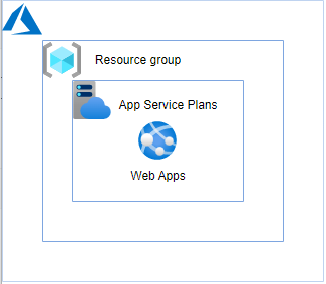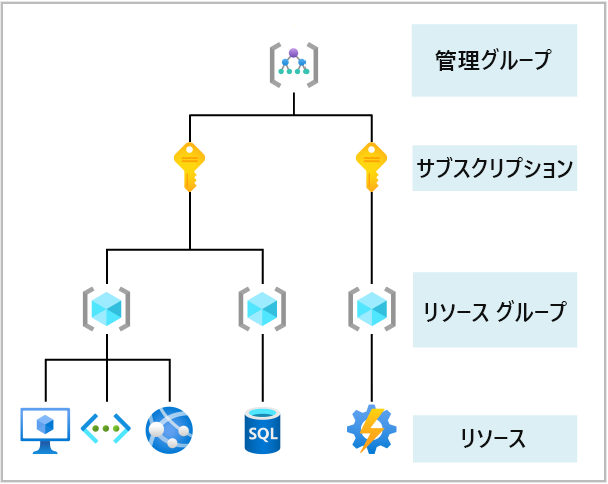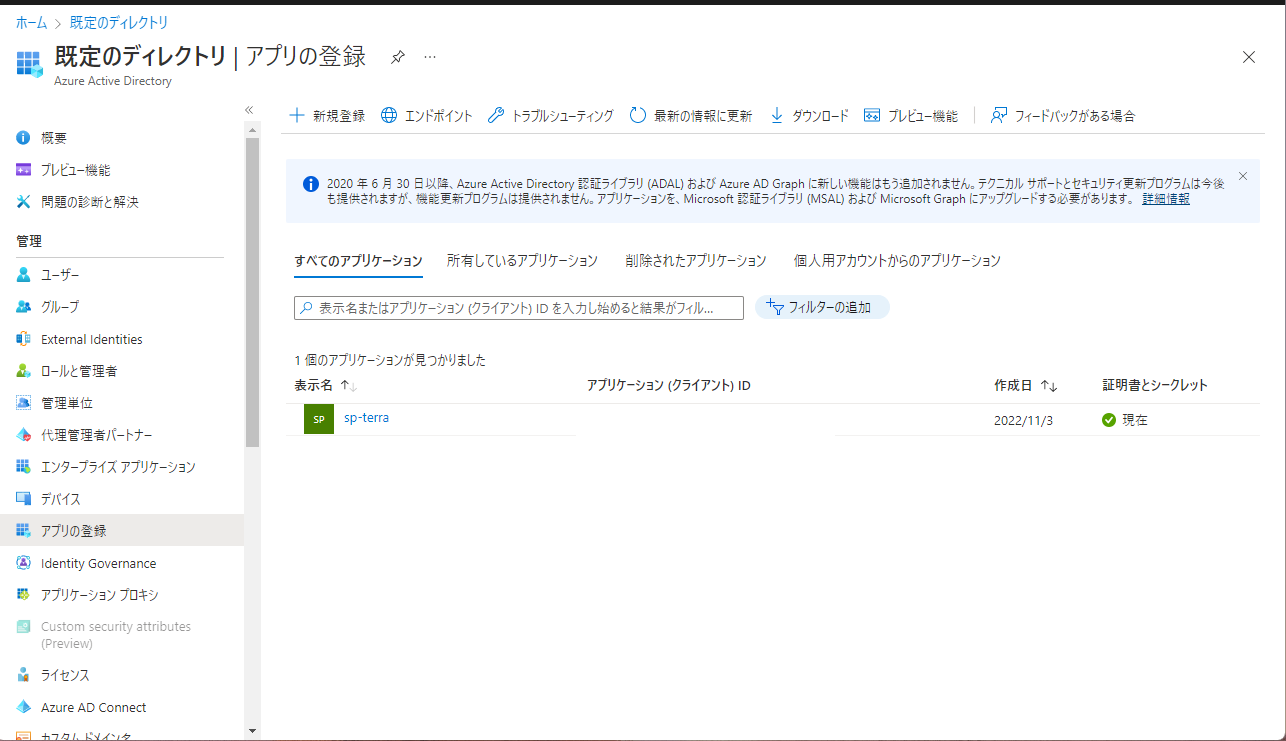1. はじめに
1-1 ご挨拶
初めまして、井村と申します。
Terraform用のサービスプリンシパルを用いてWeb Appsを作成しました。
Web Apps作成の解説よりはサービスプリンシパル作成、Terraformの細かい記述をメモする用の記事投稿になります。
1-2 対象読者
- Azureに興味がある
- Terrafomに興味がある
1-3 成果物を作成する際の前提条件
- Azureアカウントがある。
-
Azure CLIとTerraformがインストール済み。
※Azure CLIとTerraformの初期セットアップ
1-4 成果物
- Terraform用のサービスプリンシパル
- 下図のとおりリソースグループ、Azure App Service Plans、Web Appsを作成。(FreeプランのAzure App Service Plansです。)
1-5 Terraformディレクトリ構造
.
├── env
│ └── dev
│ ├── main.tf
│ ├── outputs.tf
│ ├── provider.tf
│ ├── terraform.tfvars
│ └── variable.tf
└── modules
├── app
│ ├── main.tf
│ ├── outputs.tf
│ └── variables.tf
├── asp
│ ├── main.tf
│ ├── outputs.tf
│ └── variables.tf
└── rg
├── main.tf
├── outputs.tf
└── variables.tf
ソースコードはGitHubにあります。
https://github.com/hawk0722/Azure_Terraform_03_webapp
2. 構築
2-1 サービスプリンシパルの作成
名前は"sp-terra"としてサービスプリンシパルを作成します。
適用範囲はサブスクリプション、権限は共同作成者になります。
サブスクリプションIDの確認は以下コマンドを実行。
az account show
出力結果のサブスクリプションIDを控える。
{
"environmentName": 省略,
"homeTenantId": 省略,
"id": "<azure_subscription_id>",
"isDefault": 省略,
"managedByTenants": [],
"name": 省略,
"state": 省略,
"tenantId": 省略,
"user": {
"name": 省略,
"type": 省略
}
下記コマンドでサービスプリンシパルを作成。
※az ad sp create-for-rbacの参考URL
az ad sp create-for-rbac --role Contributor --scopes "/subscriptions/<azure_subscription_id>" --name "sp-terra"
出力結果のアプリケーション(クライアント)ID、ディレクトリ (テナント) ID、パスワードを控える。
{
"appId": "<azure_subscription_tenant_id>",
"displayName": "sp-terra",
"password": "<service_principal_password>",
"tenant": "<service_principal_appid>"
}
上記でサービスプリンシパルは作成されました。Terraformに反映させるため、資材をダウンロードします。
mkidir work
cd work
git clone https://github.com/hawk0722/Azure_Terraform_03_webapp.git
下準備はokです。
2-2 terraform.tfvarsの修正
本資材は「Azure_Terraform_03_webapp/env/dev/terraform.tfvars」のみ修正します。
2-1で取得した各IDおよび必要な変数を適宜修正します。
# azure service principal info
subscription_id = "<azure_subscription_id>"
tenant_id = "<azure_subscription_tenant_id>"
client_id = "<service_principal_appid>"
client_secret = "<service_principal_password>"
# common
location = "japaneast"
env = "dev"
code = "hawk"
# App Service Plan
asp_os_type = "Linux"
asp_sku_name = "F1"
# App Service
python_version = "3.9"
2-3 Azureリソースのデプロイ
以下コマンドを実行してAzureリソースを作成します。
# ルートモジュールへ移動
cd Azure_Terraform_03_webapp/env/dev
# ワークスペースを初期化する
terraform init
# 実行計画の参照
terraform plan
# リソースのデプロイ
terraform apply
2-4 動作確認
デプロイされたWeb Appsの動作確認をします。
ローカル端末のブラウザに以下URLを張り付けます。
https://<app_name>.azurewebsites.net
※<app_name>はWeb Appsサービスの名前

3. 補足
3-1 サービスプリンシパルについて
下図のとおりAzureは階層型になっています。サブスクリプションレイヤにTerraform用のサービスプリンシパルを作成&権限付与をすると、下位のリソースグループ、Azureリソースを作成することができます。
Azure サブスクリプション、管理グループ、リソースの概要
Azureポータル上では"Azure Active Directory"→"アプリの登録"からサービスプリンシパルを確認することができます。
3-2 env/dev/outputs.tf
このファイルにはターミナルの画面に出力したいもの記述します。今回はデプロイされたAzureサービスの名前を出力しています。
# Output to terminal screen.
output "rg_name" {
value = module.rg.rg_name
}
output "app_name" {
value = module.app.app_name
}
output "asp_name" {
value = module.asp.asp_name
}
# リソースのデプロイ
terraform apply
~ 省略 ~
Apply complete! Resources: 3 added, 0 changed, 0 destroyed.
Outputs:
app_name = "app-dev-hawk"
asp_name = "asp-dev-hawk"
rg_name = "rg-dev-hawk"
3-3 各ファイルの変数受け渡しについて
以前自分が投稿した記事(というかその記事の参考記事)に記載あります。
4. おわりに
本記事を最後まで読んで頂きましてありがとうございます。
最近GitHubに自分が作成した成果物をあげてます。理由は参画しているプロジェクトでファイルのバージョン管理をGitLabでしているからです。今まで案件で触ったことが無く、Git詳しい方がメンバーにいたので何とかプロジェクトに影響はなかったのですが。。今時は必須スキルなので、個人で練習がてら触っている感じです。
成果物の修正にてブランチ切って、コード修正して、プッシュして、マージするの楽しいですね。