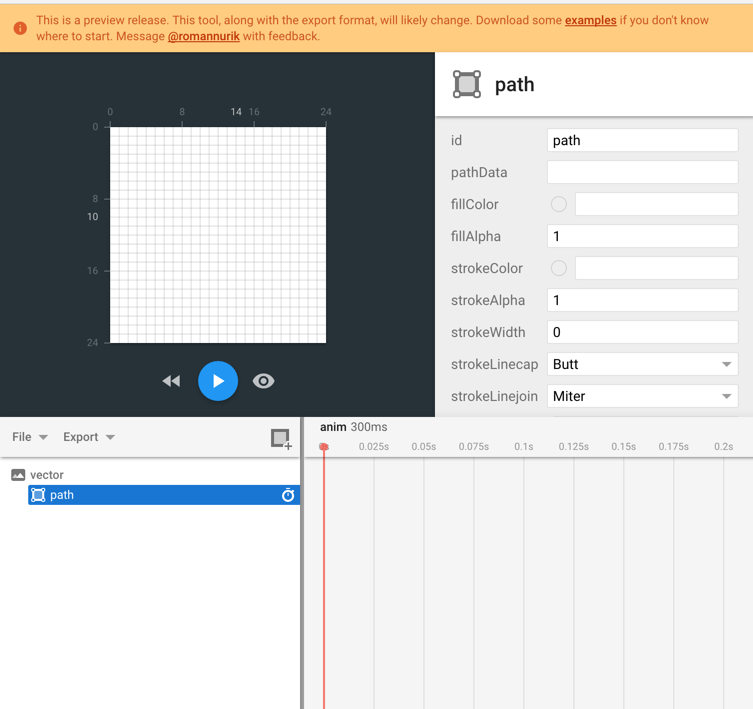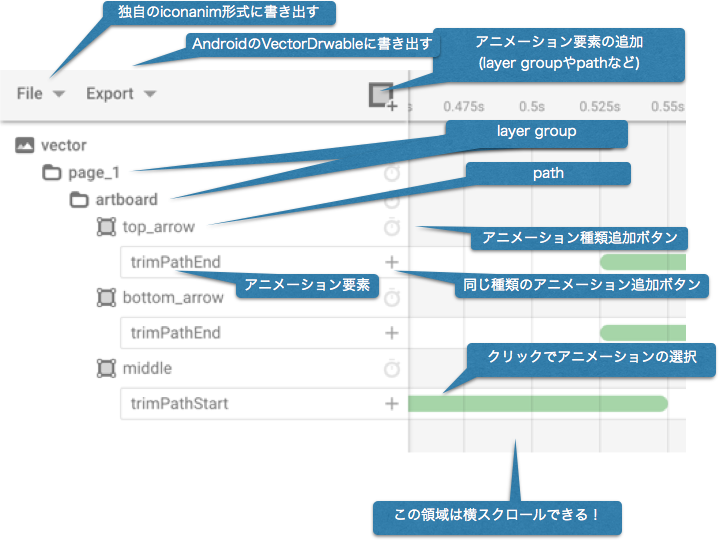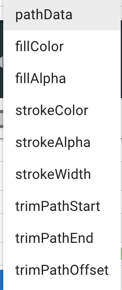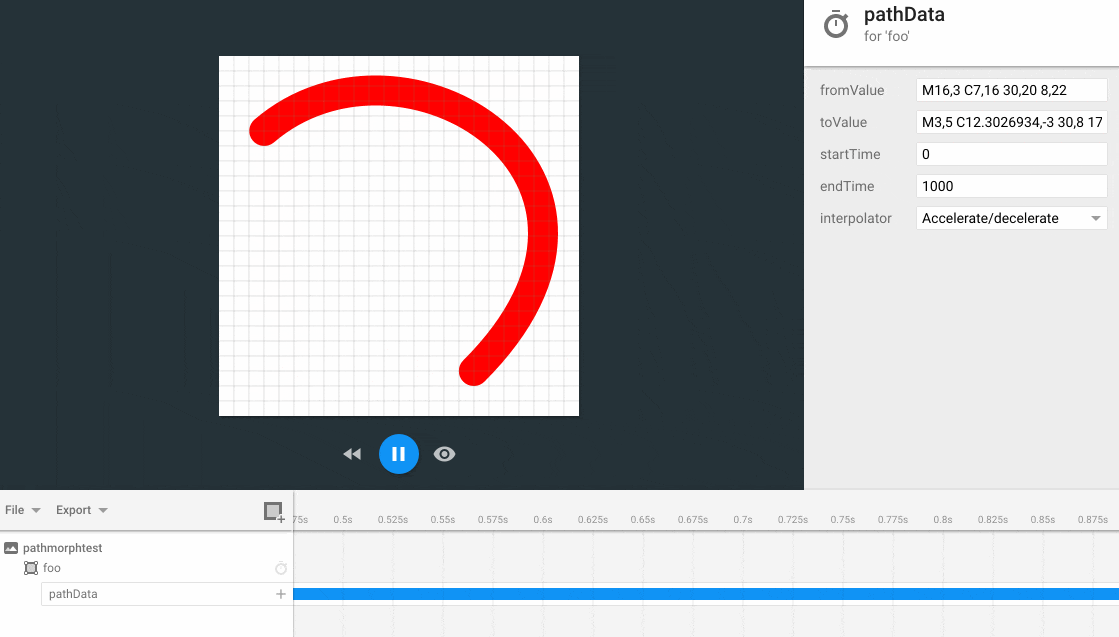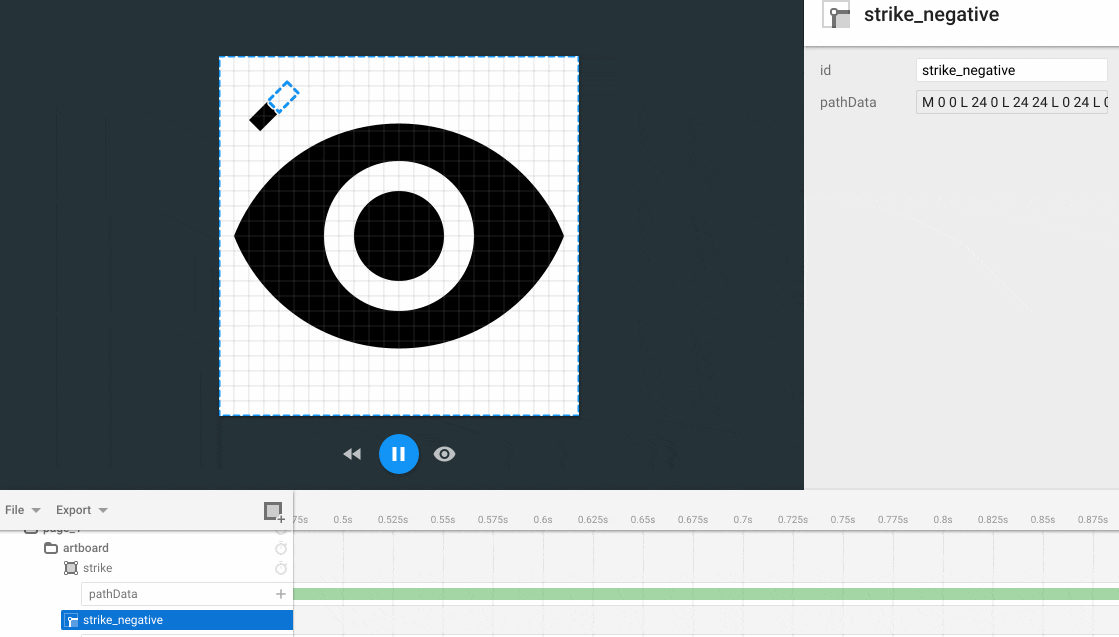AndroidIconAnimatorとは
GoogleのRoman Nurikにより神のようなツールが作られました。(まだPreview Releaseです)
https://romannurik.github.io/AndroidIconAnimator/
GUIでAndroidのAnimatedVectorDrawableを作れるツールです。
VectorDrawableのメリットなどはこちらをどうぞ。また最後の方にAnimated Vector Drawableについても紹介しています。
https://speakerdeck.com/takahirom/support-vector-drawable
これによりマテリアルデザインのicon animationが可能になります。
https://material.google.com/motion/creative-customization.html
これによりエンジニアいらずでデザイナがアニメーションするアイコンが作れてしまうかもしれません。
アニメーションを再生してみる
かんたんに試すにはまず、画面上部のexamplesをクリックしてダウンロードします。

zipファイルがダウンロードできるので、その中のファイルをページにドラッグアンドロップします。
すると読み込まれ、そして再生ボタンを押すと以下のように再生されます。
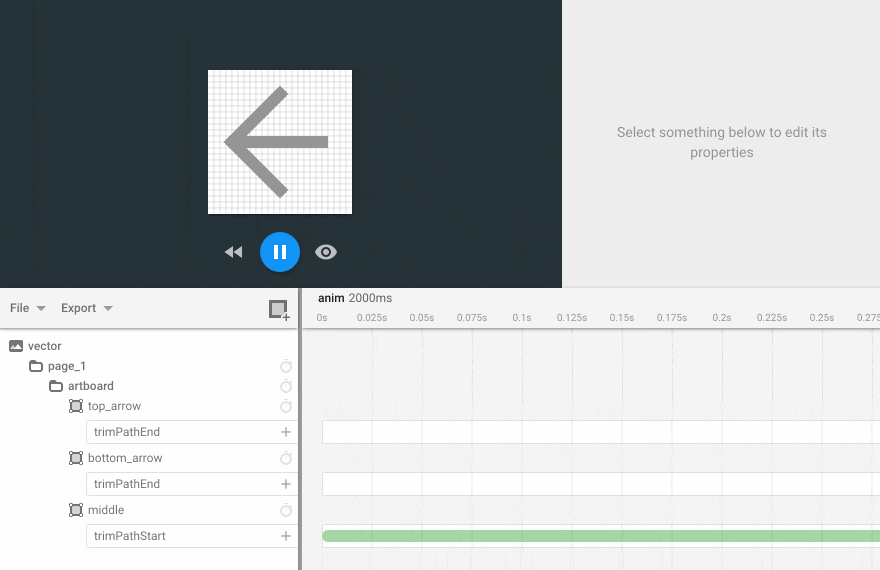
また、この記事を公開した後に教えてもらったのですが、SVGファイルを画面にドラッグ・アンド・ドロップで要素を追加できるようです。
アニメーションを構成する要素
各要素を説明すると以下のようになります。
path
実際のSVGのパスのデータ(pathData)と色や大きさなどのデータがふくまれているものです。
この画像のデータはアニメーションしている矢印の上の部分です。
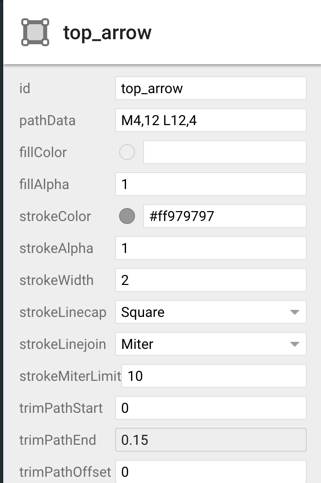
pathに対してのアニメーション要素
pathに対して、時計アイコンを押してアニメーションを追加できます。
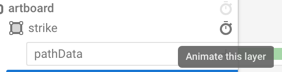
普通に大きさを変えたり、横にスライドさせるアニメーションの他にも特殊なアニメーションを利用できます。
あるパスからあるパスに滑らかに変更するアニメーション(path morphing)であるpathDataというものが利用できるのですが、これは現状ではAPI Level 21(Android 5.0以上でしか利用できないので注意してください。)
今回の矢印を先頭から消すアニメーションのtrimPathStartなどはSupport Libraryという公式ライブラリを利用することで、低いAPIレベルでもアニメーション可能となります。
つまり、この矢印のアニメーションはpathDataのアニメーションが入っていないので、Android 4.xでもちゃんと動作するはずです。
(直接関係ないのですが、Material DesignのNatural easing curvesとして紹介されているアニメーションの加速度などの調整ができるInterpolatorも設定できますね。)
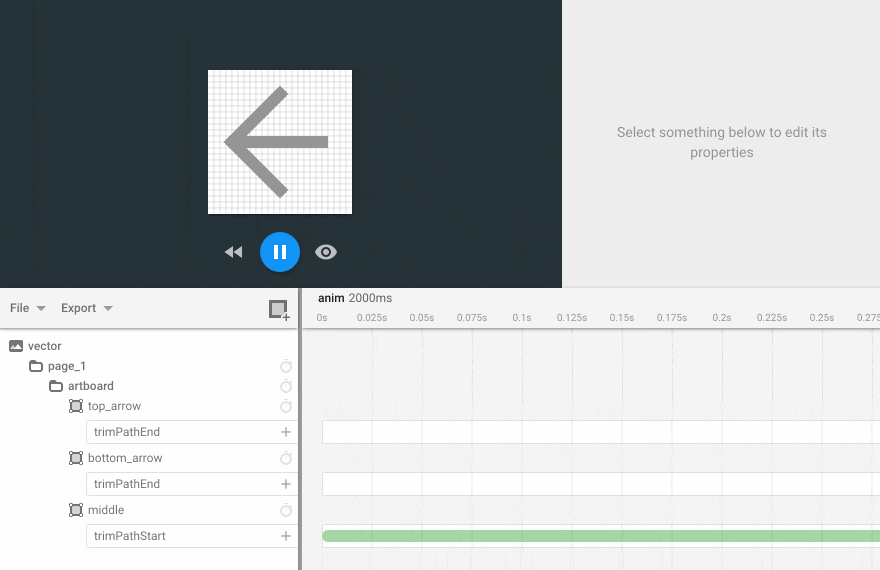
layer group
layer groupは複数のpathをまとめるもので、このlayer groupに対してアニメーションを追加することができます。
例えばpage_1に対して、右の時計マークを押して、scaleアニメーションを追加すると以下のように全体の大きさをアニメーションします。
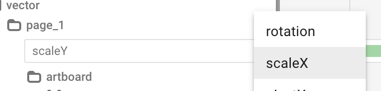
(右側のプロパティの設定でアニメーション秒数や最初の大きさと最後の大きさを指定してあげました。)
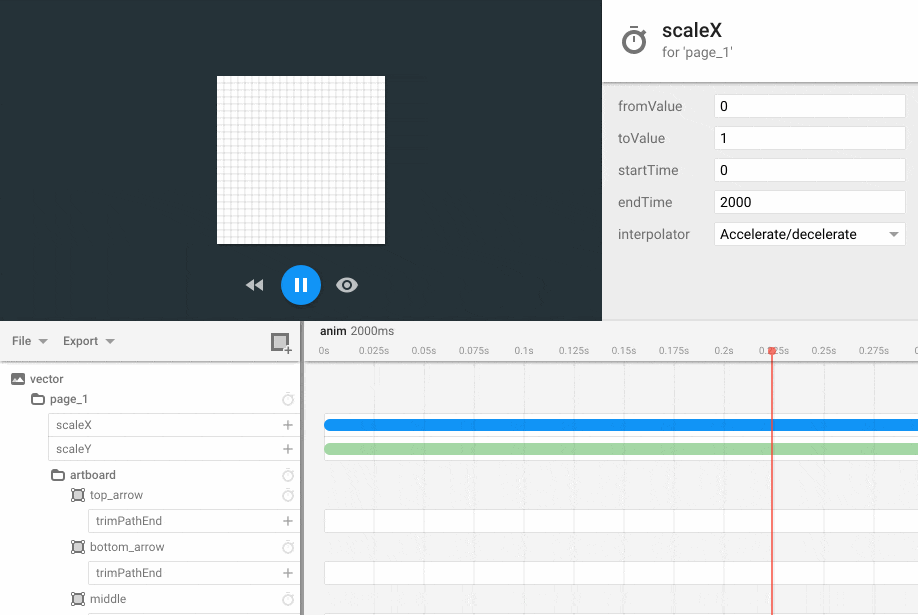
layer groupに対してのアニメーション要素
ここにあるプロパティをアニメーションすることができます。
大きさを変えたり、横に移動したりできます。
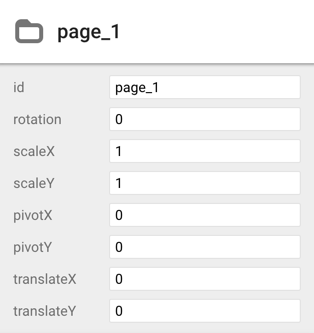
clip path
アニメーション要素の追加から追加でき、これにより描画しない領域をアニメーションできたりするようなのですが、現状調べきれていません。
ExportしたAnimated Vector Drawable
以下のように吐き出されますのでdrawableフォルダに入れてください
<animated-vector
xmlns:android="http://schemas.android.com/apk/res/android"
xmlns:aapt="http://schemas.android.com/aapt">
<aapt:attr name="android:drawable">
<vector
xmlns:android="http://schemas.android.com/apk/res/android"
android:width="24dp"
android:height="24dp"
android:viewportWidth="24"
android:viewportHeight="24">
<!-- ****layer group**** -->
<group android:name="page_1">
<group android:name="artboard">
<!-- ****path**** -->
<path
android:name="top_arrow"
android:pathData="M4,12 L12,4"
android:strokeColor="#ff979797"
android:strokeWidth="2"
android:trimPathEnd="0"
android:strokeLineCap="square"
android:strokeLineJoin="miter"
android:strokeMiterLimit="10"/>
<path
android:name="bottom_arrow"
android:pathData="M 4 12 L 12 20"
android:strokeColor="#ff979797"
android:strokeWidth="2"
android:trimPathEnd="0"
android:strokeLineCap="square"
android:strokeLineJoin="miter"
android:strokeMiterLimit="10"/>
<path
android:name="middle"
android:pathData="M4.5,12 L20,12"
android:strokeColor="#ff979797"
android:strokeWidth="2"
android:strokeLineCap="butt"
android:strokeLineJoin="miter"
android:strokeMiterLimit="10"/>
</group>
</group>
</vector>
</aapt:attr>
<!-- ****top_arrowに対するアニメーション**** -->
<target android:name="top_arrow">
<aapt:attr name="android:animation">
<objectAnimator
xmlns:android="http://schemas.android.com/apk/res/android"
android:name="top_arrow"
android:propertyName="trimPathEnd"
android:startOffset="525"
android:duration="731"
android:valueFrom="0"
android:valueTo="1"
android:valueType="floatType"
android:interpolator="@android:interpolator/fast_out_slow_in"/>
</aapt:attr>
</target>
<!-- ****bottom_arrowに対するアニメーション**** -->
<target android:name="bottom_arrow">
<aapt:attr name="android:animation">
<objectAnimator
xmlns:android="http://schemas.android.com/apk/res/android"
android:name="bottom_arrow"
android:propertyName="trimPathEnd"
android:startOffset="525"
android:duration="731"
android:valueFrom="0"
android:valueTo="1"
android:valueType="floatType"
android:interpolator="@android:interpolator/fast_out_slow_in"/>
</aapt:attr>
</target>
<!-- ****middleに対するアニメーション**** -->
<target android:name="middle">
<aapt:attr name="android:animation">
<objectAnimator
xmlns:android="http://schemas.android.com/apk/res/android"
android:name="middle"
android:propertyName="trimPathStart"
android:duration="550"
android:valueFrom="1"
android:valueTo="0"
android:valueType="floatType"
android:interpolator="@android:interpolator/fast_out_slow_in"/>
</aapt:attr>
</target>
</animated-vector>
まとめ
結構完成度が高く、Animated Vector Drawableでできそうなところは一通りサポートしているようです。
現状だと、デザイナーが使うにはtrimPathStartやInterpolatorなどを理解しないといけないので大変ですが、
イケイケなアプリを作っていきましょう!