vbsファイルの引数でマクロの挙動を分岐させます
サンプル
Test.vbs
Option Explicit
Select Case Wscript.Arguments(0)
Case "1"
Call Test1
Case "2"
Call Test2
End Select
Call MsgBox("パターン1を終了します")
'または以下でもOK
Dim Func
Set Func = GetRef("Test" & Wscript.Arguments(0))
Call Func
Call MsgBox("パターン2を終了します")
Sub Test1()
Call MsgBox("Test1が実行されました")
End Sub
Sub Test2()
Call MsgBox("Test2が実行されました")
End Sub
ダメな例
実行時はエラーになります
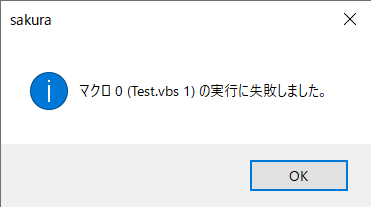
※もう1つの問題として、Test.vbsが実行できたとしてもWscriptオブジェクトが参照できません。

実行可能な例
ラッパー用のvbsファイルを作成します
Test1.vbs
Dim objShell
Set objShell = CreateObject("WScript.Shell")
objShell.CurrentDirectory = CreateObject("Scripting.FileSystemObject").GetParentFolderName(Editor.ExpandParameter("$M"))
Call objShell.Run("Test.vbs 1",,True)
Test2.vbs
Dim objShell
Set objShell = CreateObject("WScript.Shell")
objShell.CurrentDirectory = CreateObject("Scripting.FileSystemObject").GetParentFolderName(Editor.ExpandParameter("$M"))
Call objShell.Run("Test.vbs 2",,True)
問題点
Test.vbsファイル内では、Editorオブジェクトにアクセスできないため、使用はかなり限定されます
※この問題を解決する別の方法を考えました

