はじめに
windows環境でフリーのHTMLエディタを探したところ、適当なのが見つからずにCKEditorエディタなるものが検索にヒットしたので調べてみたらwebアプリだったので、それを出来るだけwindows環境でローカルアプリのように使用出来るようにしてみた。
まずはカスタマイズを一切せずに使用してみる
以下のコードをCKEditor.htmと名前を付けて保存し、ブラウザで開いてみる
<script src="https://cdn.ckeditor.com/4.16.0/full-all/ckeditor.js"></script>
<textarea name="editor1" id="editor1"></textarea>
<script>
const editor = CKEDITOR.replace('editor1');
</script>
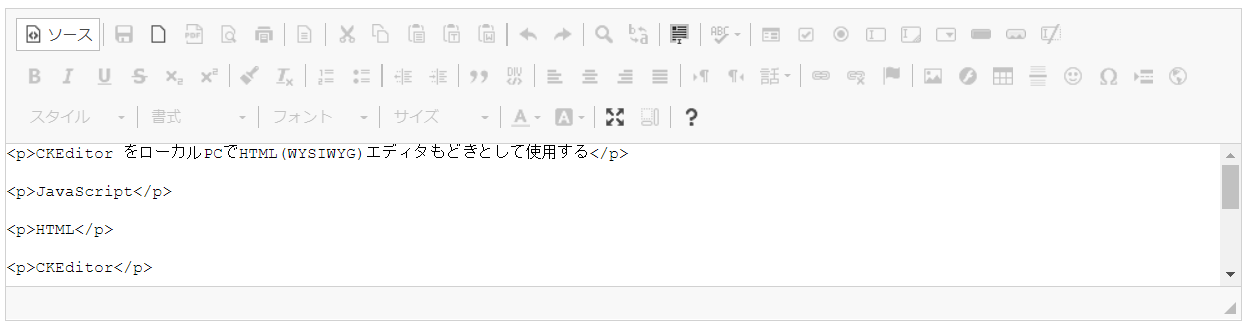
メニューの左上のソースというボタンで、htmlフォーマットとソースコードを切り替えて、ソースコードをクリップボードにコピーすれば、最小限のHTMLエディタとして機能させることが出来ます。
いろいろカスタマイズして使い勝手を良くしてみる
やりたいこと
- 起動時に最大化して起動する
- ファイルを開くコマンドを追加する
- 保存ボタンで、ファイルを保存出来るようにする
保存ボタンを有効にするには、<textarea>タグを<form>タグで囲みます
保存時にダイアログを表示するには、ブラウザの設定が必要です
例:Google Chromeの場合
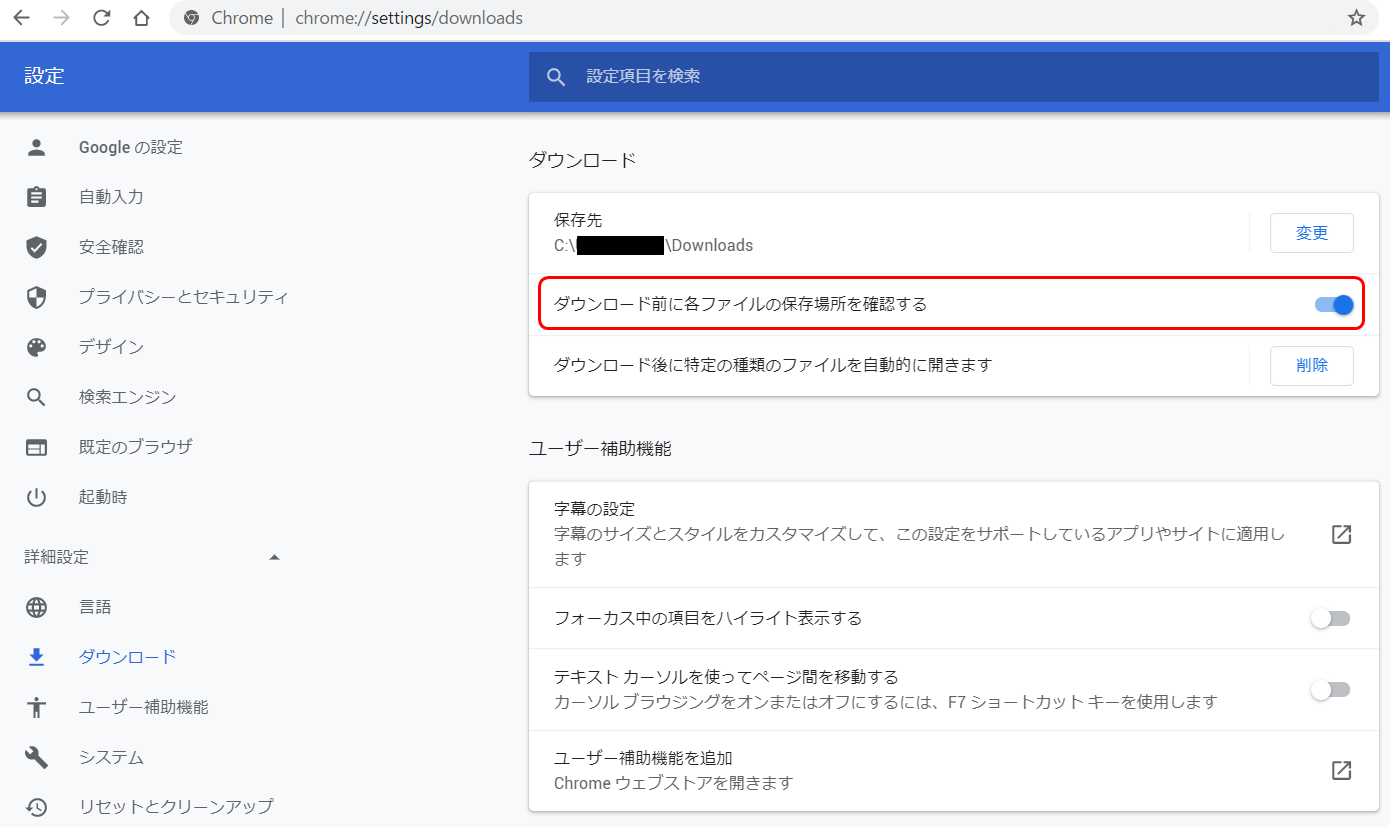
- ウィンドウを閉じるときに確認メッセージを表示させる
- 自分用のcssファイルを用意して、適用できるようにする
- インデント(字下げ)を1文字単位に変更する(デフォルトでは40px単位)
<script src="https://cdn.ckeditor.com/4.16.0/full-all/ckeditor.js"></script>
<form>
<textarea name="editor1" id="editor1"></textarea>
</form>
<script>
//ファイルを開くボタン押下時のファイル読込み処理
function onOpenFileChange(event) {
const file = event.target.files[0];
if(file){
filename = file.name;
const reader = new FileReader();
reader.readAsText(file);
reader.onload = () => {
editor.setData( reader.result );
};
}
}
//ファイルを開くボタン押下処理
function OpenFile(editor) {
const input = document.createElement('input');
input.type = 'file';
input.accept = 'text/html';
input.setAttribute('onchange', 'onOpenFileChange(event)');
input.click();
}
//保存ボタン押下処理
function SaveFile(editor) {
const a = document.createElement('a');
a.href = 'data:text/plain;charset=utf-8,' + encodeURIComponent(editor.getData());
a.download = filename;
a.click();
}
CKEDITOR.on('instanceReady', function (event) {
//保存ボタン置換え
var overridecmd = new CKEDITOR.command(editor, {exec: SaveFile});
event.editor.commands['save'].exec = overridecmd.exec;
//最大化する
event.editor.execCommand('maximize');
});
let filename = '';
//インデント(字下げ)の単位を1文字に変更する
CKEDITOR.config.indentUnit = 'em';
CKEDITOR.config.indentOffset = 1;
//スキンを適用し、見た目を変更する
CKEDITOR.config.skin = 'moono';
//ユーザ定義のCSSを適用する
CKEDITOR.config.contentsCss = [ './style.css'];
const editor = CKEDITOR.replace('editor1');
//エディタのプラグインが呼び出される際のcallback
editor.on('pluginsLoaded', function(event) {
//ファイルを開くボタンを追加する
this.ui.addButton('openFile', {
label: 'ファイルを開く',
command: 'openFile',
toolbar: 'document,3', //ボタンを追加するtoolbarと位置を指定
icon: 'https://icongr.am/fontawesome/folder-open-o.svg'
});
this.addCommand('openFile', {exec: OpenFile});
});
//ウィンドウを閉じる時に確認メッセージを表示させる
window.addEventListener('beforeunload', function(event) {
event.preventDefault();
event.returnValue = '';
});
</script>
body
{background-color:#FEF2DB;}
p
{margin:2px 0;
text-align:justify;
text-justify:inter-ideograph;
font-size: 1.0em;
font-family:sans-serif;}
hr
{margin:20px 0;}
h1
{margin:8px 0;
text-align:justify;
text-justify:inter-ideograph;
font-size: 1.2em;
font-family:sans-serif;}
a:link
{color:blue;
text-decoration:underline;
font-family:sans-serif;}
a:visited
{color:purple;
text-decoration:underline;
font-family:sans-serif;}
CKEditor.htm
style.css
を同じフォルダにコピーして、CKEditor.htm をブラウザで開きます
環境
OS : WINDOWS 10
ブラウザ : Google Chrome
CKEditorバージョン : CKEditor4
参考
CKEditor4 リファレンス
CKEditor4 Githubリポジトリ
ブログ記事等のエディタを実装する際はCKEditor!さらに便利でカッコよく使い易く!サンプルソースあり
javascript - CKEditorの[保存]ボタンでクリックイベントをキャプチャする方法
Webデザインで使えるWebアイコンのCDNサービス「icongram」