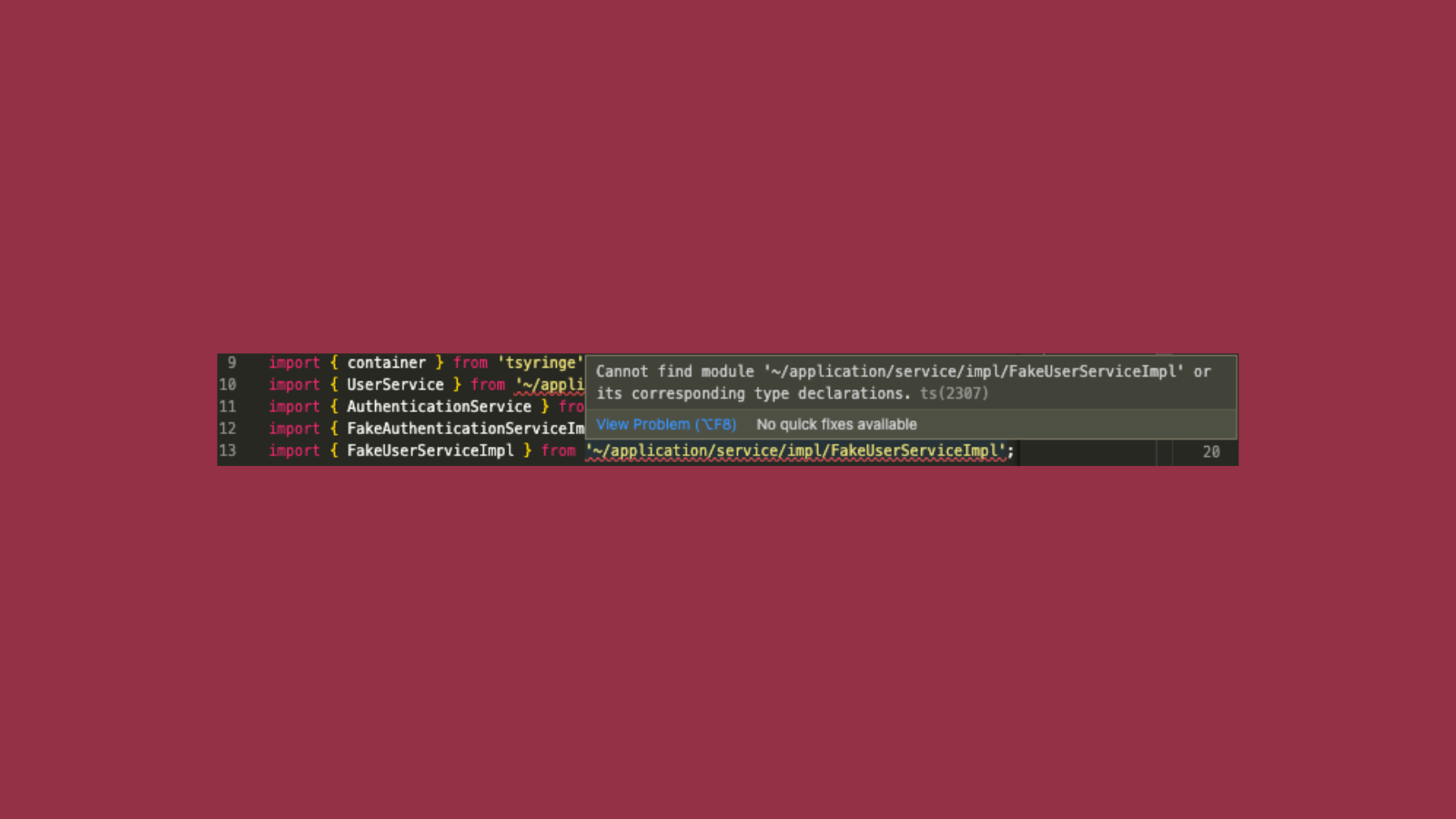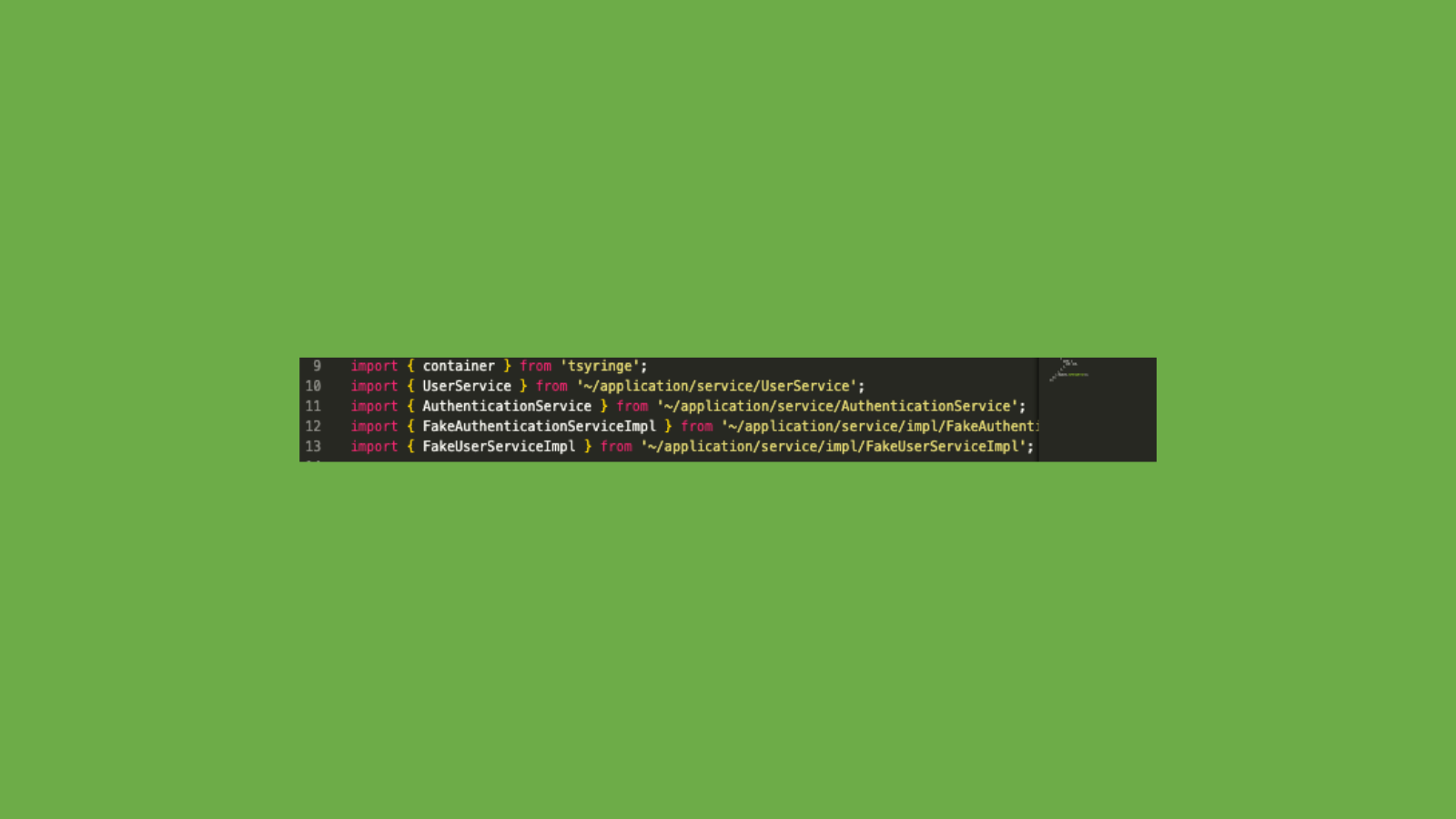VSCodeで発生していたお悩み
普段開発を行なっているプロジェクトでは、デフォルトのtsconfig.jsonにて、__tests__ディレクトリのファイルをコンパイルの対象外に設定しています。
{
...
"include": [
"src",
],
"exclude": [
"src/**/*.test.ts",
"__tests__",
"__mocks__"
]
}
そのため、__tests__ディレクトリのテストファイルをVSCodeで開くと、次のような赤線がエディター条に表示されてしまいます。
VSCode用のtsconfig.jsonに修正する
そこで、VSCodeには、テストファイルを開いた時にもCannot find module...エラーを表示させないようにするためにexcludeから__tests__を削除するようにします。そして、includeに、__tests__を追加します。
{
"include": [
"src",
"__tests__"
],
"exclude": []
}
この結果、テストファイルを開いた状態のVSCodeのエディター画面からエラーの表示が消えました。
しかし、まだ問題は残っています。
ビルド用のtsconfig.jsonを作成する
今まで、ビルドもテストもデフォルトのtsconfig.jsonを使って行なってきたため、package.jsonのビルド用のスクリプトは次のようになっています。
{
"name": "functions",
"scripts": {
...
"build": "tsc -p tsconfig.json && tsc-alias -p tsconfig.json",
...
}
...
}
そこで、デフォルトのtsconfig.jsonを拡張して、ビルド用に設定を上書きしたtsconfig.build.jsonを作成します。
{
"extends": "./tsconfig.json",
"include": [
"src",
],
"exclude": [
"src/**/*.test.ts",
"__tests__",
"__mocks__"
]
}
そして、先ほどのbuildスクリプトの内容を修正して、tsconfig.build.jsonを使うように書き換えます。
{
"name": "functions",
"scripts": {
...
"build": "tsc -p tsconfig.build.json && tsc-alias -p tsconfig.build.json",
...
}
...
}
テスト用のtsconfig.jsonを作成する
ここまできたら、ついでにテスト時にts-jestで使用されるtsconfig.test.jsonも作成することにします。
{
"extends": "./tsconfig.json",
"include": [
"src",
],
"exclude": []
}
jest.config.jsを修正して、ts-jestの設定としてtsconfig.test.jsonを使用するようにします。
module.exports = {
preset: 'ts-jest',
testEnvironment: 'node',
roots: ['<rootDir>/__tests__', '<rootDir>/src'],
setupFilesAfterEnv: ['<rootDir>/__mocks__/globalMock.js'],
testRegex: '(/__tests__/.*|(\\.|/)(test|spec))\\.tsx?$',
moduleFileExtensions: ['ts', 'tsx', 'js', 'jsx', 'json', 'node'],
testPathIgnorePatterns: ['<rootDir>/../../node_modules/', '<rootDir>/node_modules/'],
transform: {
'^.+\\.(js|jsx|ts|tsx)$': '<rootDir>/../..//node_modules/ts-jest',
},
moduleNameMapper: {
"^~/(.+)$": "<rootDir>/src/$1",
"^test/(.+)$": "<rootDir>/test/$1",
},
globals: {
'ts-jest': {
tsconfig: './tsconfig.test.json',
},
},
};
まとめ
これで、すべての設定が完了しました。VSCodeのエディタ画面から煩わしさが減り、tsconfig.jsonを環境ごとに分割したことで、管理のしやすさも副次的に向上したと思います。
年の瀬ということで、年末の大掃除もかねて、既存のプロジェクトに存在するtsconfig.jsonの整理を行ってみることをおススメします!意外と簡単ですよ!
参考にした記事