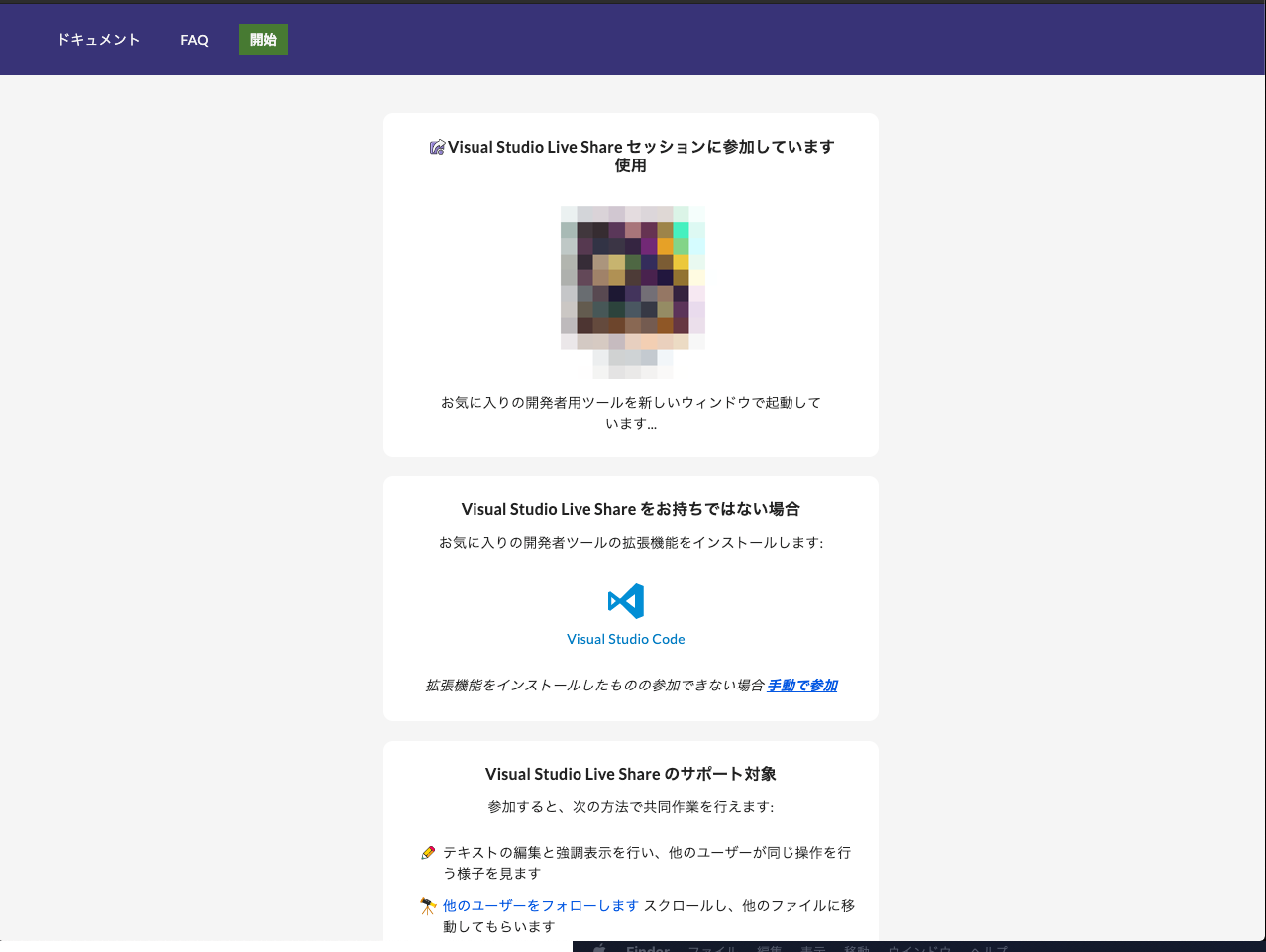Live Shareとは
複数人でソースを編集したりできます。
ちなみにチャットとコール機能もあります。
手順
LiveShare
拡張のインスコします
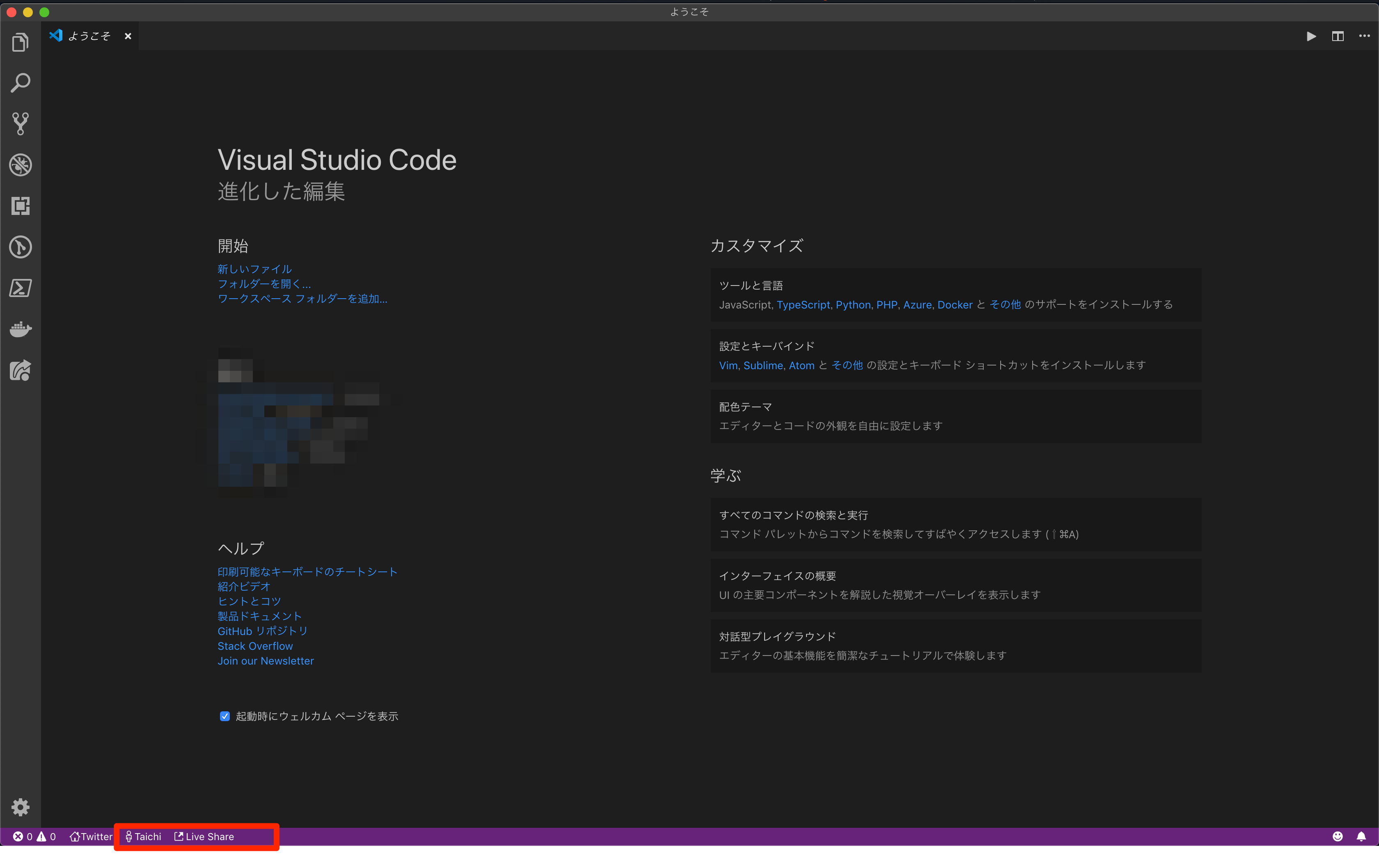
赤枠で囲っている所から下記のアカウントでログインできます
- Microsoftアカウント
- GitHubアカウント
ログインしてから Live Share ボタンを押したら下記画面が出てきます。

共有フォルダ選びます。

赤枠で囲った Copy again を選択したらクリップボードに共有URLがコピーされるので共同作業者に送りましょう。
リンクを開いたらこのようにセッションに参加できます。
ここからソースを編集したりできますとりあえずさわてみてください。

Chat Channelを選択すればチャット画面を Start audio call をCallをスタートできます。

灰色縦線を選択すれば行ごとにコメントを入れられます。

Live Share を終了したい際は赤枠で囲ってある箇所を選択し
Stop Collaboration Sessionを選択すれば終了できます。