MacOS のキーバインド変更の神ソフトである Karabiner は、MacOS Sierra では動作しない。そのため、右Commandでの日本語入力モード切り替えのトグルを設定するためには、別のソフトを使う必要がある。これを行うためのソフト ⌘英かな があるが、ここでは Karabiner の Sierra 対応版サブセットである Karabiner-Elements を使った方法を記載する。
- Karabiner-Elements をダウンロードしてインストールする。
- right_command を keypad_num_lock にアサインする。

keypad_num_lock にアサインした理由は、別のキーにアサインしたところ、下記のショートカットの設定で F13 などになってしまい、画面輝度変更などの機能が動いてしまうため。 - OS の System Preferences → Keyboard → Shortcuts → Input Sources → Select next source in Input menu で右コマンドを押すと「[X]」みたいなキーになる。
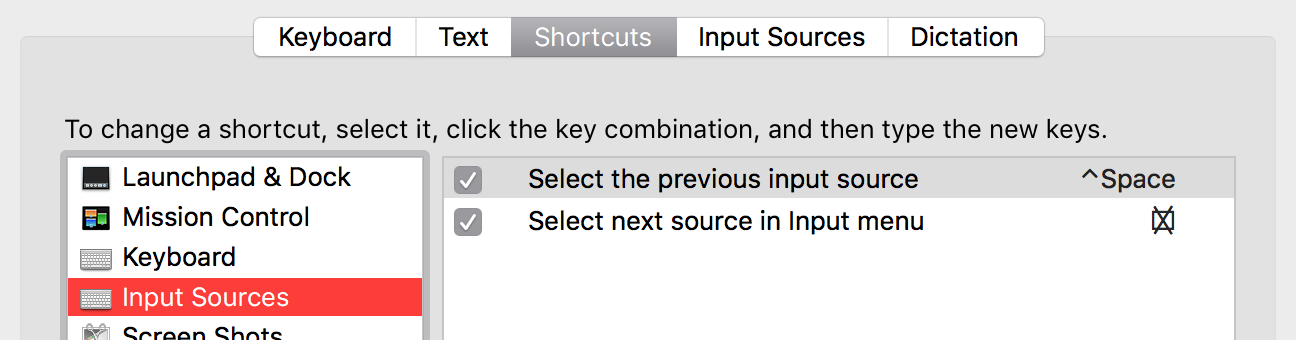
以上。
その他、キーバインドを変更したい場合は Karabiner-Elements の設定を行うのがよい。