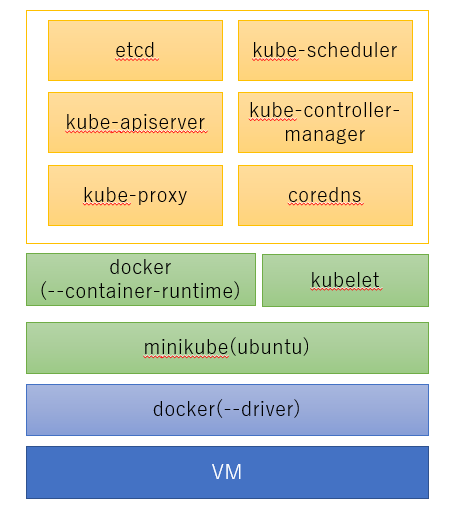はじめに
あけまして、、、ではなく寒中お見舞い申し上げます。
年末年始は今まで放置していた k8s 本を頑張って3冊程読みました。
Qiita などの記事はさらっと読めるのに、書籍になると途端に読むスピードが遅くなるのは何故でしょう・・・
今年もよろしくお願いいたします。
今回はタイトルの通り、Ansible で minikube を構築しようと思います。
簡単に k8s 環境が欲しいって時にコードから簡単に起動できると楽かなと思いまして。
最低限の手順で再利用性もあるように、IaC を活かしてみようかと思います。
手順は以下の記事を参考にさせて頂きました。
Ubuntu20.04.1 LTSにminikubeをインストールする
https://qiita.com/yuichi1992_west/items/571016084c110d15320e
環境情報
Vagrant で VirtualBox に VM(ubuntu)構築してインストールします。
ホストマシン
OS:Windows10 Pro
VirtualBox:6.1.16
Vagrant:2.2.14
ゲストマシン
OS:ubuntu 18.04.5 LTS
Python:3.6.9
Ansible:2.9.16
minikube:1.16.0
kubernetes:v1.20.0
kubectl:v1.20.1
VM 構築
適当なフォルダを作って以下のファイルを作って、vagrant up !
※CPU:2Core、Memory:4G で指定しています
# -*- mode: ruby -*-
# vi: set ft=ruby :
Vagrant.configure("2") do |config|
config.vm.define "ubuntu" do |server|
server.vm.box = "ubuntu/bionic64"
server.vm.hostname = "ubuntu"
server.vm.provider "virtualbox" do |vb|
vb.customize [
"modifyvm", :id,
"--memory", "4096",
"--cpus", "2"
]
end
end
end
Ansible インストール
vagranter teraterm でサーバにログインし、まずは Ansible のインストールします。
# Python のバージョン確認
$ python3 -V
Python 3.6.9
# Python モジュールインストール用のツールをインストール
# pip インストールは意外と時間がかかります(5~10分)・・・
$ sudo apt-get update
$ sudo apt-get install python3-pip -y
# pip で Ansible インストール(バージョンはお好みで)
$ pip3 install ansible==2.9.16
# パス再読み込み
$ source .profile
# VM 起動後、再ログインして Ansible のバージョン確認
$ ansible --version
ansible 2.9.16
Ansible 準備
Ansible の実行準備をします。
# SSH 鍵作成
$ ssh-keygen
Generating public/private rsa key pair.
Enter file in which to save the key (/home/vagrant/.ssh/id_rsa): ★Enter
Enter passphrase (empty for no passphrase): ★Enter
Enter same passphrase again: ★Enter
・・・
# 公開鍵を追加
$ cat .ssh/id_rsa.pub >> .ssh/authorized_keys
# ssh ログイン確認
$ ssh localhost
・・・
Are you sure you want to continue connecting (yes/no)? ★yes
・・・
# ログアウト
$ exit
# minikube 用にディレクトリ作成
$ mkdir minikube; cd minikube
Ansible で利用する接続先設定用のファイル(inventory)を作成します。
localhost ansible_host=127.0.0.1
作った inventory ファイルを使って接続確認を行います。
$ ansible -i inventory localhost -m ping
・・・
Are you sure you want to continue connecting (yes/no)? ★yes
localhost | SUCCESS => {
"ansible_facts": {
"discovered_interpreter_python": "/usr/bin/python3"
},
"changed": false,
"ping": "pong" ★pong が表示されていれば OK
}
minikube インストール
minikube 構築用の Playbook(minikube.yaml)を作成し、minikube をインストールしていきます。
今回は Role や複数の yaml ファイルを利用せず、1つのファイルにタスクをまとめました。
※作業内容はコメント(#~)やタスクの name 属性を参照ください
---
# file: minikube.yaml
- hosts: localhost
gather_facts: no
become: yes
tasks:
#_/_/_/ Install kubectl _/_/_/
- name: Install requirements for kubectl
apt:
name: ["apt-transport-https", "gnupg2"]
update_cache: yes
state: present
- name: Add apt signing key
apt_key:
url: https://packages.cloud.google.com/apt/doc/apt-key.gpg
state: present
- name: Add repoliset for kubenetes
apt_repository:
repo: deb https://apt.kubernetes.io/ kubernetes-xenial main
state: present
- name: Install kubectl
apt:
name: kubectl
update_cache: yes
state: present
- name: Add kubectl alias(kc) and register completion
blockinfile:
path: /home/vagrant/.bashrc
block: |
source <(kubectl completion bash)
alias kc=kubectl
complete -F __start_kubectl kc
insertafter: EOF
#_/_/_/ Install docker-ce _/_/_/
- name: Install requirements for docker-ce
apt:
name: ["ca-certificates", "software-properties-common"]
update_cache: yes
state: present
- name: Add apt signing key
apt_key:
url: https://download.docker.com/linux/ubuntu/gpg
state: present
- name: Add repoliset for docker
apt_repository:
repo: deb [arch=amd64] https://download.docker.com/linux/ubuntu bionic stable
state: present
- name: Install docker-ce
apt:
name: docker-ce
update_cache: yes
state: present
- name: Start and enable docker service
systemd:
name: docker
enabled: yes
state: started
- name: Append the group docker to the vagrant
user:
name: vagrant
groups: docker
append: yes
#_/_/_/ Install minikube _/_/_/
- name: Download minikube
get_url:
url: https://storage.googleapis.com/minikube/releases/latest/minikube-linux-amd64
dest: /usr/local/sbin/minikube
mode: '0755'
owner: root
group: root
ファイルの用意ができたら、早速 Playbook を実行します。
※2回目ですべて OK であれば、Playbook のタスクが正常に実施されました
# 1回目実行(インストール)
$ ansible-playbook -i inventory minikube.yaml
PLAY RECAP ******************************************************************************************
localhost : ok=12 changed=10 unreachable=0 failed=0 skipped=0 rescued=0 ignored=0
# 2回目実行(確認)
$ ansible-playbook -i inventory minikube.yaml
・・・
PLAY RECAP ******************************************************************************************
localhost : ok=12 changed=0 unreachable=0 failed=0 skipped=0 rescued=0 ignored=0
minikube の配置まで完了したので、一度 VM を再起動(sudo reboot)します。
※追加グループの反映がされていなかったので再起動を実施しています、再ログインだけでも良さそう。
※SSH でログインした際にも表示されていましたが、再起動を推奨されていたので念のため。
VM 起動後、minikube を起動してみましょう。
$ minikube start --driver=docker
* minikube v1.16.0 on Ubuntu 18.04 (vbox/amd64)
* Using the docker driver based on user configuration
* Starting control plane node minikube in cluster minikube
* Pulling base image ...
* Downloading Kubernetes v1.20.0 preload ...
> preloaded-images-k8s-v8-v1....: 491.00 MiB / 491.00 MiB 100.00% 71.83 Mi
* Creating docker container (CPUs=2, Memory=2200MB) ...
* Preparing Kubernetes v1.20.0 on Docker 20.10.0 ...
- Generating certificates and keys ...
- Booting up control plane ...
- Configuring RBAC rules ...
* Verifying Kubernetes components...
* Enabled addons: storage-provisioner, default-storageclass
* Done! kubectl is now configured to use "minikube" cluster and "default" namespace by default
$ minikube status
minikube
type: Control Plane
host: Running
kubelet: Running
apiserver: Running
kubeconfig: Configured
timeToStop: Nonexistent
無事に起動することが出来ました。
動作確認
以下のページを参考に動作確認を行います。
Minikubeを使用してローカル環境でKubernetesを動かす
https://kubernetes.io/ja/docs/setup/learning-environment/minikube/
# Deployment の作成
$ kubectl create deployment hello-minikube --image=k8s.gcr.io/echoserver:1.10
deployment.apps/hello-minikube created
# Service の作成
$ kubectl expose deployment hello-minikube --type=NodePort --port=8080
service/hello-minikube exposed
# Pod の確認
$ kubectl get pod
NAME READY STATUS RESTARTS AGE
hello-minikube-5d9b964bfb-klkzx 1/1 Running 0 54s
# アクセス URL の確認
$ URL=$(minikube service hello-minikube --url)
# Pod へアクセス(上記 URL に curl でアクセス)
$ curl $URL
Hostname: hello-minikube-5d9b964bfb-klkzx
Pod Information:
-no pod information available-
Server values:
server_version=nginx: 1.13.3 - lua: 10008
Request Information:
client_address=172.17.0.1
method=GET
real path=/
query=
request_version=1.1
request_scheme=http
request_uri=http://192.168.49.2:8080/
Request Headers:
accept=*/*
host=192.168.49.2:31175
user-agent=curl/7.58.0
Request Body:
-no body in request-
# 後始末(Deployment / Service の削除)
$ kubectl delete services hello-minikube
service "hello-minikube" deleted
$ kubectl delete deployment hello-minikube
deployment.apps "hello-minikube" deleted
おわりに
minikube を Ansible を用いて構築してみました。
github などに Ansible の資材を push しておくことで、必要な時に VM 作成 ⇒ Ansible 実行で開発環境の準備がスムーズに用意できるのではと思います。
※ローカルの開発環境は、不具合あった際に壊して作ってを繰り返したりもすると思うので。
補足1:リソースについて
起動後のリソースは以下の通りでした。
$ top -n1
top - XX:XX:XX up 11 min, 1 user, load average: 0.07, 0.16, 0.15
Tasks: 138 total, 1 running, 90 sleeping, 0 stopped, 0 zombie
%Cpu(s): 3.1 us, 2.5 sy, 0.0 ni, 92.9 id, 1.2 wa, 0.0 hi, 0.3 si, 0.0 st
KiB Mem : 4039208 total, 526520 free, 781468 used, 2731220 buff/cache
KiB Swap: 0 total, 0 free, 0 used. 3075680 avail Mem
・・・
$ df -hT /
Filesystem Type Size Used Avail Use% Mounted on
/dev/sda1 ext4 9.7G 5.1G 4.6G 53% /
となっています。
※必要に応じて、docker / minikube を停止し、 /var/lib/docker に別のディスクをマウントし直すのが良いと思います。
補足2:構成
今回構築した minikube は以下の通りでした。
kubelet 以外のコンポーネントは minikube コンテナ内の docker 上でコンテナとして起動していました。