はじめに
久しぶりにRailsを触るにあたり、RubyとRailsを最新版にして作業をしました。
色々と忘れがちなので、基本的なRailsアプリケーションの作成方法までを含めて備忘として残しておきます。
1. Rubyのアップデート
Homebrewとrbenvのアップデート
以下のコマンドで、Homebrewとrbenvをアップデートします。
3行目の brew upgrade ruby-build は不要かもしれません。
$ brew update # Homebrewをアップデートする
$ brew upgrade rbenv # rbenvをアップグレードする
$ brew upgrade ruby-build # ruby-buildをアップグレードする(不要かも)
インストールできるRubyのバージョンの確認
インストールできるRubyのバージョンを確認します。
コマンドは、$ rbenv install -l と省略形にしてもOKです。
$ rbenv install --list # インストールできるRubyのバージョンを確認
2.6.9
2.7.5
3.0.3
最新版のRubyをインストール
最新のRubyは 3.0.3 なので、それをインストールします。
$ rbenv install 3.0.3 # 最新版のRubyをインストール
$ rbenv global 3.0.3 # システム全体で使用するRubyのバージョンを指定
$ rbenv versions # インストール済のRubyのバージョン一覧
system
2.5.1
* 3.0.3 (set by /Users/takayama/.rbenv/version)
2. Railsのアップデート
以下のコマンドでRailsをアップデートします。
最新版は、6.1.4.1 でした。
$ gem install bundler # Bundlerのインストール
$ bundler -v # Bundlerのバージョンを確認
$ gem install rails # Railsのインストール
$ rails -v # Railsのバージョン確認
Rails 6.1.4.1
3. 新規アプリケーションの作成
色々と忘れていたので、新規アプリケーションの作成方法も書いておきます。
新規アプリケーションの作成 ($ rails new)
以下のコマンドで新規アプリケーションを作成します。
データベースにMySQLを使用したいので、オプションで -d mysql と指定します。
$ rails new sample -d mysql
($ rails _6.1.4_ new sample -d mysql) # Railsのバージョンを指定する場合
Gemfile を確認すると、最新版のRubyとRailsで作成されていることがわかります。
ruby '3.0.3'
gem 'rails', '~> 6.1.4', '>= 6.1.4.1'
データベースの作成 ($ rails db:create)
作成したアプリケーションのディレクトリに移動した上で、rails db:create コマンドでデータベースを作成します。
$ cd sample # 作成したアプリケーションのディレクトリに移動
$ rails db:create # データベース作成(アプリケーションのディレクトリで実行)
デフォルト画面の確認 ($ rails s)
いったん、rails s コマンドでサーバを立ち上げます。
$ rails s # サーバ立ち上げ
サーバが立ち上がったら、http://localhost:3000/ にアクセスします。
次のような画面が表示されれば、OKです。
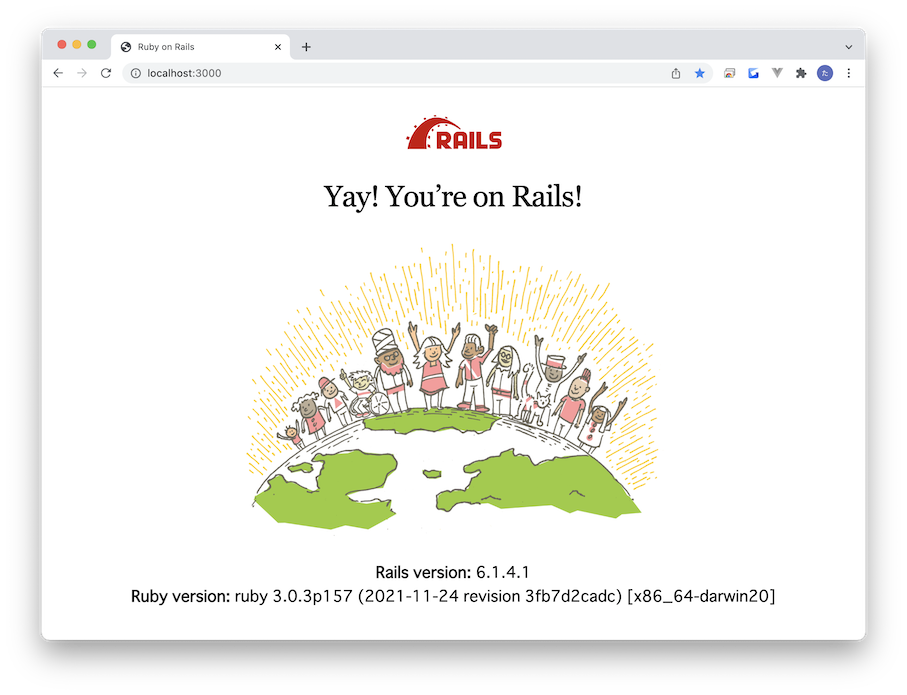
ターミナルで、Control + C をして、サーバを停止しておきます。
Model の作成 ($ rails g model)
まず、Modelから作成します。
Modelを作成することで、データベースのテーブルが作成されます。
モデル名は、sample としました。
$ rails g model sample # モデル作成
($ rails d model sample # モデルを削除する場合)
モデルが作成されると、db/migrate/ フォルダに、次のようなマイグレーションファイルというものが自動生成されています。
ここでのファイル名は 20211212073934_create_samples.rb ですが、作るたびに名前は変わります。
以下のようにファイルを編集します。
class CreateSamples < ActiveRecord::Migration[6.1]
def change
create_table :samples do |t|
t.string :memo
t.timestamps
end
end
end
上記コードで書き足したのは、t.string :memo の部分のみです。
これで、カラム名がmemoで、データ型が string型 のカラムが1つ作成されることになります。
マイグレーションファイルの内容を DB に反映 ($ rails db:migrate)
マイグレーションファイルの作成ができたら、データベースにその内容を反映します。
$ rails db:migrate # マイグレーション実行
Controller の作成 ($ rails g controller)
以下のコマンドで、Controllerを作成します。
$ rails g controller samples # コントローラの作成
($ rails d controller samples # コントローラを削除する場合)
コマンドを実行するとControllerファイルが作成されるので、次のように編集します。
動作確認用の簡単なアプリなので、アクションは、index と create しか使用していません。
class SamplesController < ApplicationController
# トップページ
def index
@samples = Sample.all # Sampleテーブルのデータ全てを取得したインスタンス
@sample = Sample.new # Sampleテーブルの新しいレコード格納用インスタンス
end
# データの登録
def create
@sample = Sample.new(sample_params)
if @sample.save
redirect_to root_path # ルートパスにリダイレクト
end
end
# パラメータの受取り
private
def sample_params
params.require(:sample).permit(:memo)
end
end
その他のアクションは、次の項の一覧表のとおりです。
アクションとルーティング
| アクション | HTTPメソッド | パス | コントローラ#アクション | 実行内容 |
|---|---|---|---|---|
| index | GET | /samples | samples#index | 一覧表示 |
| new | GET | /samples/new | samples#new | 新規作成画面を表示 |
| create | POST | /samples | samples#create | 新規作成の実行 |
| show | GET | /samples/:id | samples#show | 詳細表示 |
| edit | GET | /samples/:id/edit | samples#edit | 更新画面を表示 |
| update | PATCH/PUT | /samples/:id | samples#update | 更新の実行 |
| destroy | DELETE | /samples/:id | samples#destroy | データ削除 |
View の作成
Viewは、次のように簡単に作成しておきます。
<h2>Sample</h2>
<div>
<%= form_with(model: @sample, local: true) do |form| %>
<%= form.text_field :memo %>
<%= form.submit "登録" %>
<% end %>
</div>
<div>
<% @samples.each do |sample| %>
<div>
<span><%= sample.memo %></span>
</div>
<% end %>
</div>
ルーティングの編集
最後に、ルーティングの設定をします。
Rails.application.routes.draw do
root to: 'samples#index' # ルートパスに"/samples"を指定
resources :samples # samples関連のルーティングを設定
end
ルーティングの確認 ($ rails routes)
rails routes コマンドで、設定されているルーティングの一覧が確認できます。
$ rails routes
Prefix Verb URI Pattern Controller#Action
root GET / samples#index
samples GET /samples(.:format) samples#index
POST /samples(.:format) samples#create
new_sample GET /samples/new(.:format) samples#new
edit_sample GET /samples/:id/edit(.:format) samples#edit
sample GET /samples/:id(.:format) samples#show
PATCH /samples/:id(.:format) samples#update
PUT /samples/:id(.:format) samples#update
DELETE /samples/:id(.:format) samples#destroy
作成したアプリケーションの確認 ($ rails s)
rails s コマンドでサーバを立ち上げます。
$ rails s
サーバが立ち上がったら、http://localhost:3000/ にアクセスします。
次のような画面が表示されれば成功です。
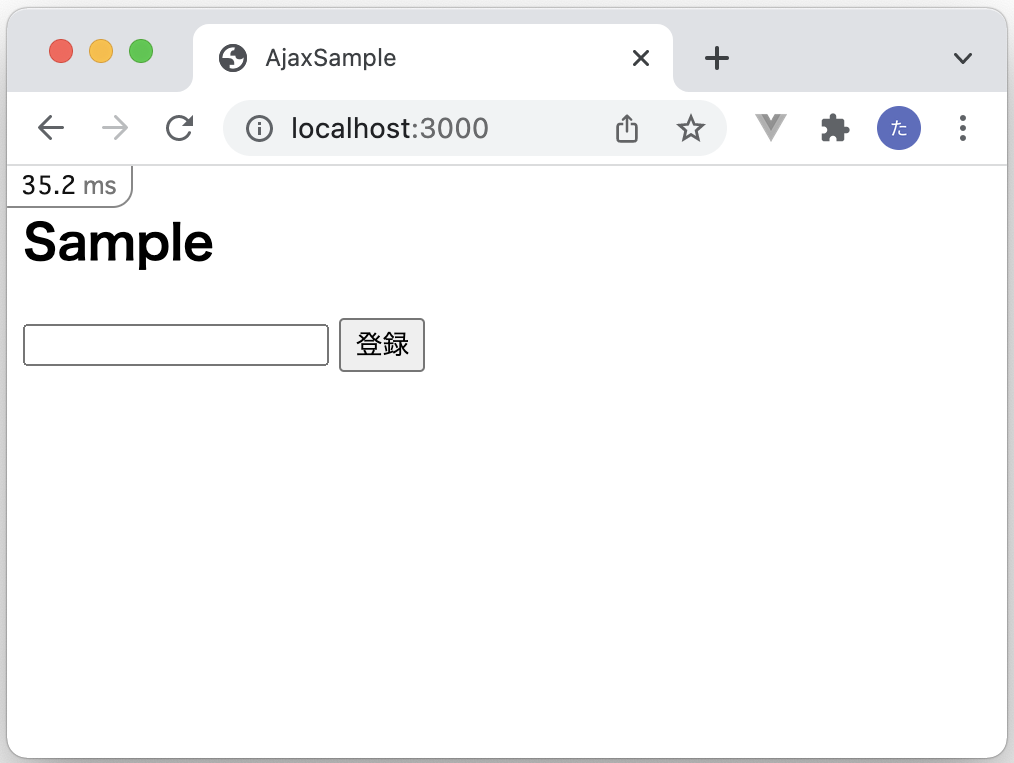
テキストボックスに任意の文字列を打って、登録ボタンを押すと、データベースに保存されます。
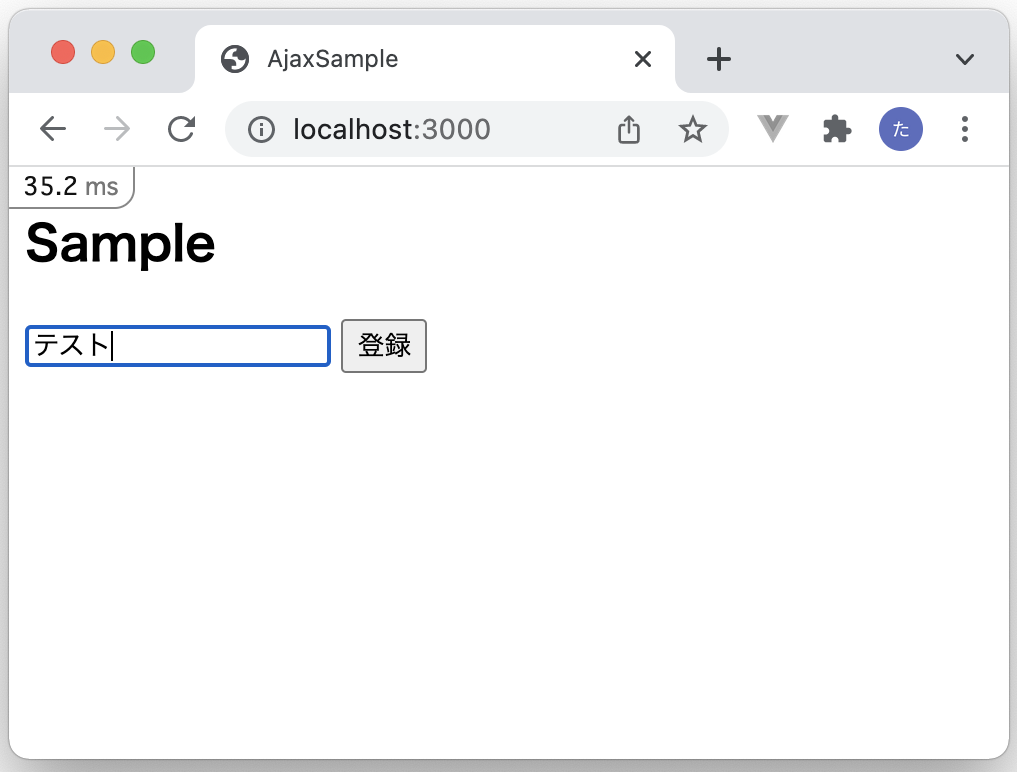
リダイレクトで、再度同じ画面が表示されます。
データベースに登録された文字列が、テキストボックスの下側に、順次表示されます。
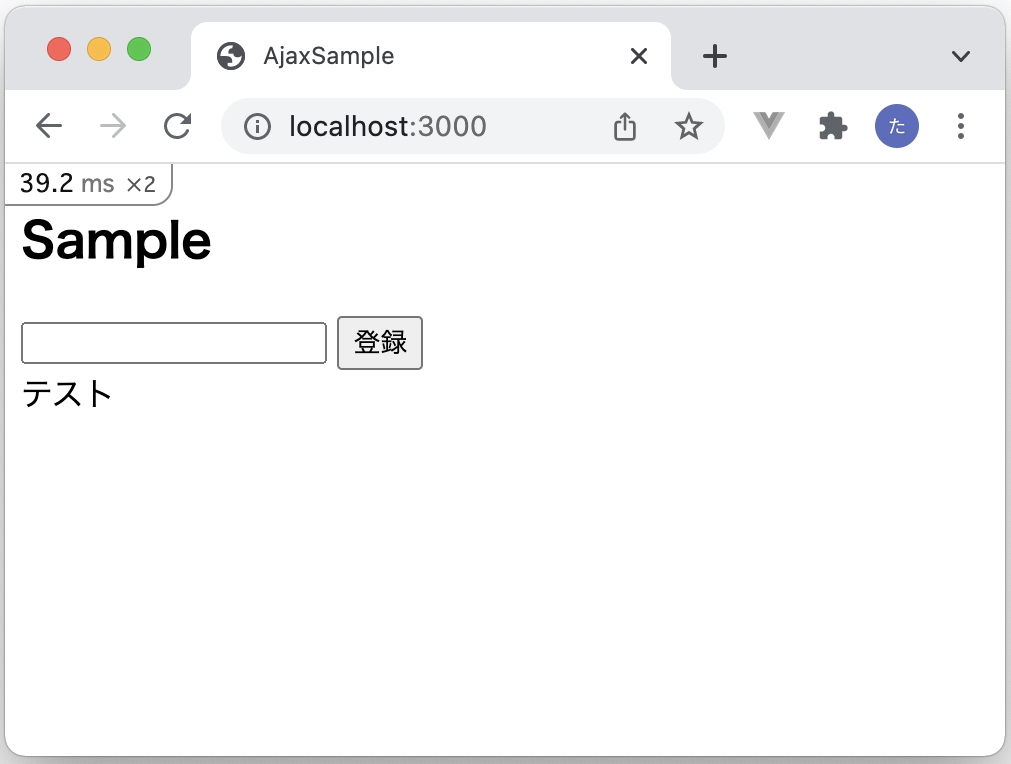
以上