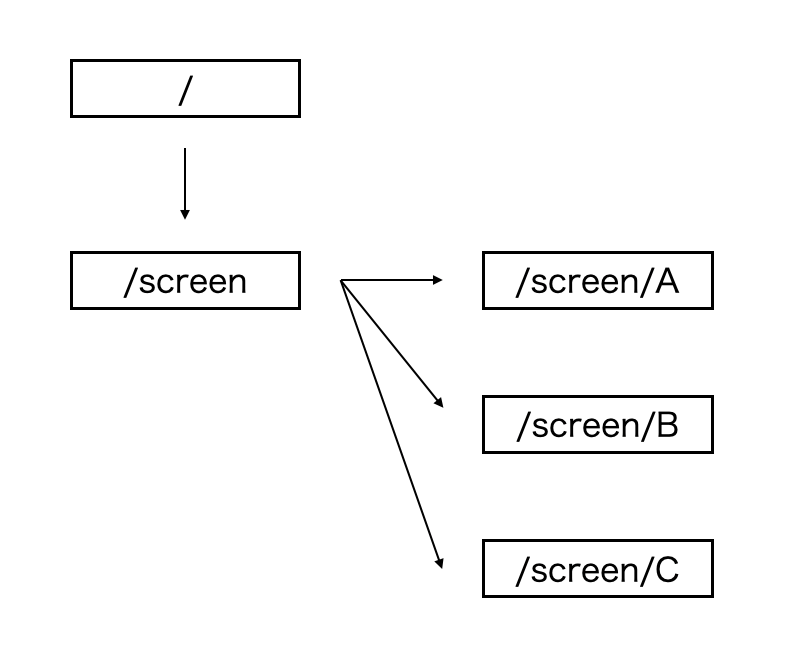はじめに
Flutter を触り始めて1ヶ月ちょっととなります。
GoRouter Version 5.0 リリース されたこともあり使い方を勉強したので、こちらで紹介したいと思います。
画面遷移
以下の図のような画面遷移を作成しました。
実装
以下の手順で進めていきます。
- Flutterアプリ作成
- パッケージのインポート
- 各ファイル作成
Flutterアプリ作成
$ flutter create go_router_sample
パッケージのインポート
最新のバージョンはこちらから...
https://pub.dev/packages/go_router
dependencies:
go_router: ^5.0.2
$ flutter pub get
各ファイル作成
以下の3つのファイルを編集していきます。
main.dartlogin.dartscreen.dart
main.dart
MaterialApp の中に、GoRouter インスタンスを作成します。
Simple Navigation と Nested Navigation のサンプルを GoRouter インスタンスに記述します。
import 'package:flutter/material.dart';
import 'package:go_router/go_router.dart';
void main() => runApp(App());
class App extends StatelessWidget {
App({Key? key}) : super(key: key);
@override
Widget build(BuildContext context) => MaterialApp.router(
routerConfig: _router,
);
// GoRouter インスタンスを作成
final GoRouter _router = GoRouter(
routes: <GoRoute>[
// Simple Navigation
// /login へ遷移
GoRoute(
name: 'login',
path: '/',
pageBuilder: (BuildContext context, GoRouterState state) =>
MaterialPage(
key: state.pageKey,
child: const LogInPage(),
)),
// Nested Navigation
// /screen へ遷移
GoRoute(
name: 'selectPage',
path: '/screen',
pageBuilder: (BuildContext context, GoRouterState state) =>
MaterialPage(
key: state.pageKey,
child: const ScreenSelect(),
),
routes: <GoRoute>[
// /screen/A へ遷移
GoRoute(
path: 'A',
builder: (BuildContext context, GoRouterState state) =>
const ScreenA(),
),
// /screen/B へ遷移
GoRoute(
path: 'B',
builder: (BuildContext context, GoRouterState state) =>
const ScreenB(),
),
// /screen/C へ遷移
GoRoute(
path: 'C',
builder: (BuildContext context, GoRouterState state) =>
const ScreenC(),
),
],
),
],
);
}
login.dart
初期表示 Widget を作成します。
class LogInPage extends StatelessWidget {
const LogInPage({Key? key}) : super(key: key);
@override
Widget build(BuildContext context) => Scaffold(
appBar: AppBar(title: const Text('LogIn Page')),
body: Center(
child: Column(
mainAxisAlignment: MainAxisAlignment.center,
children: <Widget>[
ElevatedButton(
// /screen へ遷移
onPressed: () => context.go('/screen'),
child: const Text('Login'),
),
],
),
),
);
}
screen.dart
Nested Navigation 用の Widget を作成します。
class ScreenSelect extends StatelessWidget {
const ScreenSelect({Key? key}) : super(key: key);
@override
Widget build(BuildContext context) => Scaffold(
appBar: AppBar(title: const Text('ScreenSelect')),
body: Center(
child: Column(
mainAxisAlignment: MainAxisAlignment.center,
children: <Widget>[
ElevatedButton(
// /screen/A へ遷移
onPressed: () => context.go('/screen/A'),
child: const Text('Go back to screenA page'),
),
const SizedBox(height: 20),
ElevatedButton(
// /screen/B へ遷移
onPressed: () => context.go('/screen/B'),
child: const Text('Go back to screenB page'),
),
const SizedBox(height: 20),
ElevatedButton(
// /screen/C へ遷移
onPressed: () => context.go('/screen/C'),
child: const Text('Go back to screenC page'),
),
],
),
),
);
}
class ScreenA extends StatelessWidget {
const ScreenA({Key? key}) : super(key: key);
@override
Widget build(BuildContext context) => Scaffold(
appBar: AppBar(title: const Text('ScreenA')),
body: Center(
child: Column(
mainAxisAlignment: MainAxisAlignment.center,
children: <Widget>[
ElevatedButton(
onPressed: () => context.go('/screen'),
child: const Text('Go back to home page'),
),
const SizedBox(height: 20),
ElevatedButton(
onPressed: () => context.go('/screen/B'),
child: const Text('Go back to screenB page'),
),
],
),
),
);
}
class ScreenB extends StatelessWidget {
const ScreenB({Key? key}) : super(key: key);
@override
Widget build(BuildContext context) => Scaffold(
appBar: AppBar(title: const Text('ScreenB')),
body: Center(
child: Column(
mainAxisAlignment: MainAxisAlignment.center,
children: <Widget>[
ElevatedButton(
onPressed: () => context.go('/screen'),
child: const Text('Go back to home page'),
),
const SizedBox(height: 20),
ElevatedButton(
onPressed: () => context.go('/screen/C'),
child: const Text('Go back to ScreenC page'),
),
],
),
),
);
}
class ScreenC extends StatelessWidget {
const ScreenC({Key? key}) : super(key: key);
@override
Widget build(BuildContext context) => Scaffold(
appBar: AppBar(title: const Text('ScreenC')),
body: Center(
child: Column(
mainAxisAlignment: MainAxisAlignment.center,
children: <Widget>[
ElevatedButton(
onPressed: () => context.go('/screen'),
child: const Text('Go back to home page'),
),
const SizedBox(height: 20),
ElevatedButton(
onPressed: () => context.go('/screen/A'),
child: const Text('Go back to screenA page'),
),
],
),
),
);
}
GoRouter Nested Navigation使い方は以上となります。
まとめ
次は動的なページ遷移ができるように勉強していきたいと思います。
参考
- go_router | Flutter Package - Pub.dev
- GitHub - Umigishi-Aoi / go_router_sample
会社紹介
株式会社 Mosaica
最先端テクノロジーで社会課題を解決し、持続可能な未来を創造する IT カンパニー。
AI ソリューション、クラウド統合、DX 推進、経営コンサルティングなど包括的なサービスでビジネス変革を支援しています。
詳しくは 公式サイト までお気軽にご相談ください。
公式サイト: https://mosaica.co.jp/