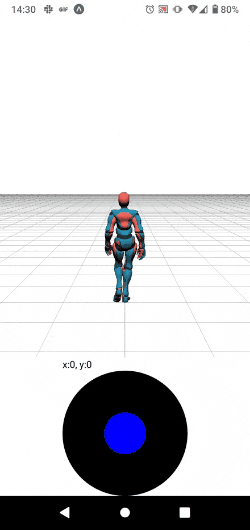(1)はじめに
普段はソーシャルワーカーとして障がいをお持ちの方の支援をしています。Advent Calendarに合わせてバージョンアップさせているReact Nativeでの3D表示について、続きを書いていきたいと思います。前回はReact Nativeで3Dキャラクターを動かしてみようで3Dキャラクターをバーチャルスティックで動かすコードを紹介しました。今回はチャットやマルチプレイで利用するSocket通信の機能を追加したいと思います。
赤色のキャラクターは自身の端末、青色のキャラクターは別の端末で操作しています。
(2)Socket通信のためのサーバー
まずはnodejsでサーバーを作成します。基本的にはアプリから受け取ったデータを配信するだけの機能です。フレームワークはexpressを利用し、端末から送られてきたデータをsocket.onで取得、socket.broadcast.emitで送信してきた端末以外に配信します。
```js const express = require("express"); const cors = require("cors"); const http = require("http"); const socketIO = require("socket.io"); require("events").EventEmitter.defaultMaxListeners = 0;const port = process.env.PORT || 3000;
const app = express();
const server = http.createServer(app);
const io = socketIO(server, {
cors: true,
origins: ["*"],
methods: ["GET", "POST"],
credentials: true,
});
app.use(cors());
app.use(express.urlencoded({ extended: true, limit: "10mb" }));
app.use(express.json({ extended: true, limit: "10mb" }));
io.on("connection", (socket) => {
socket.on("FromAPI", (data) => {
socket.broadcast.emit("FromAPI", data);
socket.on("disconnect", () => {
console.log("クライアント接続が切れました");
});
});
});
server.listen(port, () => {
console.log(listening on *:${port});
});
<p>サーバーですが、herokuだとラグが気になったのでさくらvpnに立てました。KUSANAGIというOSを使うと一瞬で秘密鍵やssl設定ができます。月800円程の定額なので、テスト用にひとつ立てておくと便利です。また、"(node) warning: possible EventEmitter memory leak detected. 11 listeners added. Use emitter.setMaxListeners() to increase limit."がログ表示されるのでrequire("events").EventEmitter.defaultMaxListeners = 0;で対応しています。</p>
<h1>(3)使った技術</h1>
<p>
・react-native<br>
・expo 42.0.1<br>
・expo-gl 10.4.2<br>
・expo-three 6.0.1<br>
・gsap 3.6.0<br>
・three 0.132.0 ← 今回のコードはバージョンによってはエラーになります<br>
・base-64 1.0.0<br>
・expo-asset 8.3.3<br>
・socket.io-client 4.4.0 ← Socket通信用に追加
<p>別端末の相手の3Dキャラクターを追加、表示させます。</p>
<p>参考にしたサイト</a><br>
<a href="https://threejs.org/">Three.js公式</a><br>
<a href="https://docs.expo.dev/versions/latest/sdk/gl-view/">Expo公式 GLView</a><br>
<a href="https://www.mixamo.com/">Mixamo公式</a><br>
<a href="https://socket.IO/">Socket.io公式</a><br><br>
React Native(Expo)のSocket通信についてはあまり情報がなく、実機でのテスト環境では問題なく動作しましたが、ストアにリリースした場合の動作は検証できていませんのでご了承ください。</p>
<h1>(4)3Dモデル表示</h1>
<p>バーチャルスティックは前回同様です。今回は相手の3Dモデルを追加でMixamoで作成し読み込ませます。設定するanimationは自身の3Dモデルと同様になります。自身のモデルをmodelsA 相手をmodelsBとしました。socketについてはuseRefを使い参照しています。このままではログ(
gl.pixelStorei() doesn't support this parameter yet! from TextureLoader)
が大量に出ますのでnode_modulesにある/three/build/three.js 16527行目からの下記3行をコメントアウトしておきます。※github expo-threeのissue#196参照
</p>
```js
// _gl.pixelStorei(_gl.UNPACK_PREMULTIPLY_ALPHA_WEBGL, texture.premultiplyAlpha);
// _gl.pixelStorei(_gl.UNPACK_ALIGNMENT, texture.unpackAlignment);
// _gl.pixelStorei(_gl.UNPACK_COLORSPACE_CONVERSION_WEBGL, _gl.NONE);
できる限りそのままのコードにコメントしました。
//App.js
import React, { useState, useEffect, useRef } from "react";
import { View } from "react-native";
import { GLView } from "expo-gl";
import { Renderer } from "expo-three";
import { TweenMax } from "gsap";
import {
PointLight,
GridHelper,
PerspectiveCamera,
Scene,
AnimationMixer, // アニメーションのため追加
Clock, // アニメーションのため追加
} from "three";
import Positon from "./Position"; // バーチャルスティックのjs
import { GLTFLoader } from "three/examples/jsm/loaders/GLTFLoader";
import { Asset } from "expo-asset"; // ファイル読み込みのため追加
import io from "socket.io-client"; // クライアント用Socket.io
export default function App() {
const [cameras, setCameras] = useState(null);
const [modelsA, setModelsA] = useState(null); // 自身の3Dモデルをセットする変数
const [walkA, setWalkA] = useState(true); // 自身のアニメーションをセットする変数
const [modelsB, setModelsB] = useState(null); // 相手の3Dモデルをセットする変数
const [walkB, setWalkB] = useState(true); // 相手のアニメーションをセットする変数
const [action, setAction] = useState({ z: 0, x: 0 }); // 自身のキャラクターの座標をセットする変数
const socketRef = useRef();
useEffect(() => {
// サーバーのアドレス
const socket = io("<サーバーのアドレス>");
socket.on("connect", () => {
// 接続されたときにFromAPIから座標と回転、歩いているか否かの値を受け取る
socket.on("FromAPI", (data) => {
// 相手のキャラクターに値をセットする
modelsB.position.set(data.x, 0, data.z);
modelsB.rotation.y = data.y;
walkB.paused = data.w;
walkB.play();
});
});
socket.on("disconnect", () => {
console.log("接続が切れました");
});
socket.on("connect", () => {
console.log("接続されました");
});
socketRef.current = socket;
return () => socket.disconnect();
}, [modelsB]);
// FromAPIと名付けて自身のキャラクターの座標と回転、歩いているか否かの値をサーバーに送る
const send = (props) => {
socketRef.current.emit("FromAPI", {
x: props.x,
y: props.y,
z: props.z,
w: props.w,
});
};
const walk = () => {
// 自身のキャラクターとカメラの視点を同時に座標移動させて三人称視点にする
// TweenMax.to([何と、何が], { z軸にaction分移動 })
TweenMax.set([modelsA.position,cameras.position], {
z: `+= ${action.z}`,
x: `+= ${action.x}`,
});
// Math.atan2で算出したradianに1.5を加算し前後左右にいい感じで向くようにする
modelsA.rotation.y = Math.atan2(-action.z, action.x) + 1.5;
// サーバーに自身のキャラクターの座標と回転、歩いているか否かの値を関数sendに渡す
send({
x: modelsA.position.x,
y: modelsA.rotation.y,
z: modelsA.position.z,
w: walkA.paused,
});
};
const move = (props) => {
walkA.paused = false; // キャラクターのポーズを解除
walkA.play(); // // アニメーションである変数walkを再生
setAction({ z: props.y, x: props.x }); // Position.jsから受け取った座標を変数actionにセット
walk(); // walk関数を実行
};
// Position.jsから画面から指を離すことで発火する
const end = () => {
// アニメーションをストップ
walkA.paused = true;
// ストップした時の自身のキャラクターの座標と回転、歩いているか否かの値をsend関数に渡す
send({
x: modelsA.position.x,
y: modelsA.rotation.y,
z: modelsA.position.z,
w: walkA.paused,
});
};
return (
<>
<View style={{ flex: 1 }}>
<GLView
style={{ flex: 1 }}
onContextCreate={async (gl) => {
// 3D空間の準備
const { drawingBufferWidth: width, drawingBufferHeight: height } =
gl;
const renderer = new Renderer({ gl }); // レンダラーの準備
renderer.setSize(width, height); // 3D空間の幅と高さ
renderer.setClearColor("white"); // 3D空間の配色
const scene = new Scene(); // これが3D空間
scene.add(new GridHelper(100, 100)); //グリッドを表示
// GLTFをロードする
const loader = new GLTFLoader();
// 自身のキャラクターを設置
const assetA = Asset.fromModule(require("./assets/testA.glb"));
await assetA.downloadAsync();
let mixerA;
let clockA = new Clock();
loader.load(
assetA.uri || "",
(gltf) => {
const modelA = gltf.scene;
modelA.position.set(0, 0, 0); // 配置される座標 (x,y,z)
modelA.rotation.y = Math.PI;
const animations = gltf.animations;
//Animation Mixerインスタンスを生成
mixerA = new AnimationMixer(modelA);
// 設定した一つ目のアニメーションを設定
let animation = animations[0];
// アニメーションを変数walkにセット
setWalkA(mixerA.clipAction(animation));
// testA.glbを3D空間に追加
scene.add(modelA);
setModelsA(modelA);
},
(xhr) => {
console.log("ロード中");
},
(error) => {
console.error("読み込めませんでした");
}
);
// 相手のキャラクターを設置
let mixerB;
let clockB = new Clock();
const assetB = Asset.fromModule(require("./assets/testB.glb"));
await assetB.downloadAsync();
loader.load(
assetB.uri || "",
(gltf) => {
const modelB = gltf.scene;
modelB.position.set(0, 0, 0); // 配置される座標 (x,y,z)
modelB.rotation.y = Math.PI;
const animations = gltf.animations;
//Animation Mixerインスタンスを生成
mixerB = new AnimationMixer(modelB);
// 設定した一つ目のアニメーションを設定
let animation = animations[0];
// アニメーションを変数walkにセット
setWalkB(mixerB.clipAction(animation));
// testB.glbを3D空間に追加;
scene.add(modelB);
setModelsB(modelB);
},
(xhr) => {
console.log("ロード中");
},
(error) => {
console.error("読み込めませんでした");
}
);
// 3D空間の光!
const pointLight = new PointLight(0xffffff, 2, 1000, 1); //一点からあらゆる方向への光源(色, 光の強さ, 距離, 光の減衰率)
pointLight.position.set(0, 200, 200); //配置される座標 (x,y,z)
scene.add(pointLight); //3D空間に追加
// カメラが映し出す設定(視野角, アスペクト比, near, far)
const camera = new PerspectiveCamera(45, width / height, 1, 1000);
setCameras(camera);
// カメラの初期座標
let cameraInitialPositionX = 0;
let cameraInitialPositionY = 2;
let cameraInitialPositionZ = 7;
// カメラの座標
camera.position.set(
cameraInitialPositionX,
cameraInitialPositionY,
cameraInitialPositionZ
);
const render = () => {
requestAnimationFrame(render); // アニメーション moveUd関数、moveLr関数でカメラ座標が移動
renderer.render(scene, camera); // レンダリング
//Animation Mixerを自身と相手ともに実行
if (mixerA) {
mixerA.update(clockA.getDelta());
}
if (mixerB) {
mixerB.update(clockB.getDelta());
}
gl.endFrameEXP(); // 現在のフレームを表示する準備ができていることをコンテキストに通知するpresent (Expo公式)
};
render();
}}
/>
</View>
<View style={{ flexDirection: "row", alignSelf: "center" }}>
<Positon
// Position.jsからonMoveを受け取ってmove関数を実行
onMove={(data) => {
move({
x: (data.x - 60) / 1000,
y: (data.y - 60) / 1000,
});
}}
// Position.jsからonEndを受け取ってend関数を実行
onEnd={end}
/>
</View>
</>
);
}
(5)終わりに
座標と向き、歩いているか否かをSocket通信で同期することで、React Nativeでのマルチプレイが可能になりました。VRoidで作成したキャラクターを使ったチャットやゲームも作れそうです。とはいえ、そのようなアプリはUnityで作成することが多いかと思います。Reactで作成するメリットがあれば良いな![]()