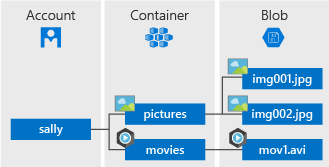とりあえずバイナリーファイルを(イメージや動画など)保存するときは Blob Storageに保存するような設計をしています。安価かつコントロールしやすくお勧めです。
サービスサイトはこちら
https://azure.microsoft.com/ja-jp/services/storage/blobs/
必要なもの
- Azure アカウント
- Visual Studio
ここでカバーされる範囲
-
Blobの構成 - クライアントライブラリーのダウンロード
-
Containerの作成、ファイルのアップロード、Containerの削除 - ファイルのダウンロード、ファイルの削除
-
Container内のファイル一覧を表示
Blobの構成
Accountの基にContainer(複数)があり、そのコンテイナーの中にBlobがあります。
クライアントライブラリーのダウロード
まずはクライアントライブラリー V12 を入手します。
Install-Package Azure.Storage.Blobs -Version 12.1.0
Nugetの詳細はこちら
https://www.nuget.org/packages/Azure.Storage.Blobs/
サンプルコード
では、さっそくサンプルコードを見てみます。
// Copyright (c) Microsoft Corporation. All rights reserved.
// Licensed under the MIT License.
using System;
using System.Collections.Generic;
using System.IO;
using System.Threading.Tasks;
using Azure.Storage;
using Azure.Storage.Blobs;
using Azure.Storage.Blobs.Models;
using NUnit.Framework;
namespace Azure.Storage.Blobs.Samples
{
/// <summary>
/// Basic Azure Blob Storage samples
/// </summary>
public class Sample01b_HelloWorldAsync : SampleTest
{
/// <summary>
/// Upload a file to a blob.
/// </summary>
[Test]
public async Task UploadAsync()
{
// Create a temporary Lorem Ipsum file on disk that we can upload
string path = CreateTempFile(SampleFileContent);
// Get a connection string to our Azure Storage account. You can
// obtain your connection string from the Azure Portal (click
// Access Keys under Settings in the Portal Storage account blade)
// or using the Azure CLI with:
//
// az storage account show-connection-string --name <account_name> --resource-group <resource_group>
//
// And you can provide the connection string to your application
// using an environment variable.
string connectionString = ConnectionString;
// Get a reference to a container named "sample-container" and then create it
BlobContainerClient container = new BlobContainerClient(connectionString, Randomize("sample-container"));
await container.CreateAsync();
try
{
// Get a reference to a blob
BlobClient blob = container.GetBlobClient(Randomize("sample-file"));
// Open the file and upload its data
using (FileStream file = File.OpenRead(path))
{
await blob.UploadAsync(file);
}
// Verify we uploaded some content
BlobProperties properties = await blob.GetPropertiesAsync();
Assert.AreEqual(SampleFileContent.Length, properties.ContentLength);
}
finally
{
// Clean up after the test when we're finished
await container.DeleteAsync();
}
}
/// <summary>
/// Download a blob to a file.
/// </summary>
[Test]
public async Task DownloadAsync()
{
// Create a temporary Lorem Ipsum file on disk that we can upload
string originalPath = CreateTempFile(SampleFileContent);
// Get a temporary path on disk where we can download the file
string downloadPath = CreateTempPath();
// Get a connection string to our Azure Storage account.
string connectionString = ConnectionString;
// Get a reference to a container named "sample-container" and then create it
BlobContainerClient container = new BlobContainerClient(connectionString, Randomize("sample-container"));
await container.CreateAsync();
try
{
// Get a reference to a blob named "sample-file"
BlobClient blob = container.GetBlobClient(Randomize("sample-file"));
// First upload something the blob so we have something to download
await blob.UploadAsync(File.OpenRead(originalPath));
// Download the blob's contents and save it to a file
BlobDownloadInfo download = await blob.DownloadAsync();
using (FileStream file = File.OpenWrite(downloadPath))
{
await download.Content.CopyToAsync(file);
}
// Verify the contents
Assert.AreEqual(SampleFileContent, File.ReadAllText(downloadPath));
}
finally
{
// Clean up after the test when we're finished
await container.DeleteAsync();
}
}
/// <summary>
/// Download our sample image.
/// </summary>
[Test]
public async Task DownloadImageAsync()
{
string downloadPath = CreateTempPath();
#region Snippet:SampleSnippetsBlob_Async
// Get a temporary path on disk where we can download the file
//@@ string downloadPath = "hello.jpg";
// Download the public blob at https://aka.ms/bloburl
await new BlobClient(new Uri("https://aka.ms/bloburl")).DownloadToAsync(downloadPath);
#endregion
Assert.IsTrue(File.ReadAllBytes(downloadPath).Length > 0);
File.Delete("hello.jpg");
}
/// <summary>
/// List all the blobs in a container.
/// </summary>
[Test]
public async Task ListAsync()
{
// Get a connection string to our Azure Storage account.
string connectionString = ConnectionString;
// Get a reference to a container named "sample-container" and then create it
BlobContainerClient container = new BlobContainerClient(connectionString, Randomize("sample-container"));
await container.CreateAsync();
try
{
// Upload a couple of blobs so we have something to list
await container.UploadBlobAsync("first", File.OpenRead(CreateTempFile()));
await container.UploadBlobAsync("second", File.OpenRead(CreateTempFile()));
await container.UploadBlobAsync("third", File.OpenRead(CreateTempFile()));
// List all the blobs
List<string> names = new List<string>();
await foreach (BlobItem blob in container.GetBlobsAsync())
{
names.Add(blob.Name);
}
Assert.AreEqual(3, names.Count);
Assert.Contains("first", names);
Assert.Contains("second", names);
Assert.Contains("third", names);
}
finally
{
// Clean up after the test when we're finished
await container.DeleteAsync();
}
}
/// <summary>
/// Trigger a recoverable error.
/// </summary>
[Test]
public async Task ErrorsAsync()
{
// Get a connection string to our Azure Storage account.
string connectionString = ConnectionString;
// Get a reference to a container named "sample-container" and then create it
BlobContainerClient container = new BlobContainerClient(connectionString, Randomize("sample-container"));
await container.CreateAsync();
try
{
// Try to create the container again
await container.CreateAsync();
}
catch (RequestFailedException ex)
when (ex.ErrorCode == BlobErrorCode.ContainerAlreadyExists)
{
// Ignore any errors if the container already exists
}
catch (RequestFailedException ex)
{
Assert.Fail($"Unexpected error: {ex}");
}
// Clean up after the test when we're finished
await container.DeleteAsync();
}
}
}
コンテイナーの作成
こちらでsample-containerという名前のコンテイナーの作成を行います
// Get a reference to a container named "sample-container" and then create it
BlobContainerClient container = new BlobContainerClient(connectionString, Randomize("sample-container"));
await container.CreateAsync();
ファイルのアップロード
下記でファイルをアップロードします
// Get a reference to a blob
BlobClient blob = container.GetBlobClient(Randomize("sample-file"));
// Open the file and upload its data
using (FileStream file = File.OpenRead(path))
{
await blob.UploadAsync(file);
}
そしてファイルがアップロードできているかどうかを確認しています。
// Verify we uploaded some content
BlobProperties properties = await blob.GetPropertiesAsync();
Assert.AreEqual(SampleFileContent.Length, properties.ContentLength);
コンテイナーの削除
そしてコンテイナーを削除します(テストなので)
// Clean up after the test when we're finished
await container.DeleteAsync();
ファイルをダウンロード
では、次にアップロードしたファイルをダウンロードします。
// Download the blob's contents and save it to a file
BlobDownloadInfo download = await blob.DownloadAsync();
using (FileStream file = File.OpenWrite(downloadPath))
{
await download.Content.CopyToAsync(file);
}
ダウンロードしたコンテンツが正しいものか下記で確認します。
// Verify the contents
Assert.AreEqual(SampleFileContent, File.ReadAllText(downloadPath));
ファイルの一覧
最後にファイルの一覧を参照します
List<string> names = new List<string>();
await foreach (BlobItem blob in container.GetBlobsAsync())
{
names.Add(blob.Name);
}
ここではわかりやすいようにList<string>に対してloopを回していますが、GetBlibAsync()でリストを取得することができます。
次
今回は主にサンプルコードのレビューとなりましたが、次回は(未定)Containerの設定管理に関してみていきたいと思います。
フォームからファイルをアップロードする具体的な方法(コード)はこちらを参照ください。
https://qiita.com/syantien/items/a816d4d02b0bd8d6a06d
参照
クイックスタート
https://docs.microsoft.com/en-us/azure/storage/blobs/storage-quickstart-blobs-dotnet