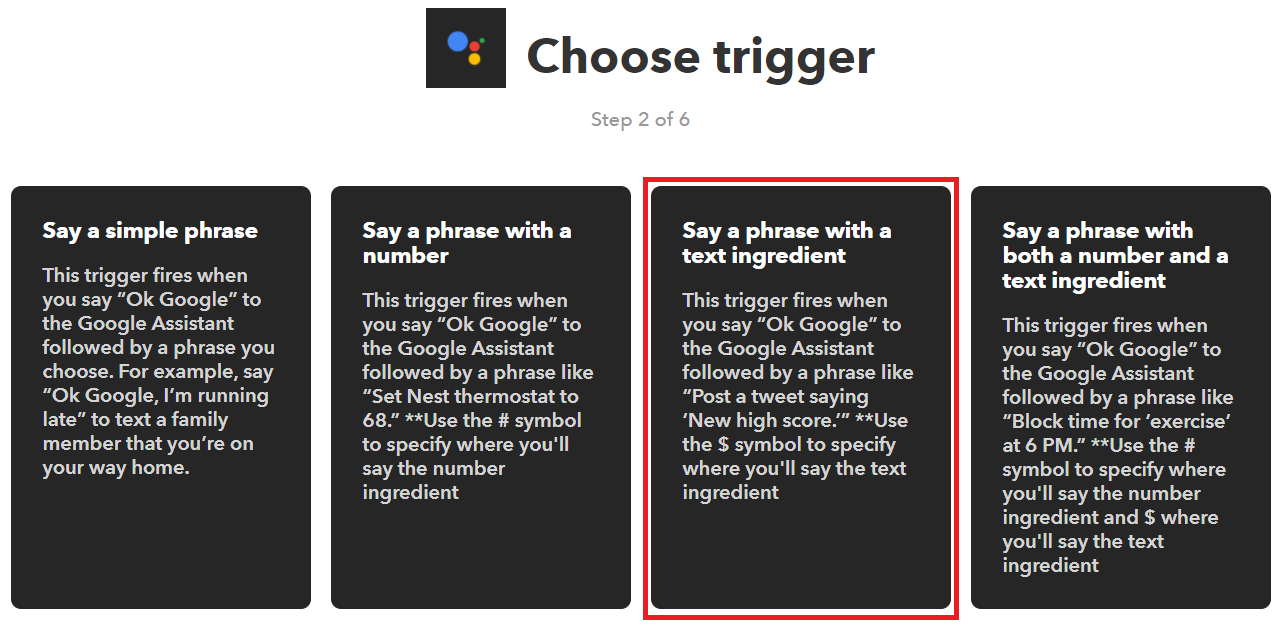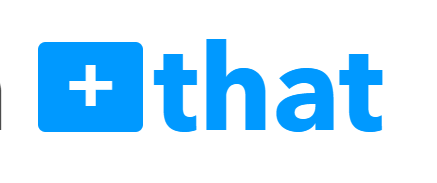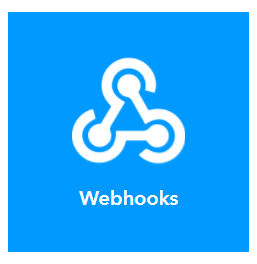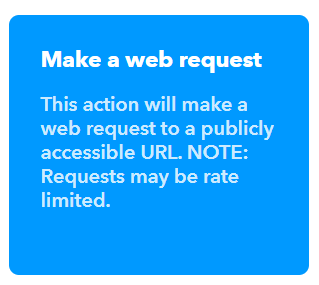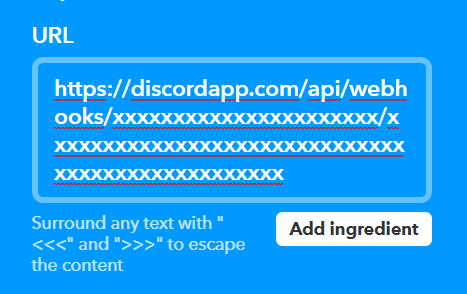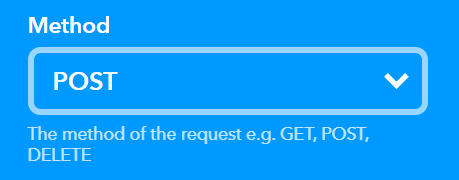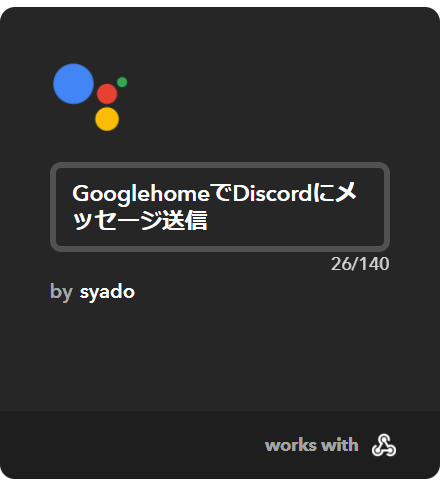概要
GoogleHomeに「Discord XXX」というと、Webhookが発行されたDiscordのテキストチャンネルに送信する。
Discordでwebhookの発行
サーバー設定>Webhooks>Webhookを作成
・名前は適当な名前を設定
・チャンネルは送信したいチャンネルを選択
・WEBHOOK URLを控えておく
IFTTTで設定
https://ifttt.com/
ログイン>右上のアカウント>NEW Applet
・+thisをクリック
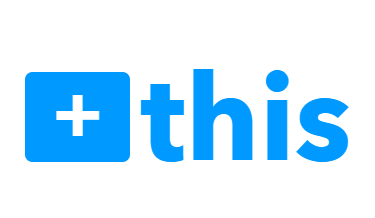
・検索窓に「go」入力し、「Google Assistant」を選択
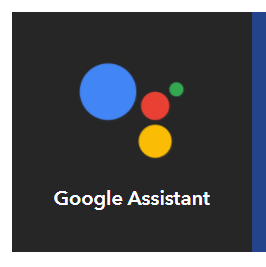
・connectする(画面に従って承認)
*connectするアカウントはGoogle Homeにリンクしているアカウントにすること
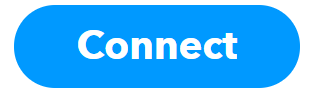
・「What do you want to say?」に「Discord $」と入力
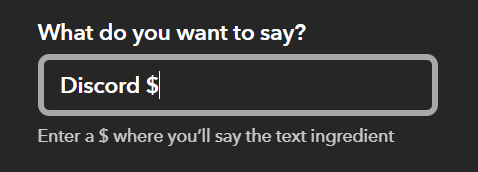
・「What do you want the Assistant to say in response?」に「Discordで $ を送信しました」と入力
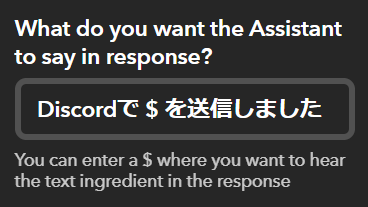
・「Language」を「Japanese」に変更
・Create triggerをクリック
・「Content Type」を「application/json」に変更
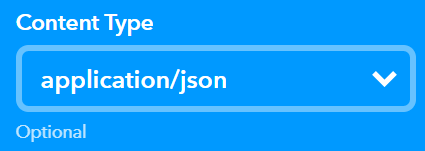
・「Body」に { "content":"{{TextField}}"} と入力
*応用 { "content":"{{TextField}}" , "username":"syado" , "avatar_url":"http://....."}
content:メッセージ内容
username:送信者のアカウント名を設定変更可能
avatar_url:アイコンをURLの画像に変更
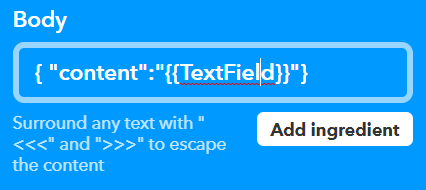
・Create actionをクリック
・Finishをクリック