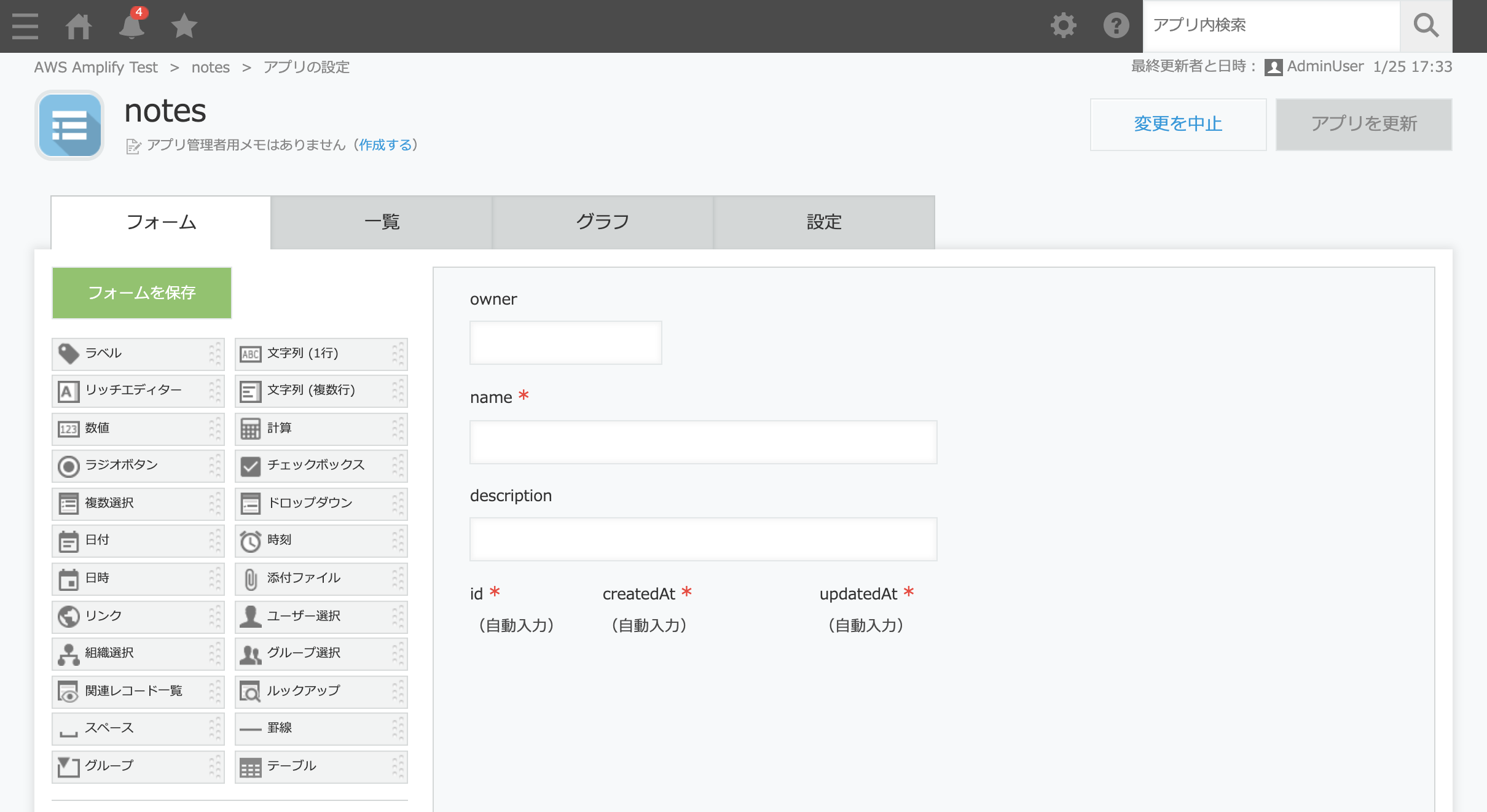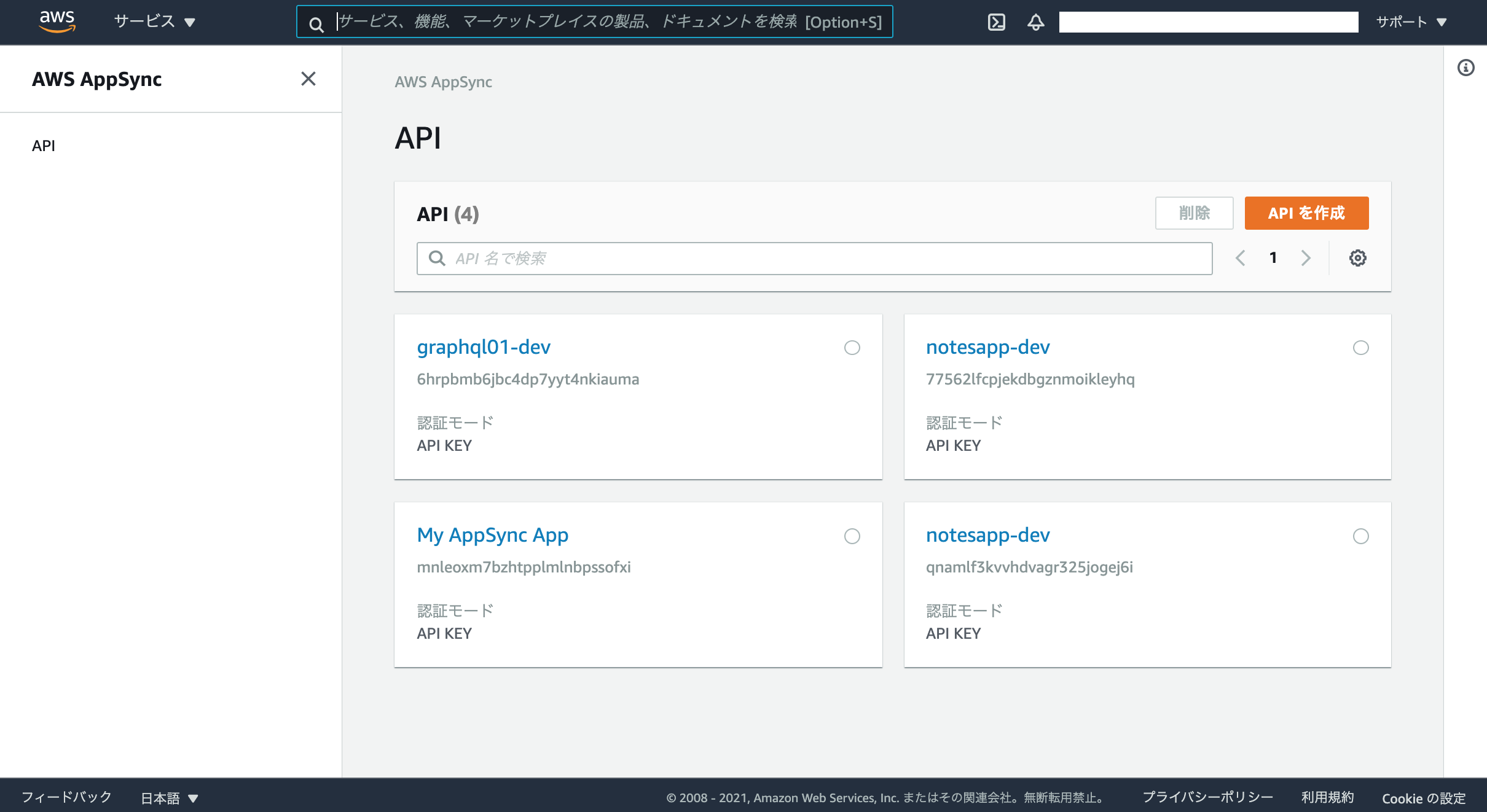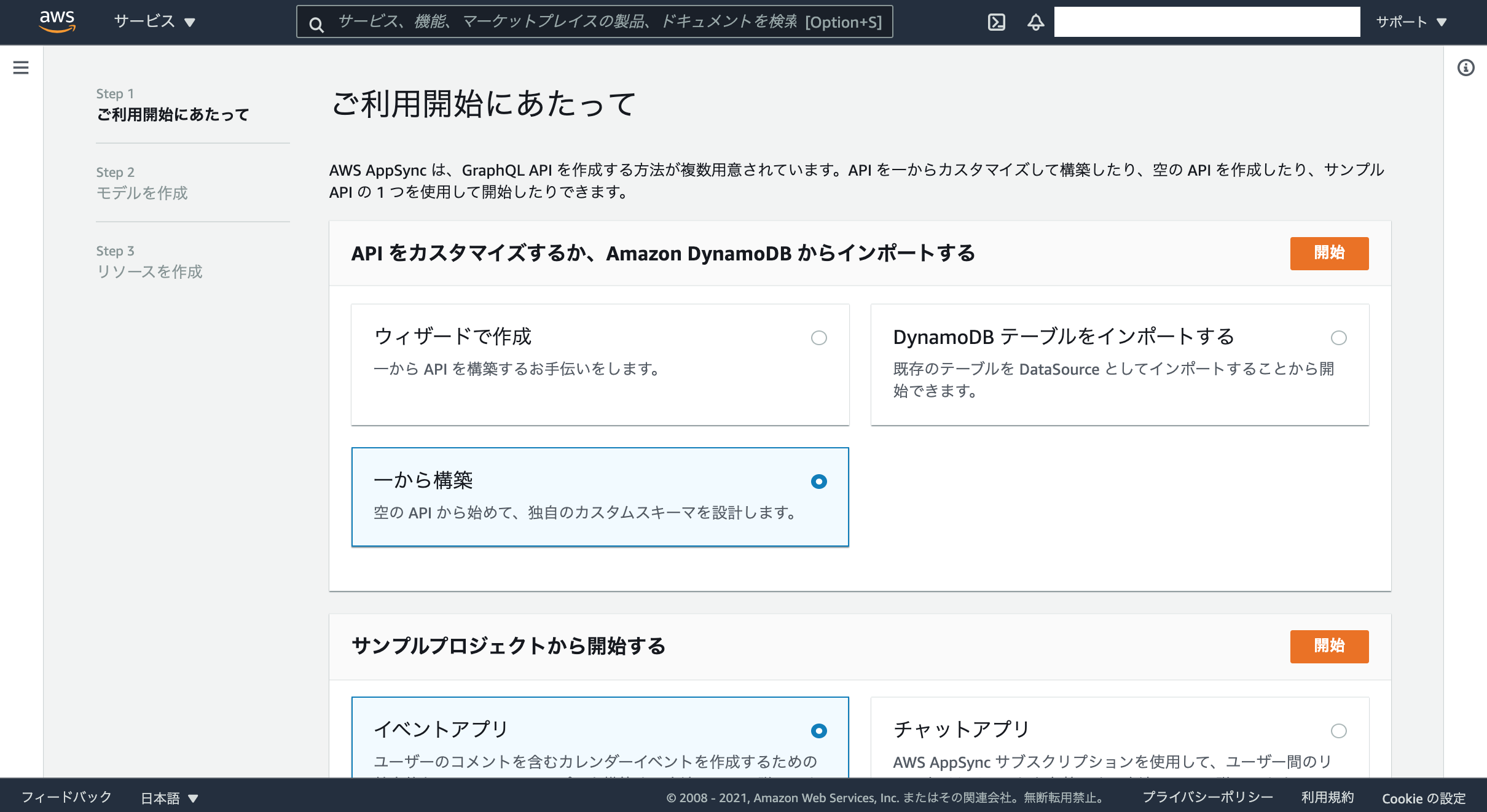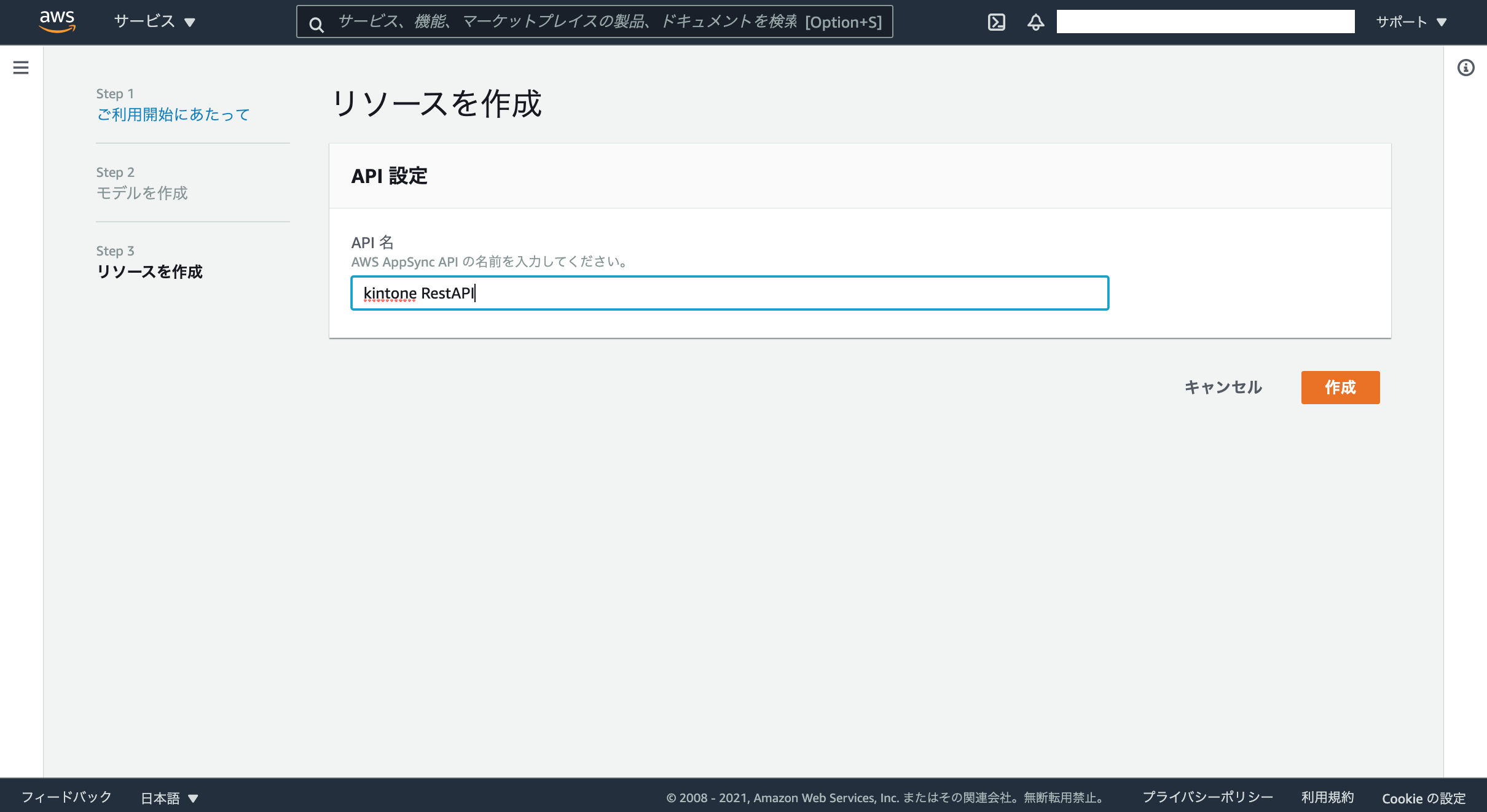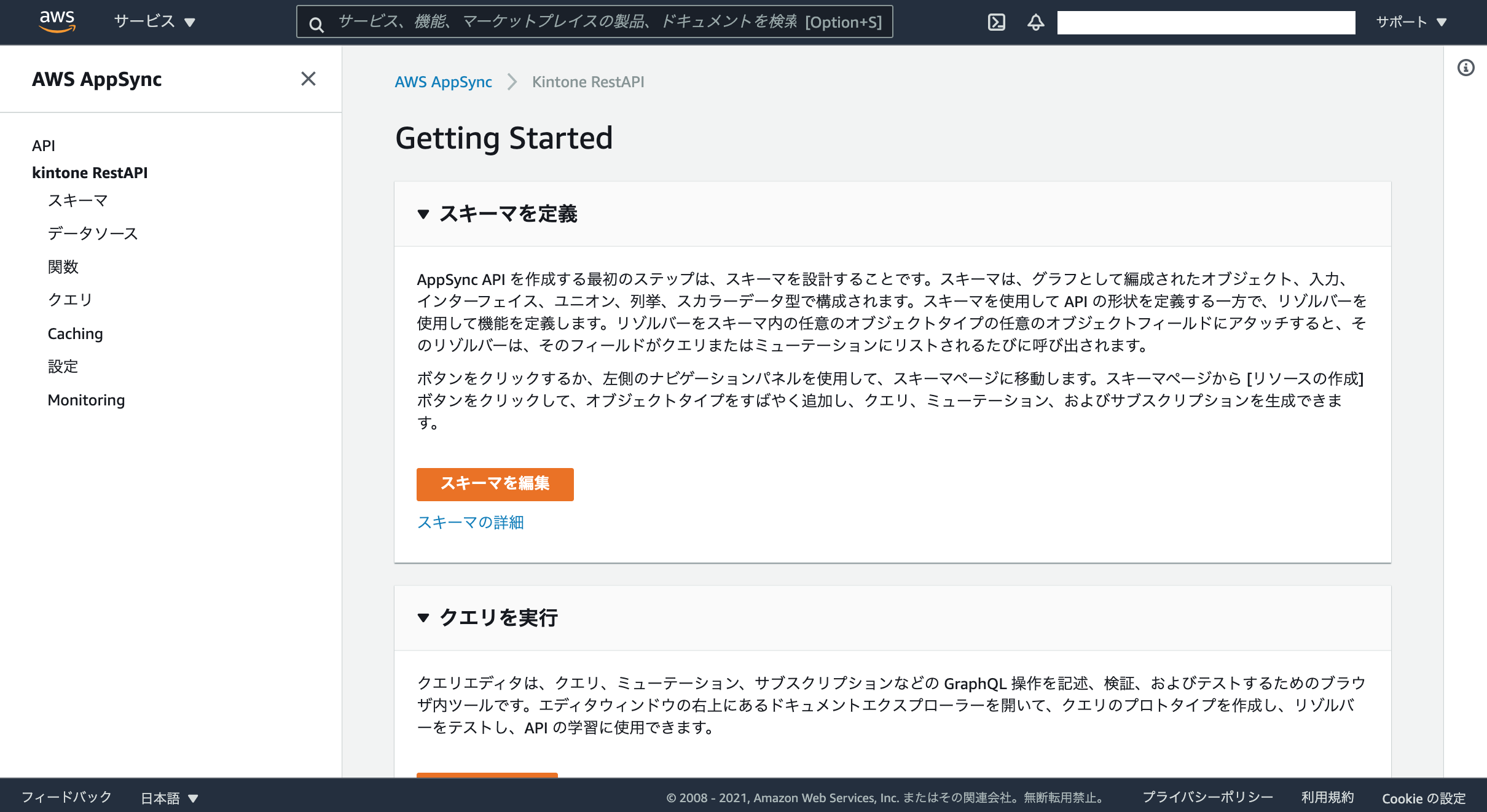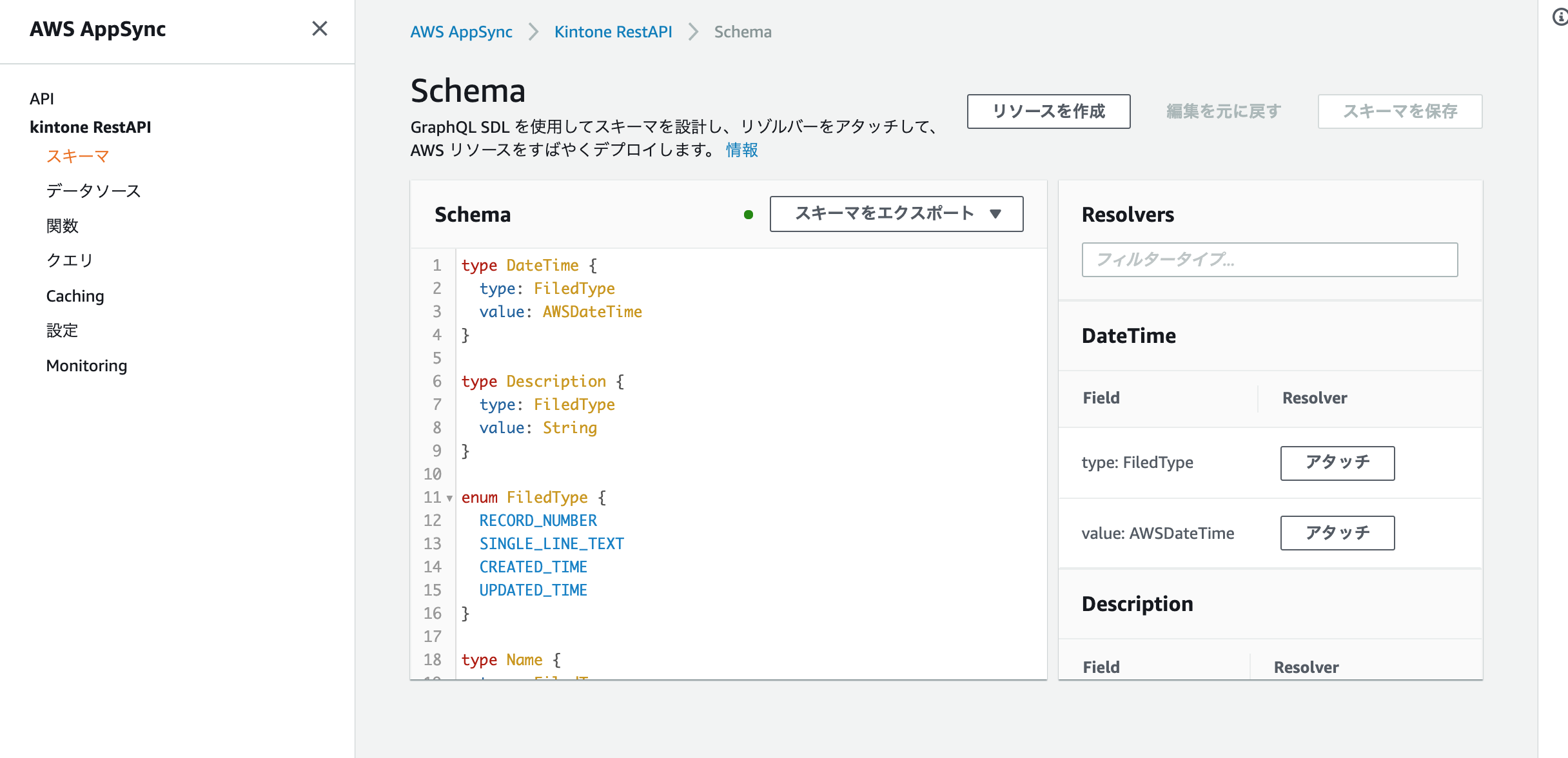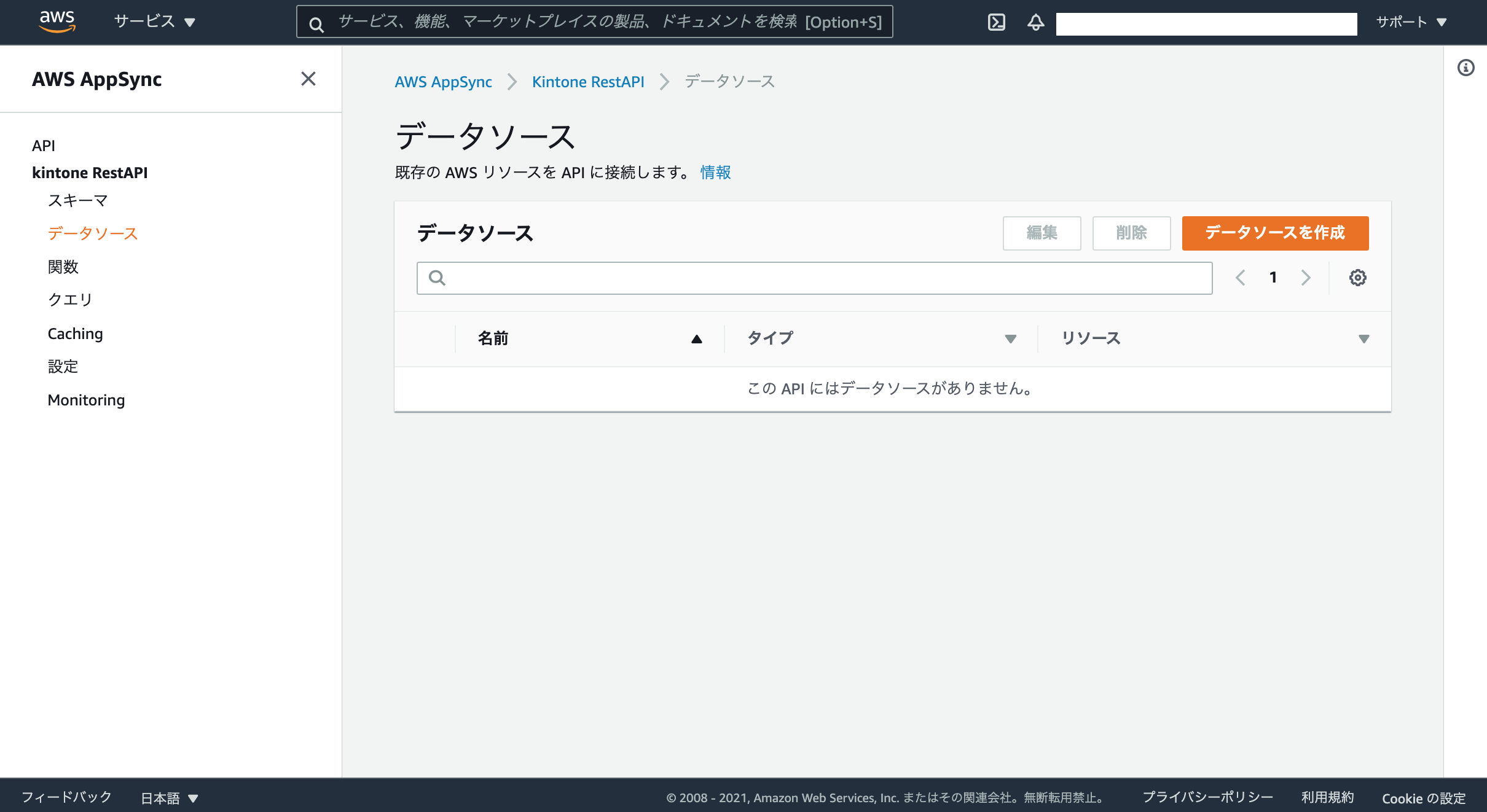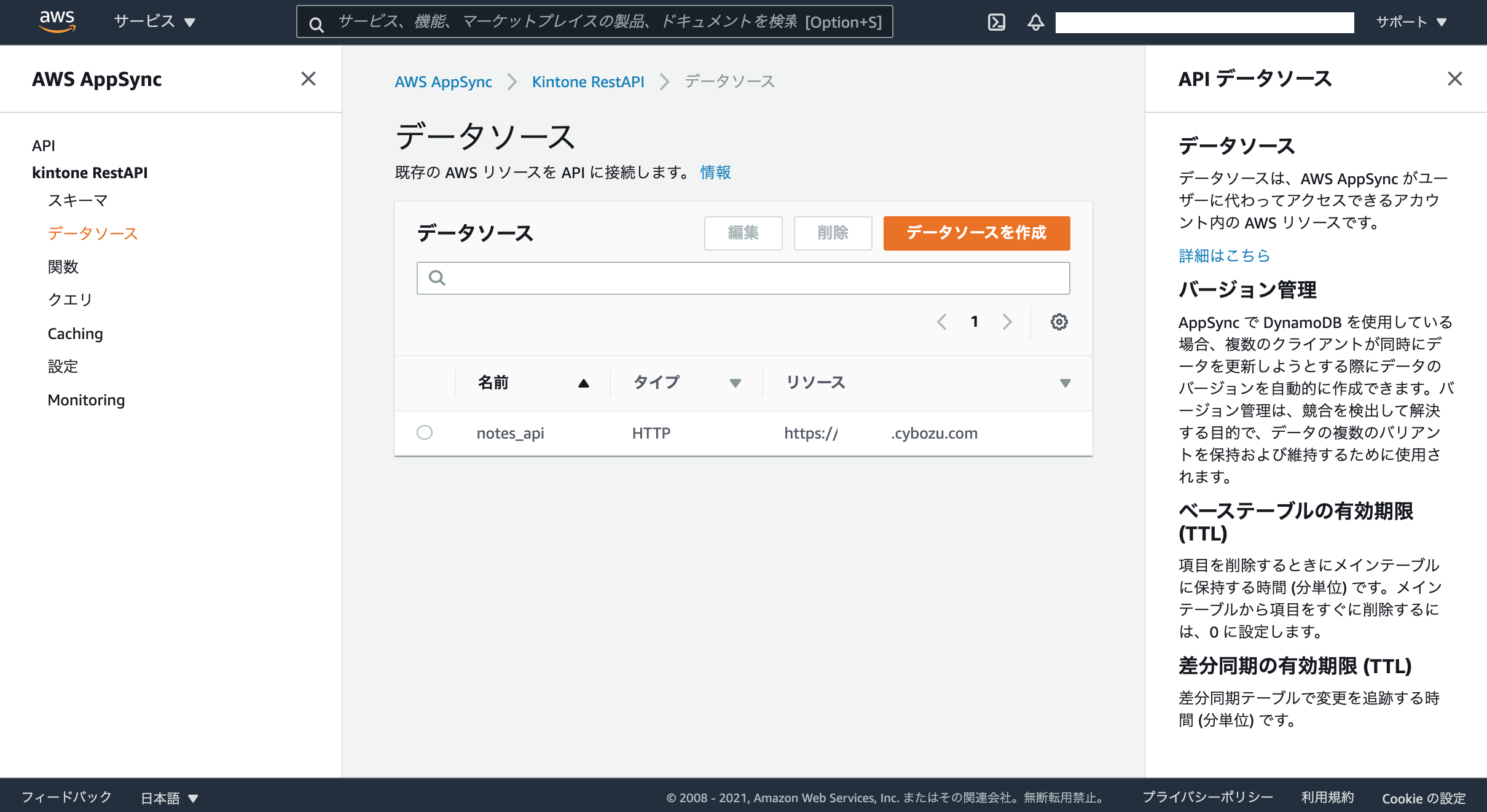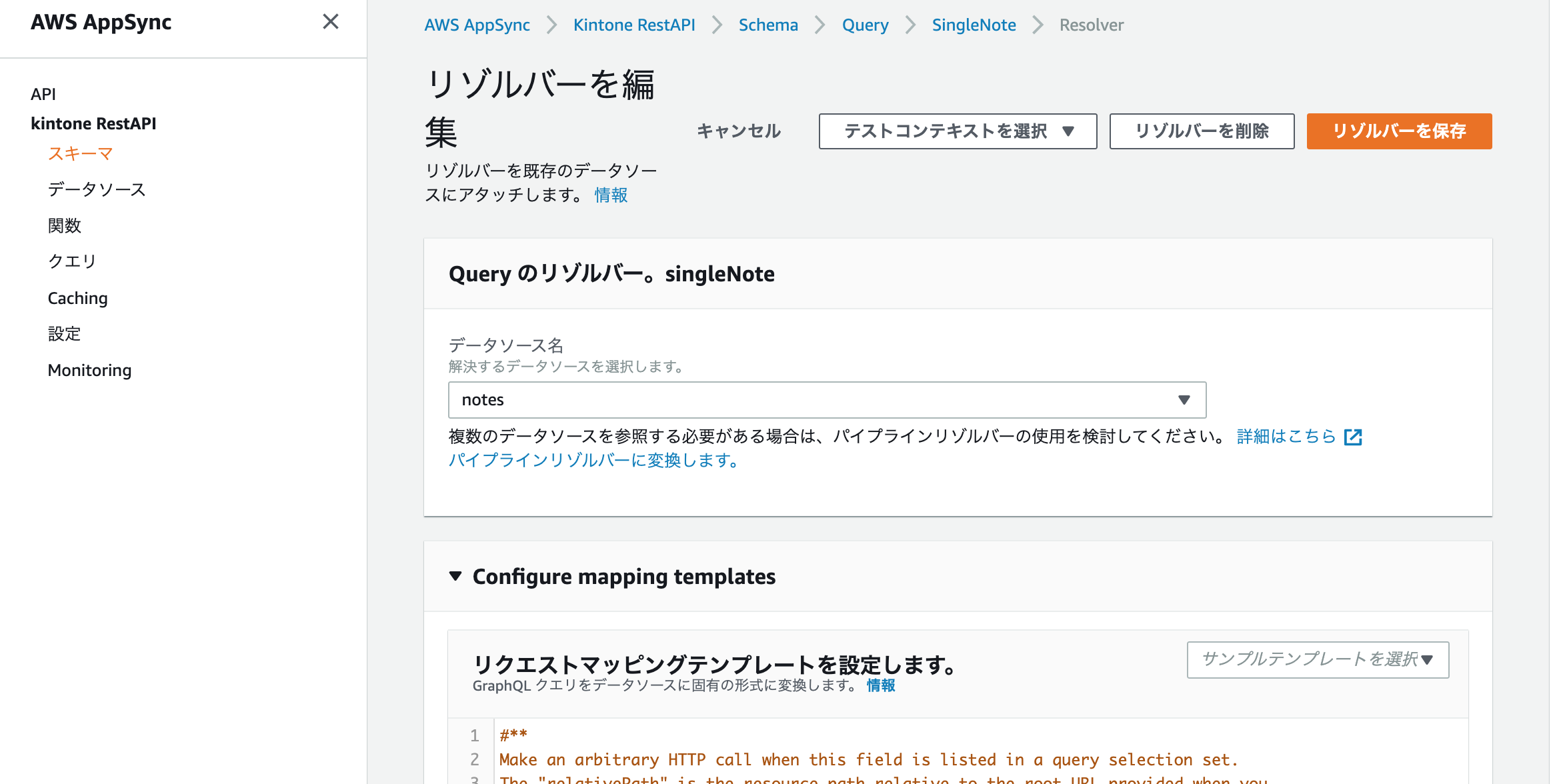AWS AppSync と kintone REST API を接続し、kintoneのレコードを取得するサンプルです。
※レコード作成・削除についての記載はありません。
環境
- mac
- AWS AppSync
- kintone
対象
- AWS AppSync から REST API データソースに接続する方法を知りたい方
- AppSyncコンソールからのスキーマ・リゾルバーの基本的な作成方法を知りたい方
- kintone REST API と AppSync を接続する方法を知りたい方
前提条件
- AWSのアカウントがあること
- AppSyncの基本的な操作が分かること
- kintone REST API の基本的な知識があること
kintone データベース
AppSyncから接続する対象の kintoneアプリの設定は下記の通り
- owner 文字列(1行)
- name 文字列(1行)
- description 文字列(1行)
- id レコード番号
- createdAt 作成日時
- updatedAt 更新日時
※フィールドコードとフィールド名は同じです。
AppSync API の作成
サンプルスキーマ
type DateTime {
type: FiledType
value: AWSDateTime
}
type Description {
type: FiledType
value: String
}
enum FiledType {
RECORD_NUMBER
SINGLE_LINE_TEXT
CREATED_TIME
UPDATED_TIME
}
type Name {
type: FiledType
value: String!
}
type Note {
id: RecordNumber
owner: Owner
name: Name
description: Description
createdAt: DateTime
updatedAt: DateTime
}
type Owner {
type: FiledType
value: String
}
type Query {
singleNote(id: ID!): Record
listNotes: Records
}
type Record {
record: Note
}
type RecordNumber {
type: FiledType
value: ID!
}
type Records {
records: [Note]
}
schema {
query: Query
}
データソース作成
AppSyncと接続するデータソースにHTTPを選択します。
データソースタイプに「HTTPエンドポイント」、「HTTPエンドポイント」にkintoneのサブドメインのURLを設定→「作成」を選択

リゾルバーの作成
メニューからスキーマを選択して、Queryのリゾルバーからアタッチを選択
マッピングテンプレートの作成
GraphQLクエリをHTTPの形式に変換するマッピングテンプレートを作成します。
singleNote リクエストマッピングテンプレート
-
<App ID>・・・kintoneアプリID -
<API Token>・・・kintoneアプリのAPIトークン
{
"version": "2018-05-29",
"method": "GET",
"resourcePath": "/k/v1/record.json",
"params":{
"query":{"app": "<App ID>", "id": $context.arguments.id },
"headers": {
"X-Cybozu-API-Token": "<API Token>"
}
}
}
singleNote レスポンスマッピングテンプレート
$ctx.result.body
listNotes リクエストマッピングテンプレート
-
<App ID>・・・kintoneアプリID -
<API Token>・・・kintoneアプリのAPIトークン
{
"version": "2018-05-29",
"method": "GET",
"resourcePath": "/k/v1/records.json",
"params":{
"query":{"app": "<APP ID>"},
"headers": {
"X-Cybozu-API-Token": "<API Token>"
}
}
}
listNotes レスポンスマッピングテンプレート
# if($ctx.error)
$util.error($ctx.error.message, $ctx.error.type)
# end
## If the response is not 200 then return an error. Else return the body **
# if($ctx.result.statusCode == 200)
$ctx.result.body
# else
$utils.appendError($ctx.result.body, "$ctx.result.statusCode")
# end
GraphQL クエリ作成
GraphQL クエリを作成してテストします。
singleNote
クエリ
query MyQuery {
singleNote(id: 1) {
record {
id {
value
}
name {
value
}
description {
value
}
}
}
}
実行結果
{
"data": {
"singleNote": {
"record": {
"id": {
"value": "1"
},
"name": {
"value": "1/10 やること"
},
"description": {
"value": "部屋の片付け"
}
}
}
}
}
listNotes
クエリ
query MyQuery {
singleNote(id: 1) {
record {
id {
value
}
name {
value
}
description {
value
}
}
}
listNotes {
records {
id {
value
}
name {
value
}
description {
value
}
}
}
}
実行結果
{
"data": {
"singleNote": {
"record": {
"id": {
"value": "1"
},
"name": {
"value": "1/10 やること"
},
"description": {
"value": "部屋の片付け"
}
}
},
"listNotes": {
"records": [
{
"id": {
"value": "29"
},
"name": {
"value": "2/1 やること"
},
"description": {
"value": "燃えるゴミ"
}
},
・・・略
{
"id": {
"value": "2"
},
"name": {
"value": "1/10 やること"
},
"description": {
"value": "図書館で本を借りる"
}
},
{
"id": {
"value": "1"
},
"name": {
"value": "1/10 やること"
},
"description": {
"value": "部屋の片付け"
}
}
]
}
}
}
デバッグログ
デバッグのために、メニューの設定から「ログ記録」→「ログを有効化」を選択します。
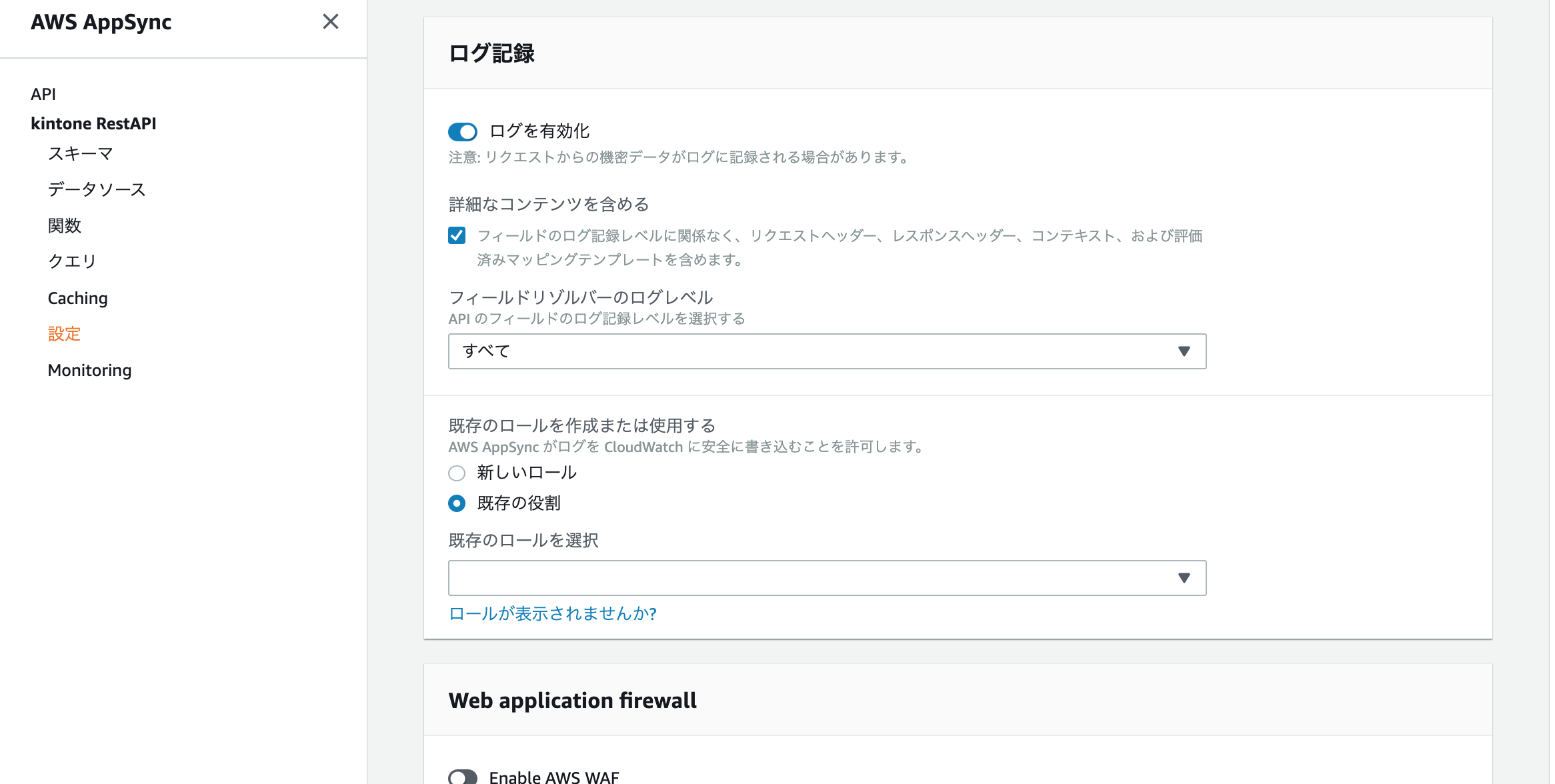
CloudWatchにログが出力されます。
参考