以下はExcelを同時に開き変換して閉じる作業を自動化します。ファイル数によってはExcelが落ちてしまうので気をつけて下さい。だいたい100ファイルくらいで落ちます。
はじめに
この方法はMacのExcel 2010とAutomatorでやりました。WindowsだとVBやC#かバッチファイルでなんとかなるんだと思います。
経緯
たくさんのxlsファイルがありました。そのファイルの中から画像を抜き出したいと思いました。
色々と調べてみるとどうやらxlsxは拡張子zipに変えるだけでzip解凍できフォルダの中に画像があるとのこと。
それではこのxlsファイルをxlsxファイルにすればよいのですが、ファイルが約800ファイル近くあり、一つずつ手作業でExcelで開いてxlsxに変更して「名前を付けて保存」を繰り返すのは想像するだけでしんどかったので、Macに付属するAutomatorの活用を考えました。
Automatorの設定
- Automatorを起動してApplicationを選択する。
 2. Finderから「Get Specified Finder Items」(特定のファインダーアイテムを取得)をドラッグアンドドロップ
2. Finderから「Get Specified Finder Items」(特定のファインダーアイテムを取得)をドラッグアンドドロップ
 3. Actionの上の検索キーにexcelと入力して「Convert Format of Excel Files」(Excelファイルのフォーマットを変換)を見つけてドラッグアンドドロップ
3. Actionの上の検索キーにexcelと入力して「Convert Format of Excel Files」(Excelファイルのフォーマットを変換)を見つけてドラッグアンドドロップ
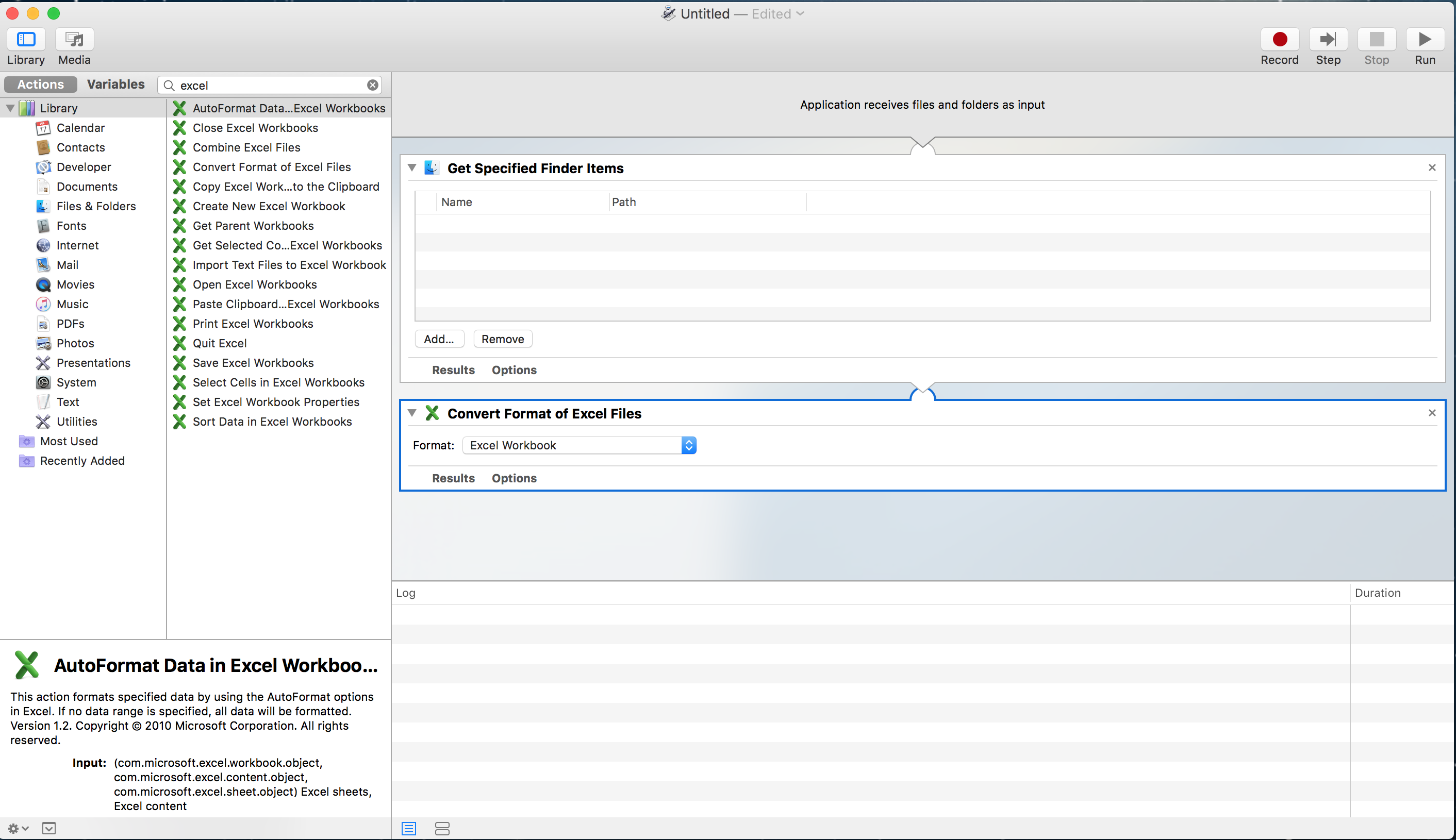
4.Automatorを保存します。(念のため)
5.変換したい xlsファイルをドラッグアンドドロップします。
6.右上のRunボタンをクリックします。