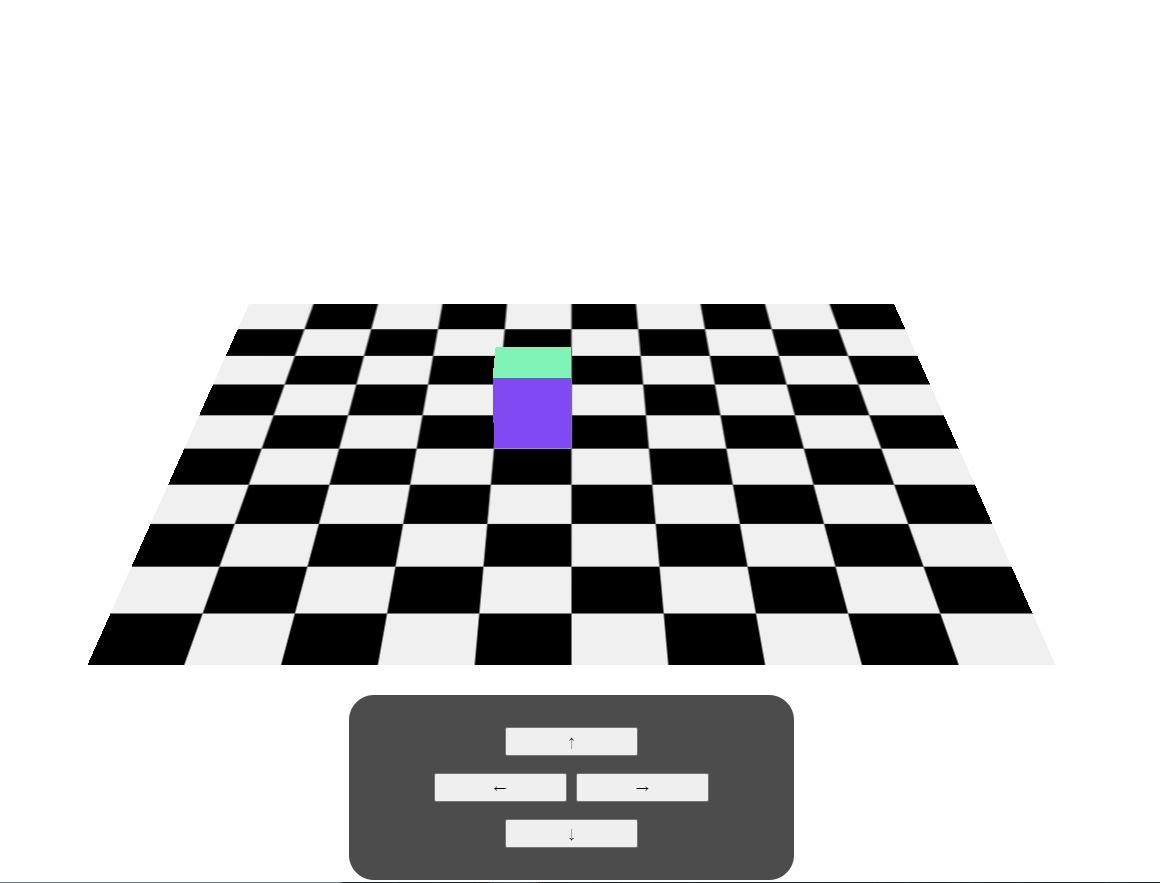今回は15号の発展版として、
three.jsで表示した3DグラフィックをHTML側で作成した操作パネルで動かしてみる
に挑戦してみました。
【コピペでプレビュー】
<!DOCTYPE html>
<html>
<head>
<meta charset="utf-8" />
<meta name="viewport" content="width=device-width, initial-scale=1" />
<!-- jquery -->
<script src="https://ajax.googleapis.com/ajax/libs/jquery/1.12.4/jquery.min.js"></script>
<!-- TweenMax -->
<script src="https://cdnjs.cloudflare.com/ajax/libs/gsap/1.20.3/TweenMax.min.js"></script>
<!-- three.js -->
<script src="https://cdnjs.cloudflare.com/ajax/libs/three.js/r127/three.min.js"></script>
<!-- OrbitControls.js -->
<script src="https://cdn.jsdelivr.net/gh/mrdoob/three.js@r109/examples/js/controls/OrbitControls.js"></script>
</head>
<body style="margin: 0;">
<!-- 3Dオブジェクト -->
<div id="myCanvas" style="position: fixed; z-index: 0;"></div>
<!-- /3Dオブジェクト -->
<!-- 操作パネル -->
<div
style="position: fixed; bottom: 0; right: 50%; transform: translateX(50%); height: 20%; display: flex; justify-content: center; z-index: 1;">
<div
style="border-radius: 25px; box-sizing: border-box; padding: 1em 0; min-width: 350px; width: 99%; max-width: 450px; height: 99%; background-color: rgba(0,0,0,.7); display: flex; flex-flow: wrap; align-items: center; text-align: center; font-size: calc(.5rem + 2vmin); color: #ffffff;">
<button class="" id="up" style="margin: 0 auto; padding: 5px 0; width: 10em;" type="button">↑</button>
<div style="width: 100%;">
<button class="" id="left" style="margin: auto; padding: 5px 0; width: 10em; vertical-align: middle;"
type="button">←</button>
<button class="" id="right" style="margin: auto; padding: 5px 0; width: 10em; vertical-align: middle;"
type="button">→</button>
</div>
<button class="" id="down" style="margin: 0 auto; padding: 5px 0; width: 10em;" type="button">↓</button>
</div>
</div>
<!-- /操作パネル -->
<script>
jQuery(document).ready(function () {
let controls;
let camera;
let near = 0.1;
let fov = 30;
let far = 100;
let target = new THREE.Vector3(0, 0, 0);
// カメラポジション
let x = 0;
let y = 10;
let z = 5;
// 床用テクスチャ
const planeCanvas = document.createElement('canvas');
planeCanvas.width = 500;
planeCanvas.height = 500;
const planeContext = planeCanvas.getContext('2d')
for (let planeY = 0; planeY < 10; planeY++) {
for (let planeX = 0; planeX < 10; planeX++) {
let planeX_fill;
if (planeX % 2 == 0 && planeY % 2 == 0 || planeX % 2 != 0 && planeY % 2 != 0) {
planeX_fill = 1;
} else {
planeX_fill = -1;
}
planeContext.fillStyle = `rgb(${Math.floor(240*planeX_fill)}, ${Math.floor(240*planeX_fill)}, ${Math.floor(240*planeX_fill)})`;
planeContext.fillRect(planeX * 50, planeY * 50, 50, 50);
}
}
// ページの読み込みを待つ
$(window).on("load", function () {
// レンダラーを作成
const canvas = document.getElementById("myCanvas");
const renderer = new THREE.WebGLRenderer({
alpha: true,
});
$("#myCanvas").append(renderer.domElement);
function cameraResize() {
// カメラを作成
camera = new THREE.PerspectiveCamera();
// カメラコントローラーを作成
controls = new THREE.OrbitControls(camera, canvas);
// レンダラーのサイズ設定(高画質対応)
renderer.setSize(window.innerWidth, window.innerHeight);
renderer.setPixelRatio(window.devicePixelRatio);
// カメラ設定
camera.near = near;
camera.fov = fov;
camera.aspect = window.innerWidth / window.innerHeight;
camera.far = far;
// カメラポジション
camera.position.set(x, y, z);
// 原点方向を見つめる
camera.lookAt(target);
// カメラコントローラー制御
// パン移動無効化
controls.enablePan = false;
// 水平回転無効化
controls.maxAzimuthAngle = 0;
controls.minAzimuthAngle = 0;
// カメラを登録
camera.updateProjectionMatrix();
}
// レンダラー・カメラの初期設定
cameraResize();
// リサイズ時にレンダラー・カメラの再設定
$(window).resize(function () {
fov = camera.fov;
x = camera.position.x;
y = camera.position.y;
z = camera.position.z;
cameraResize();
});
// シーンを作成
const scene = new THREE.Scene();
// 床を作成
const planeSize = 5;
const planeGeometry = new THREE.PlaneGeometry(planeSize, planeSize);
const planeTexture = new THREE.CanvasTexture(planeCanvas)
const planeMaterial = new THREE.MeshBasicMaterial({
map: planeTexture,
side: THREE.DoubleSide,
});
const planeMesh = new THREE.Mesh(planeGeometry, planeMaterial);
planeMesh.position.set(0, -0.251, 0);
planeMesh.rotation.x = Math.PI * -.5;
scene.add(planeMesh);
// 箱を作成
const boxSize = 0.5;
const boxGeometry = new THREE.BoxGeometry(boxSize, boxSize, boxSize);
const normalMaterial = new THREE.MeshNormalMaterial({
side: THREE.DoubleSide,
});
const boxMesh = new THREE.Mesh(boxGeometry, normalMaterial);
boxMesh.position.set(-.25, 0, -.25);
scene.add(boxMesh);
$("#up").click(function () {
TweenMax.to(boxMesh.position, 1, {
z: "-=1",
});
});
$("#right").click(function () {
TweenMax.to(boxMesh.position, 1, {
x: "+=1",
});
});
$("#left").click(function () {
TweenMax.to(boxMesh.position, 1, {
x: "-=1",
});
});
$("#down").click(function () {
TweenMax.to(boxMesh.position, 1, {
z: "+=1",
});
});
// トップライトを作成
const directionalLight = new THREE.AmbientLight(0xFFFFFF, 1);
directionalLight.position.set(0, 1, -1);
scene.add(directionalLight);
// ループアニメーション設定
function tick() {
requestAnimationFrame(tick);
// カメラコントローラーを更新
controls.update();
// レンダリングを更新
renderer.render(scene, camera);
}
tick();
});
});
</script>
</body>
</html>
今回工夫した箇所
1・二重ループで作成したテクスチャ用canvas
Javascript上で2Dのcanvasイメージを作成して3Dオブジェクトに適応してみました。
今回使用した二重for構文では外側と内側でそれぞれX軸とY軸の座標を担当させ、10×10で100枚のパネルをチェック柄になるように配置しています。
// 床用テクスチャ
const planeCanvas = document.createElement('canvas');
planeCanvas.width = 500;
planeCanvas.height = 500;
const planeContext = planeCanvas.getContext('2d')
for (let planeY = 0; planeY < 10; planeY++) {
for (let planeX = 0; planeX < 10; planeX++) {
let planeX_fill;
if (planeX % 2 == 0 && planeY % 2 == 0 || planeX % 2 != 0 && planeY % 2 != 0) {
planeX_fill = 1;
} else {
planeX_fill = -1;
}
planeContext.fillStyle = `rgb(${Math.floor(240*planeX_fill)}, ${Math.floor(240*planeX_fill)}, ${Math.floor(240*planeX_fill)})`;
planeContext.fillRect(planeX * 50, planeY * 50, 50, 50);
}
}
2・OrbitControls.jsの詳細設定
このプレビューは簡単な作りの為、水平回転を行うと上下左右の移動方向がくるってしまう為、__maxAzimuthAngle__と__minAzimuthAngle__をそれぞれ__0__に設定する事で、OrbitControls.jsの水平回転を無効化する事が出来ます。ついでに__enablePan__を__false__に設定してカメラのパン移動も無効化しています。
// パン移動無効化
controls.enablePan = false;
// 水平回転無効化
controls.maxAzimuthAngle = 0;
controls.minAzimuthAngle = 0;
振り返ってみると、新しく取り入れたのはその位ですね…
でも、コツコツと投稿数を増やしていけるので、これはこれでアリだと思います!
ちなみに、このプレビューは実際に表示してみるとこんな感じになります。(画像のアップロード機能に今更気が付きました…)
水平回転とズームイン、ズームアウトが可能で、矢印ボタンを押すと箱のオブジェクトが2マスずつ進みます。(連打すると狂います)
今回は以上になります。自分用の備忘録ですが、誰かの参考になれば幸いです。