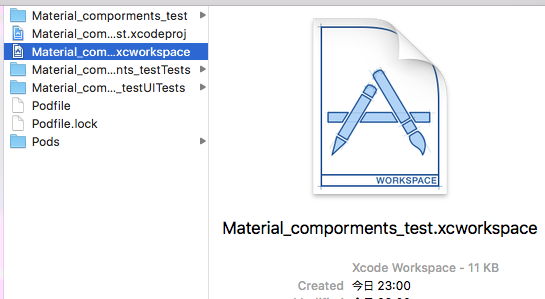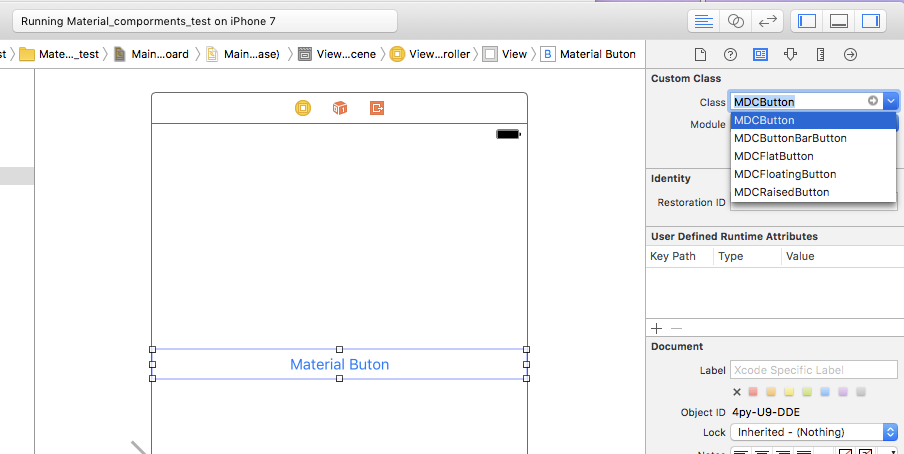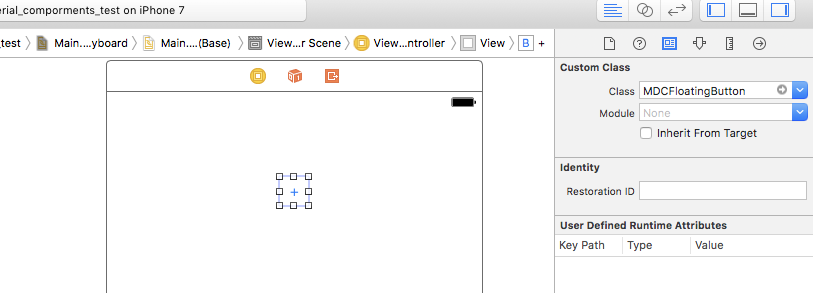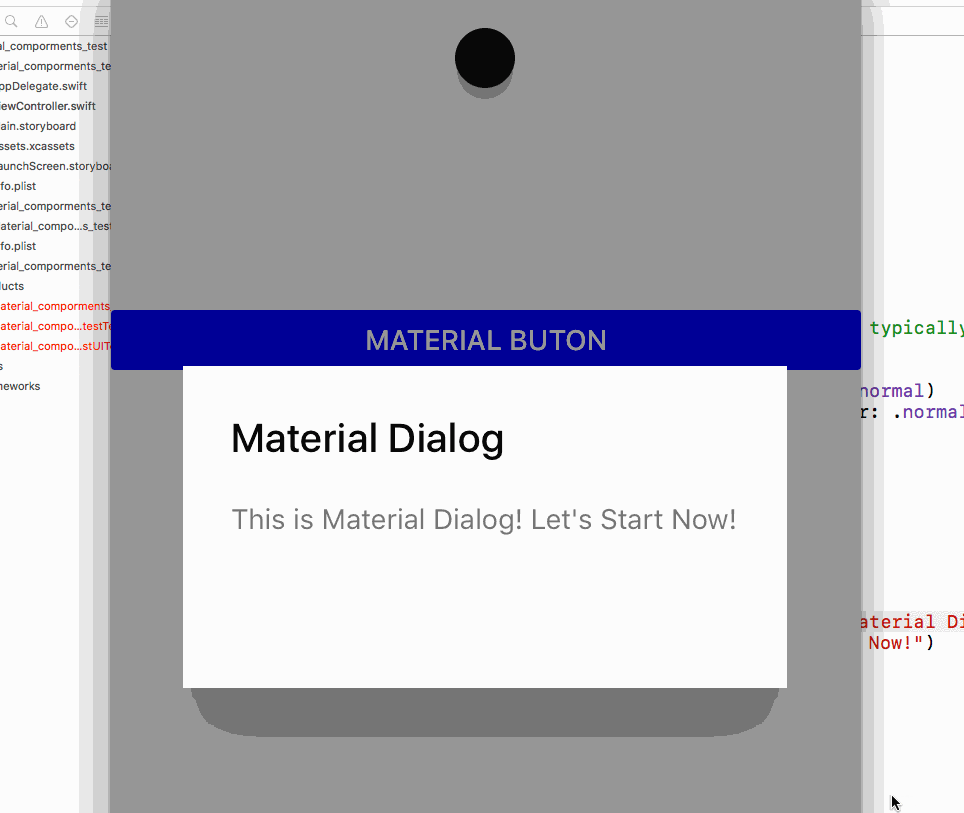使ってみてよかったので共有する
今回使用するファイルはこちら
https://github.com/material-components/material-components-ios
インストール
Githubの手順通りに進めていく
- cocoapodsのインストール(インストール済みの場合はスキップ)
sudo gem install cocoapods
- podファイル作成(作成済みの場合はスキップ)
pod init
- podファイルに下記を追加
pod 'MaterialComponents'
- コンポーネントのインストール
pod install
- Xcodeで開くワークスペースを変更
使ってみる
Raised button
storybordにボタンを追加してclassを「MDCButton」にする
すると、マテリアルボタンができる
Floating action button
これも同じ手順で下記を「MDCFloatingButton」を設定する
すると、Floating Buttonが作成できる
ボタンの色や、背景色を変更する場合は下記のコードを追加
- 文字色の変更
materialButton.setTitleColor(UIColor.white, for: .normal)
- 背景変更
materialButton.setBackgroundColor(UIColor.blue, for: .normal)
Material dialog
- podファイルに下記を追加する
pod 'MaterialComponents/Dialogs'
- インストールする
pod install
- ダイアログを出したいときに下記のコードを追加する
let alertController = MDCAlertController(title: "Material Dialog", message: "This is Material Dialog! Let's Start Now!")
let action = MDCAlertAction(title:"OK")
alertController.addAction(action)
present(alertController, animated:true)
すると、ダイアログが出る
他にもいろんなcomponentが用意されているのでぜひ使ってみてください
https://material.io/components/ios/